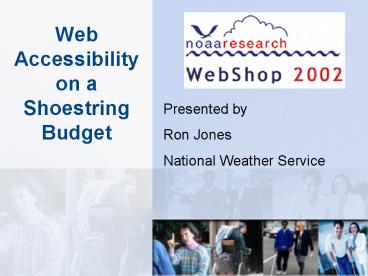Web Accessibility on a Shoestring Budget - PowerPoint PPT Presentation
1 / 51
Title:
Web Accessibility on a Shoestring Budget
Description:
MAGpie Captioning Tool. Media Access Generator (MAGpie), for creating ... This tool is available for beta testing along with MAGpie. Accessible Javascript ... – PowerPoint PPT presentation
Number of Views:103
Avg rating:3.0/5.0
Title: Web Accessibility on a Shoestring Budget
1
Web Accessibilityon a Shoestring Budget
Presented by Ron Jones National Weather Service
2
The Webmaster Challenge
Ensuring that everyone, no matter what their
level of ability, has comparable access to and
use of information and data on NOAA websites
- Lack of understanding of usefulness of
accessibility - Lack of time
- Lack of expertise
- Lack of money for accessibility software/tools
3
So How Many People Have Disabilities?
4
Accessibility Isnt Just for the Blind
- If you think that web accessibility is only about
making information accessible to the blind,
you're only getting part of the story.
5
Who Benefits From Accessibility?
Section 508 addresses the needs of people with
the following functional disabilities
- Vision Impairments
- Blindness / Low-Vision
- Color Blindness
- Mobility Disabilities
- Hearing Disabilities
- Photosensitive Epilepsy
6
Cognitive Disabilities
People with cognitive disabilities also benefit
from an accessible website
- Mental retardation
- Learning disabilities
- Reading disorders
- Attention deficit disorders
- Traumatic head injury / stroke
- Aging population
- Language barriers
7
Situational Limitations
- Situational limitations relate to the prevailing
circumstances, environment, or device. - Examples include mobile devices and device
limitations, such as having no mouse, or
constraining circumstances, such as interacting
with a web site through a computer integrated
into a car's dashboard, where the use of the
hands and eyes is limited.
8
How People With Disabilities Use the Web
- Assistive Technology
9
What is Assistive Technology (AT)?
In general, "assistive technology" is any
technology that makes it possible for a person to
do something they could not do without that
technology. In a broad sense, a step stool could
be considered assistive technology, as could a
pair of eyeglasses.
10
Head Wand
- A common method for individuals with quadriplegia
to access their computer. - Can be used to provide keyboard access, turn
pages, dial push-button phones, etc.
11
Sip/Puff Switch
- Sip/Puff Switch is a head mounted accessory used
to actuate a switch by a simple sip or puff. - Sips and puffs are converted to switch closures
inside the Switch Box.
12
HeadMouse
- The HeadMouse sensor replaces the mouse for
people who cannot use their hands. An optical
sensor tracks a tiny target placed on the user's
forehead or glasses.
13
Refreshable Braille Displays
- A refreshable Braille display is an
electromechanical device that renders Braille
dots with tiny, independently controlled pins. - The device reads the text that a computer sends
to the monitor and displays it as Braille.
14
Vision Impairments
- Blindness
- Totally blind, cannot see at all
- Legally blind, less than 20/200 in the better eye
or very limited field of vision - Functionally blind
- Low vision
- Colorblindness
15
How the Vision Impaired Use the Web
- Blind users
- Screen readers
- Audio web browsers
- Braille displays
- Low vision
- Screen readers / audio web browsers
- Screen magnifiers
- CCTV displays
16
Evaluating Accessibility
- Display page with graphics turned off
- Opera browser
- Display page as text only version
- Lynx
- Lynx viewer
17
(No Transcript)
18
(No Transcript)
19
Screen Readers - Windows
- JAWS
- Window Eyes
- HAL
- OutSpoken
20
Audio Web Browsers
- IBM HomePage Reader
- Connect Outloud
- WeMedia
- Simply Web
21
Macintosh Accessibility Options
- outSPOKEN, a screen reader software
- inLARGE, a screen magnification software
- Duxbury Braille Translator (DBT), Braille
translation software - Wanna-Be Web Browser (similar to Lynx)
22
Linux Accessibility Resources
- Screen Readers
- Emacspeak (Linux)
- BEAM XVI for Linux
- Speakup
- YASR (Yet Another Screen Reader)
- Linux Accessibility Resource Site
- http//trace.wisc.edu/linux/
23
Colorblindness
- Vischeck online simulation of color deficiency
- Checks individual images and web pages
- VischeckJ and ImageJ
- Windows, Macintosh OS, and Linux
- Vischeck Photoshop Plug-In for Windows
24
Colorblindness
- Grayscale a web page
- Free plug-in for Internet Explorer 5 Only
- Removes all color from page
25
Mobility Impaired
- Speech recognition systems
- On-screen keyboards that can be used in
conjunction with mouse, touch screen, trackball,
joystick, switch, or other pointing device - Alternative input Devices such as alternative
keyboards,wands and sticks, sip and puff systems
26
Deaf / Hearing Impaired
- Captioning
- Captioning displays spoken dialogue as printed
words on a computer monitor. - Real-time captioning - a method of on-line
captioning to provide simultaneous, word-for-word
transcription of a speaker's words. - Post production captioning
- Transcripts
27
HTML Editor Add-in Tools
- Dreamweaver
- 508 Accessibility Suite
- Check Page for W3C Accessibility
- Several Accessible Image Extensions
- Flash requires Flash MX
- FrontPage
- AccVerify SE
- Adobe GoLive 6.0
- InSightLE
28
On-line Tools
- Bobby
- Ask Alice (report on www.noaa.gov)
- The WAVE
- LIFT on-line (report on www.noaa.gov)
- Vischeck (downloadable version also available)
29
A-Prompt Toolkit
A-Prompt (Accessibility Prompt) is a software
tool designed to evaluate Web pages for
accessibility barriers and then provide fast and
easy way to make the necessary repairs
- Free
- Checks both Section 508 standards and WAI
guidelines - Windows 95/98/NT/2000
30
HTML Tidy
- Fixes HTML-tagging mistakes automatically
- Works on hard-to-read markup generated by
specialized HTML editors and conversion tools - Can help identify where further attention on
making pages more accessible is needed
31
HTML Kit
- text editor designed to help HTML, XML and script
authors to edit, format, validate, preview and
publish Web pages. - Includes syntax highlighting for HTML, XHTML,
XML, CSS, XSLT, JavaScript, VBScript, PHP, ASP,
Java, Perl, Python, C/C, Visual Basic,
Pascal/Delphi, Lisp, SQL, INI/Conf, and more
32
Accessibility Bookmarklets
- Free plug-in for Internet Explorer 5 or above
- Located in Favorites and may be triggered like
any Favorite
33
Accessibility Bookmarklets
- Grayscale the Page removes colors from the page
so you can see what the page will look like to a
color-blind person. - Kill Style Sheets removes style sheets from the
page. Accessibility guidelines require that the
page still be readable without style sheets. - IMGs without ALTs displays the addresses of the
images on the page that have empty ALT
(alternative) text.
34
Making Multimedia Accessible
35
Does Multimedia Have to Be Accessible?
- Video and multimedia products that "support
NOAAs mission"are required to be captioned and
audio-described. - For instance, a training film on how to use the
AWIPS system of the National Weather Service to
forecast weather, is a training production that
supports NOAAs agency mission.
36
Captioning
- Captioning displays spoken dialogue as printed
words on a computer monitor. - Captions comes in two forms open - where the
spoken information is presented visually on the
screen without additional equipment and closed -
where use of a decoder is necessary to view the
captions.
37
Real-Time Captioning
- a method of on-line captioning to provide
simultaneous, word-for-word transcription of a
speaker's words. It is typically used for live
programs such as a presidential speech, sporting
event, newscast, or other events that do not
allow time to prepare prerecorded captions.
38
Audio Descriptions
- Audio Descriptions (AD) are additional narrative
tracks that describe the current scene or
setting.
39
What Should Be Captioned?
- Captioning and audio descriptions are only
required to be provided when important to
understand the audio or visual components of a
video or multimedia production. - Ex A videotaped lecture would need to capture
the lecturers words in captions but the captions
need not also relate that students chairs were
squeaking or that the door at the back of the
room was closing loudly as people exited.
40
What about audio descriptions?
- Only those visual portions that are necessary for
the comprehension of the productions content
need to be audio described. - Ex A videotaped lecture would need to include an
audio description of graphics the lecturer draws
to illustrate a point, but would not need to
include an audio description of the strictly
verbal or "talking heads" portion of the
lecture.
41
Captioned Presentations
SAMI (Synchronized Accessible Media Interchange)
Demo
SMIL (Synchronized Media Integration Language)
Demo
42
Off-line Captioning
- Preparation of captioning for non-live or
prerecorded programs. At time of playback,
captions are part of the video and may be "open"
or "closed." - Off-line captioning is highly accurate and can
include descriptive captions as well as dialogue.
43
MAGpie Captioning Tool
- Media Access Generator (MAGpie), for creating
captions and audio descriptions for rich media - A tool for adding captions to Flash using
MAGpie's XML data file. This tool is available
for beta testing along with MAGpie
44
Accessible Javascript
Not every user has a graphic environment with a
mouse or other pointing device. Some users rely
on keyboard, alternative keyboard or voice input
to navigate links, activate form controls, etc.
45
Accesssible Javascript Events
A page designed for keyboard access (in addition
to mouse access) will generally be accessible to
users with other input devices.
46
Accessible PDF files
- Read Adobe PDF documents with Windows based
screen readers from vendors such as Freedom
Scientific and GW Micro - Create new tagged Adobe PDF files from
applications such as Microsoft Office 2000 for
Windows - Check and touch up documents for accessibility
with the Accessibility Checker and the Tags
Palette.
47
Evaluating PDF Files
- Convert PDF file to simple HTML on-line
- If the Adobe PDF is on the Internet, you can
mail the URL of the PDF in the body of an e-mail
message and receive the file back via e-mail as
either text or HTML - If the Adobe PDF is on a local drive, you can
mail the PDF file as an attachment and receive
the file back via e-mail as either text or HTML
48
Macromedia FLASH -Making it Accessible
- Uses Microsoft Active Accessibility
- Requires Macromedia Flash MX development software
- User must have Macromedia Flash Player 6
installed - A tool for adding captions to Flash using
MAGpie's XML is also available for beta testing
49
PowerPoint Accessibility
PowerPoint content can usually be easily made
very accessible on the Web to every type of
disability group except one the blind
- Copy the outline into an HTML page and format it
yourself, making sure that you add in any parts
that were left out of the outline. - Use the "Save as accessible HTML" plug-in for
PowerPoint which is still in the development stage
50
Achieving Web Accessibility
- Growing numbers of web users will benefit
- Creating accessible web sites does not add
significant time to the process - Create web sites to HTML standards, not software
- WYSIWYG editor plug-ins and other
evaluation/repair tools are readily available
51
- Ron Jones
- NWS Columbia SC
- Ronald.c.jones_at_noaa.gov
- (803)765-5501 ext 225