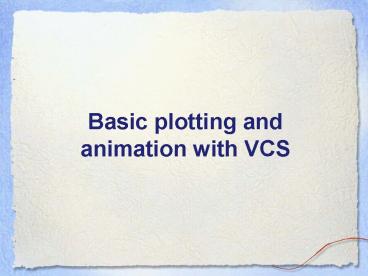Basic plotting and animation with VCS - PowerPoint PPT Presentation
1 / 35
Title:
Basic plotting and animation with VCS
Description:
VCS Canvas where the plots are drawn ... To adjust the box and tick marks. use autot' ... Tick marks and label locations. Legend. Introducing Templates (2) ... – PowerPoint PPT presentation
Number of Views:163
Avg rating:3.0/5.0
Title: Basic plotting and animation with VCS
1
Basic plotting and animation with VCS
2
What is VCS
- Visualisation and Control System
- VCS came before CDAT
- Python interface
- Only 1D or 2D graphics
- Plots or animations
- Outputs to screen, GIF, EPS, PS etc.
3
VCS Concepts and Terminology
- Basic concepts
- VCS Canvas where the plots are drawn
- Graphic Methods how the data is rendered (the
plot type). E.g. boxfill, isofill, isoline,
vector, etc,. Multiple projections may be
available for a given Graphic Method. - Templates define the location where things are
drawn on the canvas (data, legend, title,
comments, units, etc..) - Primitives additional secondary items such as
lines, polygons, text, markers, etc.,
4
The VCS Canvas
- VCS canvas needs to be initialized (created)
- gtgtgt xvcs.init() without any arguments
- Up to 8 Canvases at once.
- Canvas as magic board, can clean or destroy it
- gtgtgt x.clear()
- gtgtgt x.close()
- Can have multiple plots on a single Canvas (not
covered here)
5
VCS Help
- Basic help on VCS can be obtain inline via gtgtgt
vcs.help() - This will list available function in vcs, notably
functions to create/get/query vcs objects
6
VCS First Help
- This also can be used to get help on a specific
command - gtgtgt vcs.help(createboxfill)
- Function createboxfill
- Construct a new boxfill graphics method
- Description of Function
- Create a new boxfill graphics method given the
name and the existing boxfill graphics method to
copy the attributes from. If no existing boxfill
graphics method name is given, then the default
boxfill graphics method will be used as the
graphics method to which the attributes will be
copied from. - If the name provided already exists, then a
error will be returned. Graphics method names
must be unique.
7
Graphic Methods Concepts (1)
- Essentially a graphic method represents HOW data
are going to be plotted (the WHERE will be
determined via templates, see later) - There are 13 type of graphic methods in VCS
- 2D Graphic Methods
- Boxfill, Isofill, Isoline, Meshfill, Vector,
Outfill, Outline, Continents , (Taylordiagrams) - 1D Graphic Methods
- Yxvsx, Xyvsy, XvsY, Scatter
8
Specifying a Graphic Method
- To specify a graphic method use a create
function, then use plot - For example, for a boxfill
- gtgtgt gm x.createboxfill(name)
- gtgtgt x.plot(data, gm)
- If a graphic method already exists, use get
functions - gtgtgt gm x.getboxfill(name)
- gtgtgt x.plot(data, gm)
- Replace boxfill in the above for other methods.
9
2D - boxfill
- The boxfill graphic method takes a 2D array and
represents it by filling a box (determined by
the bounds on each axis values) with a color
linked to the arrays value at this location - gtgtgt boxx.createboxfill(new)
- gtgtgt x.plot(data,box)
10
2D -isofill
- Isofill graphic methods draws filled isocontour
- They are extremely similar to boxfill custom
type - Known Limitation
- No control on labels position
- No control on isolines Smoothness
- gtgtgt isox.createisofill(new)
11
2D - isoline
- Isoline, draws isocontours, color, style, can be
controlled. - Limitation
- No control on the labels location
- No control of smoothness
- gtgtgt isox.createisoline(new)
12
2D meshfill for generalised grids
- Meshfill is similar to boxfill custom but
allows representation of generalized grids, i.e.
instead of filling a box, meshfill fills
cells, of n points - Requires an additional array to be passed to
represents the mesh
- This array is generated automatically for
Transient Variables recognized by cdms. - Allows very creative 2D plots.
13
2D - vector
- The Vector graphic method represents the
combination of 2 arrays, via vector the first
array representing the X axis component and the
second array representing the Y axis component. - gtgtgt fcdms.open(sample_data/clt.bc)
- gtgtgt uf(u)
- gtgtgt vf(v)
- gtgtgt vecx.createvector(new)
- gtgtgt x.plot(u,v,vec)
14
Taylor Diagram comparing climate runs
- With the right set up you can create Taylor
diagrams
See the on-line tutorial taylordiagram_tutor
ial.py
15
1D Y(x) vs x
- All 1D plots in VCS basically work the same way.
There are 4 types of 1D graphic method, well
start with the basic Yxvsx, which stands for
Y(x) vs x - This graphic method draws a 1D array (Y) as a
function of its 1D axis (x) - Example zonal mean of the first time point of our
data array - gtgtgt zmMV.average(data0,1) Zm.shape is (46,)
- gtgtgt x.plot(zm) knows to plot 1D with yxvsx
- gtgtgt yxx.createyxvsx(new)
- gtgtgt x.plot(zm,yx) same
16
1D - VCS Yxvsx attributes
- As in isoline, or vector, line, linecolor,
linewidth, determine the line. - marker, markercolor, markersize, determine the
markers to be drawn - gtgtgt yx.line'dot'
- gtgtgt yx.linecolor242
- gtgtgt yx.linewidth2
- gtgtgt yx.marker'star
- gtgtgt yx.markercolor244
17
1D - VCS Xyvsx, Xvsy, scatter
- Other 1D graphic method, work very similarly
- Xyvsy does the same thing except the X and Y axes
are flipped relatively to a Yxvsx. - XvsY is the same thing as YxvsX except it takes 2
data arrays (X and Y) as arguments, therefore the
values on the horizontal axis are not taken from
the axis definition of the Y array but from the
values of a first (X) array. - Scatter basically works as XvsY except both X and
Y MUST have the same Axis!
18
Graphic Methods Attributes
- gtgtgt bx.createboxfill(new_one)
- gtgtgt b.list()
- ----------Boxfill (Gfb) member (attribute)
listings ---------- - Canvas Mode 1
- graphics method Gfb indicates the graphic
method type Graphic Filled Boxes (Gfb) - name new Name of the specific graphic
method - projection linear projection to use (see
projection section) - xticlabels1 1st set of tic labels,
means automatic - xticlabels2 2nd set of labels (pos
determined by template) - xmtics1 1st set of sub ti for details)
- xmtics2
- yticlabels1
19
Graphic Methods plot functions
- Graphic methods may also be selected by replacing
the plot method with the graphic method name - gtgtgt x.boxfill(data)
- gtgtgt x.isofill(data)
- gtgtgt x.isoline(data)
- gtgtgt x.vector(data)
- gtgtgt x.yxvsx(data)
- etc...
- Note an error is returned if the data
structure(s) incompatible with method.
20
The importance of squeezing data
- A common problem is confusion about the shape of
a data slab - You think you have 1D data but you have 4D data
- shape is (1, 1, 1, 4)
- array is 13,15,18,14
- VCS uses first index of every leading dimension
until it gets a 2D array (if 2D specified) - Squeeze is the key
- gtgtgt datadata(squeeze1) OR MAYBE...
- gtgtgt databigdata(lat(90,0), squeeze1)
- gtgtgt x.plot(data)
21
2D - World Coordinates example attributes
- worldcoordinate attributes are present on all
graphic methods. - can select a subset area.
- for example to visualise Africa
- gtgtgt b.datawc_x1 -45.
- gtgtgt b.datawc_x2 70.
- gtgtgt b.datawc_y1 -38.
- gtgtgt b.datawc_y2 38.
- gtgtgt x.plot(s,b)
22
Projection attributes of Graphic Methods
- Each graphic method may have a number of
projections, the full list is available from
gtgtgt v.show('projection') P
rojection Names List (
1) default linear
mollweide ( 4) robinson
polyconic polar ( 7)
lambert orthographic
mercator End Projection
Names List
mollweide polar robinson
23
Selecting a projection
- gtgtgt import vcs
- gtgtgt xvcs.init()
- gtgtgt isox.createisofill(newone, 'ASD')
- gtgtgt iso.projection"polar"
- gtgtgt x.plot(var1, iso)
24
2D - Axes Transformations
- Axis transformations allowed are
- area-weighted, ln, log10, exp.
- gtgtgt boxx.createboxfill(new)
- gtgtgt x.plot(data2, box)
- gtgtgt box.xaxisconvertarea_wt Area weighted
representation of latitudes - gtgtgt box.yaxisconvertlog10 Log of P
repres of Pressure dim - gtgtgt x.plot(data2, box)
25
2D - Controlling the Y/X ratio of a plot
- ratio controls the Y ratio relative to X
- ratio2 means Y will be twice X
- For data with spatial grids, the
- auto value can be passed.
- To adjust the box and tick marks
- use autot
- x.plot(data,b,ratio2)
x.plot(data,b,ratioauto)
x.plot(data,b,ratioautot)
26
Colormaps
- The colormap is the range of colours used in any
plot or animation. - Colormap in VCS consist of 256 colors.
- Each colormap has a unique name associated with
itself. - VCS is currently limited to ONE colormap at a
time, but if you clear your plot, you can use
multiple colormaps during the same session.
27
Colormaps from VCDAT
- The Colormap GUI let you easily pick/change
colors and color model
28
Introducing Templates (1)
- Template tell VCS WHERE to draw objects on the
canvas (whereas Graphic Methods specify HOW to
draw them). - 4 aspects of the plot controlled templates
- Text location for things like title, comments,
name, etc.. - Data area
- Tick marks and label locations
- Legend
29
Introducing Templates (2)
- Each element of the template (e.g data) can be
turned on/off or moved on top/below other
elements on the page via its priority attribute - Template object are created via the
createtemplate command - gtgtgt tx.createtemplate(new)
- All elements of a template object can be listed
via the list() function - gtgtgt t.list()
- Alternatively, a single elementss attributes can
be listed, e.g. - gtgtgt t.data.list()
- member data
- priority 1
- x1 0.78400000234
- y1 0.92734249999 ...
30
VCS Templates useful methods
- Command line manipulation of entire templates
- gtgtgt templ.move(percent, axis)
- gtgtgt templ.moveto(x,y) move the data.x1,data.x2
corner to x/y - gtgtgt templ.scale(scale,axisxy,font-1) scale
the template along x,y,xy can also scale fonts
(automatic for xy direction only)
31
VCS TemplatesSimplifying your life!
- Setting up templates can be tedious!
- Recommend that you construct your template once,
save it and reuse it for ever. - Use the VCDAT template editor to create them!
32
Animating at the command line
- Just keep write a frame to a canvas, to gif and
clear, then do all over again - gtgtgt xvcs.init()
- gtgtgt templcanvas.gettemplate('BADC_ERA40')
- gtgtgt plot_typecanvas.getisofill(ASD)
- gtgtgt for i in range(loop_num)
- ... x.clear()
- ... x.plot( data( timeslice(i,i1) ), templ,
\ plot_type) - ... x.gif(outfile) Second arg of merge"a"
- needed on some versions
- Or call up GUI with x.animate.gui()
33
Secondary VCS Objects
- Secondary VCS objects (primitives) consist of
- Fillarea polygons
- Lines
- Text
- Marker
- An example use is using markers to plot station
data
34
Overlaying images
- Overlaying is simple, just dont clear the canvas
between plots, templates may need modifying
35
Other graphics packages
- CDAT/Python objects can also be visualised in
- xmgrace (1D plots) ships with CDAT
- PyNCL (NCAR Command Language)
- PyNGL (NCAR Graphics Language)
- MatPlotLib (MatLab equivalent for Python)
- IAGraph (which is a layer on top of VCS)