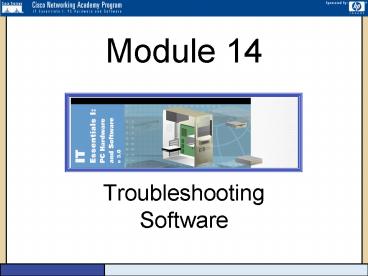Troubleshooting Software - PowerPoint PPT Presentation
1 / 35
Title:
Troubleshooting Software
Description:
Some common troubleshooting issues with this program occur when conflicts exist ... The FIXMBR command repairs a master boot record (MBR) ... – PowerPoint PPT presentation
Number of Views:111
Avg rating:3.0/5.0
Title: Troubleshooting Software
1
Module 14
- Troubleshooting Software
2
End User
- The troubleshooting process usually begins with
the end user, because they have the most valuable
information. - After talking to the end user to find out what
they were doing and what application they were
using when they began experiencing the problems,
it is a good idea to start by reproducing the
error symptoms.
3
System Boot Problems
- The boot up procedure that starts the computer
system reveals a lot about the health of the
system. Observing the steps of a boot up process
can reveal a great deal about what is causing
problems in the system. - One tool that every system administrator should
have is a bootable disk. - Often systems have issues that cannot be
resolved, or the operating system has become so
corrupt that despite all efforts the system will
not start or boot up. - A bootable disk allows administrators or service
technicians to boot from a diskette instead of
the hard drive.
4
System Boot Problems
- The COMMAND.COM program is known as the command
interpreter. It is the most important system
file, since the computer cannot boot without it.
COMMAND.COM contains the operating system's most
commonly used commands. - When DOS runs an application, COMMAND.COM finds
the program and then loads it and gives it
control of the system.
5
System Boot Problems
- Bootable Configuration Files
- CONFIG.SYS
- AUTOEXEC.BAT
6
CONFIG.SYS
- Contains setup or configuration instructions
- Configures DOS programs for use with devices and
applications - Set up Memory Managers
7
AUTOEXEC.BAT
- Looks for after CONFIG.SYS
- List of DOS commands that will automatically
execute when DOS is loaded - Not necessary for system to boot
8
DOS Error Messages
- Bad or Missing COMMAND.COMIn the DOS
environment, the "Bad or Missing COMMAND.COM"
error message is common. - There are a few things that might cause this
error message to appear. - The COMMAND.COM file cannot be found on the hard
drive. The COMMAND.COM file is not located in the
hard drive root directory (this usually occurs
when a new hard drive or operating system is
installed). - The end user accidentally erases the COMMAND.COM
file from the root directory of the hard drive.
9
DOS Error Messages
- Extended Memory Access (HIMEM.SYS)DOS 4.0
versions and above have a memory management
program called HIMEM.SYS that manages the
extended memory above the 1024 KB level. - When this utility is loaded into memory it shifts
most of the operating system functions into the
High Memory Area of extended memory. - In Windows 98, the HIMEM.SYS statement must be
present and correct for the operating system to
run. - Also, check and make sure that the HIMEM.SYS file
is the correct version and that it is in the
correct location.
10
DOS Error Messages
- Expanded Memory Access (EMM386.EXE)The
EMM386.EXE program provides the system with
access to the Upper Memory Area (UMA) of RAM. - This program operates together with the HIMEM.SYS
utility and provides the system with the
capability to conserve conventional memory by
moving device drivers and memory-resident
programs into the UMA. - Some common troubleshooting issues with this
program occur when conflicts exist in the
allocation of the upper memory blocks. - This might happen if there is a missing or
incorrect HIMEM.SYS file or there are conflicting
third party drivers.
11
Troubleshooting Startup Problems
- MSCONFIG.EXE
- Type in command line
- Used to load system tools
- Used to load drivers and software options
- Used to view CONFIG.SYS AUTOEXEC.BAT
12
Windows Memory Usage Problems
- Windows core files affected if a Windows memory
error exists are - KRNLXXX.EXE
- GDI.EXE
- USER.EXE
- These files might be damaged after restarting the
Windows.
13
General Protection Fault
- A General Protection Fault (GPF) occurs when one
of the operating system applications attempts to
access an unallocated memory location. - General Protection Faults are usually the result
of programs that use illegal instructions to
access areas of memory that have been protected.
14
Error Codes
- Error codes that are generated at system startup
usually indicate hardware problems, configuration
problems, or boot up problems that are associated
with the operating system. - If the "no operating system found" error message
appears during startup, the most likely culprits
are either a failed hard drive or a damaged or
corrupted master boot record (MBR). - To troubleshoot the problem, first check to make
sure that the hard drive is properly installed
and that all the cables are properly installed as
well. If the problem persists, start from a boot
disk containing FDISK.EXE, then use the
FDISK.EXE/mbr command to fix the master boot
record on the hard drive.
15
Error Codes
- The "illegal operation" designation covers a wide
range of errors. - The most common causes of an illegal operation
include problems between that program and a
software driver in the operating system, or
memory-management problems between the program
and an open program in the background. - Problems and conflicts with different
Dynamic-Link Library files (DLL files), which are
added to the system when software programs are
installed, can also cause illegal operation
errors.
16
SFC Utility
- System File Checker Utility
- Command-line utility
- Scans the OS files to ensure correct MS version
- Will replace OS file with correct version
17
Shutdown Problems
- Application processes can be shut down manually
using Ctrl-Alt-Del
18
Windows 9x Startup Modes
- Access the Windows 9x Startup Modes by pressing
the F8 key when the "starting Windows 9x" screen
is displayed. - The menu offers several startup options including
Normal, Logged, Safe Mode, Step-by-Step
confirmation, and DOS modes. - These startup modes will help in troubleshooting
startup issues.
19
Windows 9x Startup Modes
- In Normal mode, the system boots up as it
normally would with all the proper drivers and
registry files. - The Logged mode boots up just like the Normal
mode but it creates an error log that contains
the performed steps and their outcomes. - Safe Mode is a troubleshooting tool for Windows.
Starting Windows 95 in Safe mode bypasses the
current real-mode configuration and loads a
minimal protected-mode configuration, disabling
Windows 95 device drivers and using the standard
VGA display adapter. If the problem does not
occur in Safe mode, it may be a conflict with
hardware settings, real-mode configuration
issues, incompatibilities with legacy Windows
programs or drivers, or registry damage.
20
Windows 9x Log Files
- SETUPLOG.TXT created when setup fails before
hardware detection. - BOOTLOG.TXT created as the system is booting
up. - DETCRASH.LOG created when setup fails during
hardware detection. - DETLOG.TXT created every time the detection
process runs.
21
System Tools
- Event Viewer monitor events.
- Dr. Watson isolate and correct GPF.
- SCANREG.EXE scans registry for corruption.
- DEFRAG.EXE rewrites files on hard drive back to
beginning of drive to simplify retrieval of data,
improves drive performance.
22
System Tools
- CHKDSK.EXE used to recover lost allocation
units, optimizes storage space on hard drive. - SCANDSKW.EXE repair tool, checks integrity of
hard drive and other media, then repairs it. - MSCONFIG.EXE used to load device drivers and
software options, allows viewing of CONFIG.SYS
and AUTOEXEC.BAT. - EDIT.COM view and edit config files like
AUTOEXEC.BAT, CONFIG.SYS
23
Windows System Editors
- SYSEDIT.EXETyping sysedit in the Run dialog box
of the Start menu will open the system editor
tool. The sysedit utility is used to modify text
files such as the .INI files in the system, as
well as the CONFIG.SYS and AUTOEXEC.BAT files. - POLEDIT.EXEUse the System Policy Editor
(POLEDIT.EXE) to set up different security
restrictions for different users. Use it to set
one policy for a whole group, configure desktops
for roving users so that any computer they use
will have the same look, or to protect a computer
if it is unplugged from the network.
24
Registry Editors
- The contents of the registry can be edited and
viewed through the Registry Editors. Access the
registry editors by typing REGEDIT.EXE or
REGEDT32.EXE at the Run command window on the
Start menu. - REGEDIT.EXE was initially designed to work with
Windows 9x, but it will work in Windows 2000. It
is recommended to use REGEDT32.EXE with Windows
2000 and REGEDIT.EXE with Windows 9x.
25
Windows 2000 Recovery Console
- The Windows 2000 Recovery Console is a
command-line interface used to perform a variety
of troubleshooting and recovery tasks. - The recovery console can be started by starting
the system with the Windows 2000 setup disks or
the CD, and selecting the option when prompted. - The FIXMBR command can be used with the Recovery
Console to fix hard drive problems. The FIXMBR
command repairs a master boot record (MBR). - The FIXBOOT command writes a new boot sector onto
the system partition.
26
Windows Registry Backup Recovery Tools
- Windows 95 creates a backup copy of the Registry
each time the operating system is started. - Windows 98 does not copy the Registry to .DA0
files when the operating system starts. Instead,
it provides a program called Registry Checker.
Once each day, Registry Checker, SCANREGW, backs
up the Registry to a .CAB file.
27
Data Backup Procedures
- Backup and restore operations can take various
forms. - Some common examples, include normal,
incremental, differential, and daily backup. - Normal backup is also known as full backup. With
normal backup, all files on the disk are stored
to tape, and the archive bit for all files is set
to off or cleared. - A full backup that is done each day requires only
one tape to restore the data, but it is
impractical to run a full backup each day because
of the amount of dedicated time it requires.
28
Data Backup Procedures
- Incremental backup procedure backs up all the
files that have been created or modified since
the last full or incremental backup. It is
important to remember two things about an
incremental backup first, that it works only in
conjunction with a full (normal) backup, and
second, that any new file created or modified has
its archive bit turned back on so that it will be
saved to tape during the next incremental backup.
- Copies all the files that are new or changed
since the last normal or incremental backup. The
archive bit is cleared, so the files are not
backed up again.
29
Data Backup Procedures
- Differential backup procedure backs up all the
files that have been created or modified since
the last full backup. This sounds the same as an
incremental backup, but the difference is that
even though the file is saved to tape, the
archive bit is not reset. This means that each
time a differential backup is done, all the files
modified or created since the last full backup
will be stored again (continually backed up). - Daily Backup procedure backs up only the files
that are modified on the day of the backup. This
backup also does not reset the archive bit to
off.
30
Incremental vs. Differential Backups
- An incremental backup where the archive bits are
cleared nightly means that each nightly backup
will continue to be relatively small, taking very
little time. However, it also means that if a
restore of the entire disk is needed, then the
client will have to restore both the last full
backup, then each incremental backup after that,
in order to get all files to their last modified
state. - With a differential backup, the archive bits are
only cleared during the full backup, and not on
each nightly incremental backup. This means that
nightly backups get gradually larger each night,
but it means that if a full disk restore is
needed, only two restores will be needed the
full backup, and the last differential backup.
31
Backups Restated (Extra)
- Normal (Full) backup - copies all the files that
have been selected to the backup media and marks
the files as having been archived (the archive
bit is cleared). - Incremental - copies all the files that are new
or changed since the last normal or incremental
backup. The archive bit is cleared, so the files
are not backed up again. - Differential - copies all the files that are new
or changed since the last normal or incremental
backup. The archive bit is not cleared, so the
files are continually backed up until the next
normal or incremental backup. - Daily - copies all the files that have changed on
the day of the backup. The archive bit is not
cleared, so any of the other forms of backup will
also copy the files.
32
Network Troubleshooting Software Utilities
- PING.EXE - This utility is short for Packet
Internet Groper. It is used to determine whether
a specific IP address is accessible. It works by
sending a packet to the specified address and
waiting for a reply. - To test the NIC to see if it is functioning
properly. PING the card with its local loopback
address which is 127.0.0.1.
33
Network Troubleshooting Software Utilities
- TRACERT.EXE - is a utility that traces a packet
from the computer to an Internet host. It shows
how many hops the packet requires to reach the
host and how long each hop takes. - TRACERT.EXE utilities work by sending packets
with low Time-to-Live (TTL) fields. The TTL value
specifies how many hops the packet is allowed
before it is returned. When a packet cannot reach
its destination because the TTL value is too low,
the last host returns the packet and identifies
itself.
34
Network Troubleshooting Software Utilities
- WINIPCFG.EXE view IP config on Windows 95, 98,
ME - IPCONFIG.EXE view IP config on Windows NT,
2000, XP
35
Troubleshooting Information Resources
- Troubleshooting Files that come with the
operating system, there are other resources
available. - The Windows 9x/NT/2000 Resource Kits are very
useful. There is a solution for almost every
troubleshooting issue in these resource kits.
They provide CDs and textbooks with thousands of
pages of in-depth technical information that
provide reference material when researching a
problem. - Another place to check for help and
troubleshooting aids is on the Internet. - The Microsoft website has a huge database of
troubleshooting pages called the Microsoft
TechNet. http//www.microsoft.co
m/technet