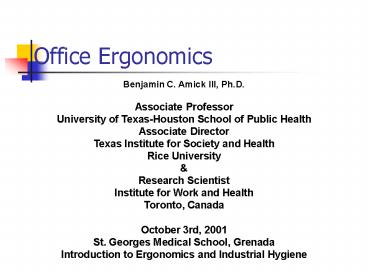Office Ergonomics - PowerPoint PPT Presentation
1 / 52
Title:
Office Ergonomics
Description:
Office Ergonomics Benjamin C. Amick III, Ph.D. Associate Professor University of Texas-Houston School of Public Health Associate Director Texas Institute for Society ... – PowerPoint PPT presentation
Number of Views:419
Avg rating:3.0/5.0
Title: Office Ergonomics
1
Office Ergonomics
Benjamin C. Amick III, Ph.D. Associate
ProfessorUniversity of Texas-Houston School of
Public Health Associate Director Texas Institute
for Society and Health Rice University Research
Scientist Institute for Work and Health Toronto,
Canada October 3rd, 2001 St. Georges Medical
School, Grenada Introduction to Ergonomics and
Industrial Hygiene
2
The office environment
Source Jack Dennerlein Harvard School of Public
Health
3
Elements of the Office Environment
4
Model of How the Office Environment Leads To
Musculoskeletal Outcomes
Physical Demands
Biomechanical Strain
Detection/ Sensatioin
Labeling/ Attribution
Individual Factors
Office Technology
Musculoskeletal Outcomes
Symptoms
Work Organization
Psychological Strain
Health Care Utilization
Disability
Source Amick et al, 1999 as adapted from
Suater and Swanson, 1997
5
Computer Work Musculoskeletal Disorder Risk
Factors
- Static Positions
- Repetitive Movement
- Awkward Body Positions
- Forceful Exertions
- Contact Stress
- Work Stress
- Risk Factors in Hobbies Leisure Activities
6
Computer Work Visual Disorder Risk Factors
- Glare/Reflections on Screen
- Character Legibility on Screen
- Workstation Layout
- Viewing Distance
- Poorly lit source documents
- Uncorrected Visual Disorders or Inappropriate Eye
Glass Prescriptions - Duration of Visual Work
- Drafts/Irritants
7
Visual Strain In The Office
Occulomotor Muscles Control movement
side-to-side and up-and-down and are used for
searching or reading documents
Iris Muscles Control light intake and are
affected by light from the screen, document and
surrounding area
Ciliary Muscles Control focusing by changing
the shape of the lens to hold image in focus
8
The Key Points of Interface Between the Office
Worker and Her Office Environment
- The Eyes and the VDT Screen
- The Hands and the Keyboard
- The Back, Legs and the Chair
- The Feet and the Floor
9
Physical Office Environment
- Lighting and vision
- Monitor glare and monitor interface
- Furniture
- Chair, Table, Trays
- Computer Input devices
- Keyboards and pointing devices
Source Jack Dennerlein Harvard School of Public
Health
10
Lighting and Vision
Overhead lights
- Potential Problems
- Visual fatigue
- Accommodation/Ocularmotor fatigue blurring,
shadow images - Headache
- Eye soreness/dryness
Task Lamp
Walls
Windows
Monitor
Source Jack Dennerlein Harvard School of Public
Health
11
Lighting and Vision
- Probable causes
- Environment lighting, glare, low humidity
- Screen design flicker rate, contrast,
brightness, character or image size - Task requirement duration on task, task
complexity, task frequency, etc. - Personal lack of proper vision correction
Source Jack Dennerlein Harvard School of Public
Health
12
Lighting - Some Useful Definitions
- Illuminance - the amount of light falling on a
work surface or taks from ambient or local light - Luminance - the light refelcted off of a surface
(associated with the subjective sensation of
bruightness) - Contrast - the ratio of the the luminance of the
obect and the luminance of the background
Source Jack Dennerlein Harvard School of Public
Health
13
Lighting - Some Useful Definitions
- Glare - the sensation produced by luminance
within the visual field that is sufficiently
greater than the luminance to which the eyes are
adapted to cause annoyance, discomfort, or loss
of visual performance and visibility - Direct Glare is caused by one or more bright
sources of light that shine directly into the
eyes - Reflected Glare is caused by light reflected from
an object or objects that an observer is viewing
Source Jack Dennerlein Harvard School of Public
Health
14
Lighting Guidelines
- Balanced lighting
- Bright enough to see text but ...
- Low enough to avoid glare and image wash out
- Positioned to avoid direct glare
- Provide operator control
- Task lamp provides source for reading documents
- VDT is a source of light
- Illumination can be lower (28-50 foot candles)
Source Jack Dennerlein Harvard School of Public
Health
15
Lighting Guidelines
- Direct Glare
- Direct light source in the visual field
- Overhead lights and windows are common
- Avoid through layout and indirect or diffused
lighting sources - Place monitor at right angle with light source
- Nearby windows should be provided with blinds and
or curtains -- vertical are best - Tinted windows for south facing windows (helps
with heating and cooling too)
Source Jack Dennerlein Harvard School of Public
Health
16
Lighting Guidelines
- Indirect/Reflected Glare
- Polished surfaces or diffused light source
- Reflective surfaces such as walls should be
painted a medium color or have a non-reflective
finish - Use of Screen filters as a last resort
- They can lower visibility and legibility
Source Jack Dennerlein Harvard School of Public
Health
17
Lighting Summary
Overhead lights low glare lenses or louvers
- Diffuse (indirect) lighting is appropriate for
most VDT work - Minimize differences in illumination
- Create a uniform visual field, reduce glare
Task Lamp
Walls
Windows
Monitor
Line of sight
Source Jack Dennerlein Harvard School of Public
Health
18
Workstation Design
- Furniture
- Chair
- Keyboard and mouse surface position
- Table and monitor stand
- Adjustable is key!
- Managing your comfort zone is essential!
Source Jack Dennerlein Harvard School of Public
Health
19
General
- Keep it comfortable
- Do what works
- Keep it in reach
- Place frequently used stuff near
- Consider sit-stand workstation designs
Source Jack Dennerlein Harvard School of Public
Health
20
Chair
Backrest
- General Design
- Easy to adjust
- 5-leg base -- stability
- Swivel and wheels -- ease of reaching getting
in out
95-120
Arm Rests
Seat Pan
Source Jack Dennerlein Harvard School of Public
Health
21
Chair Design
Backrest
- Seat Pan
- Slightly concave
- Softly padded
- Rounded, waterfall edge- reduce edge compression
95-120
Arm Rests
Seat Pan
Source Jack Dennerlein Harvard School of Public
Health
22
Chair Design
Backrest
- Foot rest
- only if necessary
- should be big solid
- Backrest
- Supports entire back head-lumbar 85 cm
- Relieve spinal and muscle load
95-120
Arm Rests
Seat Pan
Source Jack Dennerlein Harvard School of Public
Health
23
Adjust the chair
Backrest
- Seat Height
- Feet flat on floor
- Knee should be at 90
- Armrests
- Supports upper extremity
- Adjustable vertically and horizontally
- Vertically for shoulders
- Horizontally to keep elbows in
95-120
Arm Rests
Seat Pan
Source Jack Dennerlein Harvard School of Public
Health
24
Keyboard and mouse
- Vertical Position
- As low as possible
- Arms parallel
- g-h key height elbow height
- mouse and keyboard at the same height
- larger surfaces are better than trays
Source Jack Dennerlein Harvard School of Public
Health
25
Keyboard and mouse
- Horizontal Position
- Keyboard Directly in front of worker
- Mouse Right or left of keyboard
- Mouse Directly in front (mouse intensive tasks)
- Trays can limit horizontal adjustments
Source Jack Dennerlein Harvard School of Public
Health
26
Keyboard and mouse
- Angle
- Keyboard Flat or negative sloped
- Keep wrists straight or slightly flexed
- Wrist pad (obstacles) can help (bio-feedback)
Negative slope
Flat
Wrist pad
Source Jack Dennerlein Harvard School of Public
Health
27
Monitor Positioning
18-24
- Vertically adjustable
- Top of screen not to exceed the operators eye
level (preferably 1-2 inches below eye level) - Viewing angle 15- 30 W/R to horizontal
- Horizontally adjustable
- Directly in front
- 18-24 distance
- Same for document holder
15- 30
Source Jack Dennerlein Harvard School of Public
Health
28
Workstation (summary)
- Flexible/comfortable/adjustable workstations
- Vary posture throughout the day
- Function of task
- Posture support- back, arms, legs, feet
- Other equipment should be close and reachable
Source Jack Dennerlein Harvard School of Public
Health
29
Task and interface issues
- Vary work
- Enlarge tasks -- include non-repetitive tasks
- Programmed short breaks
- Use office automation (i.e. the copy machine
stapler) - Look towards software
- Keyboard mapping (Macros)
- Well designed usability (reduces stress)
Source Jack Dennerlein Harvard School of Public
Health
30
Computer Input devices
- Alternative Designs and Technology
Source Jack Dennerlein Harvard School of Public
Health
31
Input devices
- Keyboard
- Alpha-numeric
- Pointing Device
- Graphical User Interface (GUI)
Source Jack Dennerlein Harvard School of Public
Health
32
Keyboard
- QWERTY
- Patented in 1878
- Official computer keyboard (ISO9995)
- Can create awkward posture
Extreme ulnar deviation (touch typing)
Source Jack Dennerlein Harvard School of Public
Health
33
Alternative Designs
- Non-qwerty layouts
- Key mapping
- Alternative geometry
- Split keyboards
- Sculpted keyboards
- Alternative keying
- Chord keyboards
Source Jack Dennerlein Harvard School of Public
Health
34
Non-qwerty
- Dvorak layout
- Simple finger motions, ease of learning --
reduced fatigue - Customized configuration
- Software allows assignment of keys
Source Jack Dennerlein Harvard School of Public
Health
35
Split keyboards
- Allow for less awkward posture
- Fixed non-adjustable
- Easy to use
- Adjustable
- Difficult to use and poor reliability
Source Jack Dennerlein Harvard School of Public
Health
36
Sculpted keyboards
- Place keys in curves that match natural finger
movement to reduce finger travel - Keys relocated to the thumb
- Key positions are different making it hard to
learn
Source Jack Dennerlein Harvard School of Public
Health
37
Chording Keyboards
- Single keystroke is replaced with a chord of
keystrokes - Court recorders
- Requires training
Source Jack Dennerlein Harvard School of Public
Health
38
Pointing Devices
- Used by one hand
- Common device
- The mouse
- Alternative
- Track balls
- Pen and tablets
- Laptops
- Touch pads
- Isometric joy sticks
Source Jack Dennerlein Harvard School of Public
Health
39
Performance
- Mouse out performs other devices
- People prefer it
- Fastest
- Arm is unsupported
- Shoulder and neck pain can occur
Source Jack Dennerlein Harvard School of Public
Health
40
Alternative mice
- Focus on shape
- Integrated scroll wheel
- Integrated track ball
- Radically different shapes
- Joystick looking devices
- Trade off between wrist strategies and shoulder
strategies
Source Jack Dennerlein Harvard School of Public
Health
41
Alternative mice
- Two new technologies
- Light/optical sensor
- Higher precision
- Less susceptible to dirt
- Force-feedback
- Tactile cues added to the environment
Source Jack Dennerlein Harvard School of Public
Health
42
Mouse ergonomics
- Use the mouse control panel
- Adjust sensitivity, drag-lock feature, etc
- Keep the wrist straight
- Elbow height, use wrist obstacles
- Use alternative positions (in front of user)
- Be gentle with it
- Let go when not in use (difficult for surfing)
Source Jack Dennerlein Harvard School of Public
Health
43
Speech recognition
- Good alternative for physically and/or visually
challenged persons, persons with advanced
disorders - Software and hardware vary widely with regards to
ease of use, reliability and cost - Accuracy rates are still low for recognizing
spoken language - May not be suitable for highly interactive tasks
(e.g. multi-software, web-browsing, etc.) - Potential for overuse disorders of the mouth and
vocal cords
Source Jack Dennerlein Harvard School of Public
Health
44
Portables (Laptops)
- If main office computer then use external
keyboard and mouse - Use desktop guidelines
- Avoid use in one position for prolonged times
Source Jack Dennerlein Harvard School of Public
Health
45
In summary
- Hard days at the office
- Work-related MSD
- Comfortable workstations
- Do what works
- Listen to the body
- Work-load
- Vary the work
- Vary the posture
Source Jack Dennerlein Harvard School of Public
Health
46
Resources (Tons on-line)
- Typing Injury FAQ Home Page http//www.tifaq.com/
- Alternative Pointing Devices http//
www.setbc.org/mouselist/ - Canadian OSHA http//www.ccohs.ca/oshanswers/ergon
omics/office/office.htm
Source Jack Dennerlein Harvard School of Public
Health
47
Evaluate this office
Source Jack Dennerlein Harvard School of Public
Health
48
Not too bad (neck)
- Monitor
- Glare on the screen
- Height is low
- Keyboard is not flat
- Might be okay
- Other
Source Jack Dennerlein Harvard School of Public
Health
49
Evaluate this office
Source Jack Dennerlein Harvard School of Public
Health
50
High risk for wrist
- Monitor
- Too close
- Height is good
- Keyboard
- On table top (too high)
- Wrist are extended
- Other
- Cat?
Source Jack Dennerlein Harvard School of Public
Health
51
Evaluate this office
Source Jack Dennerlein Harvard School of Public
Health
52
HELP!!!
- Monitor
- Not bad
- Keyboard and mouse
- Way low
- Arm is extended out
- Worker slouched
- Risk for wrist, arm, neck and back!
Source Jack Dennerlein Harvard School of Public
Health
Source Jack Dennerlein Harvard School of Public
Health