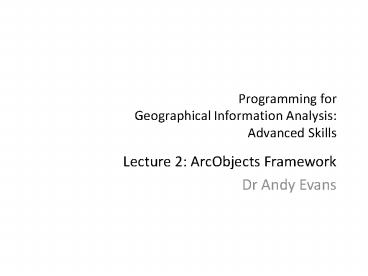Programming for Geographical Information Analysis: Advanced Skills - PowerPoint PPT Presentation
Title:
Programming for Geographical Information Analysis: Advanced Skills
Description:
Title: 1. Intriduction to Java Programming for Beginners, Novices, Geographers and Complete Idiots Author: Stan Openshaw Last modified by: Linus Created Date – PowerPoint PPT presentation
Number of Views:108
Avg rating:3.0/5.0
Title: Programming for Geographical Information Analysis: Advanced Skills
1
Programming for Geographical Information
AnalysisAdvanced Skills
- Lecture 2 ArcObjects Framework
- Dr Andy Evans
2
- AddIn Architecture
- ArcObjects Framework
3
Java
- Direct access to ArcObjects Framework inside and
outside Arc. - Ability to add components to the GUI.
- Ability to communicate with external applications.
4
AddIns
- Button Icon on toolbar.
- Tool Changes mouse operations.
- Combo box Dropdown list and editable box.
- Toolbar For grouping AddIns.
- Menu Dropdown and right-click.
- Tool palette Floating container for other
AddIns. - Dockable window Floating window that can be
locked into the GUI. - Application extension Additional functionality
within, e.g. Arc extensions.
5
Form
- jar zip file, with a .esriaddin extension
- Contains
- config.xml metadata describing the addin
- Java class files
- Other resources needed e.g. data, images
6
Installing
- File is just dropped into
- USERPROFILE\
- My Documents\ArcGIS\AddIns\Desktop10.2
- or
- USERPROFILE\
- Documents\ArcGIS\AddIns\Desktop10.2
- There are easy install options for users (double
clicking on the addin will bring up a wizard to
walk through installing it)
7
Installing a sent AddIn
- AddIn Manger
8
Installing a sent AddIn
- Choose Add from file and navigate to the file.
- Should then see it under the commands list in
whatever Category youve created for it in the
XML file. - Drag and drop from here, onto the interface.
9
Managing AddIns
- Admin Registry Keys (regedit.exe)
- HKEY_LOCAL_MACHINE\SOFTWARE\ESRI\Desktop10.2 \
Settings - BlockAddIns
- 0 - Load all.
- 1 - Load signed only.
- 2 - Load ESRI only.
- 3 - Load from administrator folders only.
- 4 - Do not Load any Add-Ins.
- AddInFolders
- AdminAddInLock - stop tampering with these.
10
Digital signing
- See
- http//help.arcgis.com/en/sdk/10.0/Java_AO_ADF/con
ceptualhelp/engine/index.html/Digitally_signed_ad
d_ins/0001000004zq000000/
11
Making an AddIn
- Rather than writing the config.xml ourselves, and
zipping it up manually with the java files,
theres an Eclipse IDE plugin. - This does all the basic class generation for us,
and prepares the file. - Details for installing the IDE and plugin on the
website.
12
Eclipse
13
Eclipse
Project area
Editor area, currently showing config.xml, but
shown as a form, not text.
Show xml text source
14
Config.xml
15
(No Transcript)
16
(No Transcript)
17
(No Transcript)
18
(No Transcript)
19
Eclipse
- Should check code as you write.
- Will compile when you save the file.
- Errors reported in problems panel
- Note that the javadoc panel displays the javadocs
of known classes.
20
Eclipse
- Will autocomplete as you type. Will also suggest
potential quick fixes if you click on hover over
an issue.
21
Debugging
- No System.out.println()
- Best bet is
- JOptionPane.showMessageDialog(null, String)
- E.g.
- JOptionPane.showMessageDialog(null, "Hello
World") - Or for exception checking
- catch (Exception e)
- JOptionPane.showMessageDialog(null,
e.getStackTrace())
22
Help coding
- Course Code Cookbook
- Theres no point in you struggling to find key
bits of code on ESRIs site. - So, there are many useful code examples,
stripped down to be a simple as possible, on the
course website. - The quid pro quo
- Send us useful code you get working.
- Read and try and understand the code, dont just
cut- and-paste it. Ask questions!
23
Help coding
- Intro to Eclipse
- Help -gt Welcome -gt Overview / Tutorials
- Arc Programming pages
- http//resources.arcgis.com/en/help/arcobjects-jav
a/concepts/engine/ - Java ArcObjects Developer Guide -gt
- Developing extensions -gt
- ArcGIS Desktop customizations using add-ins
24
Help coding
- API
- http//resources.arcgis.com/en/help/arcobjects-jav
a/api/arcobjects/index.html - Note that the API docs are a re-write of the VB
pages, and still contain some VB code - If it says This parameter is optional, it
usually isnt. - If it says If you dont want this parameter,
just pass in zero or Nothing, then pass in
null. - If it gives Variant as a return type, it returns
java.lang.Object.
25
Select the AddIn
26
If you are developing, you need to reboot Arc to
get changes to appear, but you dont need to
re-add the addIn.
27
Extensions
- Classes that extend Arc functionality
- Custom feature renderers
- Custom geoprocessing tools can be added to
ArcToolbox and ModelBuilder - Class extensions Change form of data
- Plug-in data sources
- Utility objects Combine other tools
28
Installing
- Jar file placed in
- ltArcGIS Install Dirgt/java/lib/ext
29
- Programming ArcGIS
- AddIn Architecture
- ArcObjects Framework
30
Code
- The code that goes in the addIn is then code to
work with the ArcObjects framework.
The running version of Arc is accessed via
gatekeeper objects. You then request objects
from these, and subsequent objects from the
objects you get back.
Ask App for Document Ask Document for Maps Ask
Maps for a Map Ask Map for Layers Ask Layers for
Layer etc.
31
init(IApplication app)
- Most addIns come with a init method that can be
overridden. This is sent the application as an
entry point for the running framework. - import com.esri.arcgis.framework.
- private IApplication app
- _at_Override
- public void init(IApplication app)
- this.app app
32
Document
- You can use this to get hold of the current
document. This is the current data and GUI. - import com.esri.arcgis.arcmapui.
- IMxDocument mxDoc (IMxDocument)app.getDocume
nt()
33
API
- It is then just a matter of finding how to do
stuff in the API docs - http//resources.arcgis.com/en/help/arcobjects-jav
a/api/arcobjects/index.html
34
N.B.
- The code utilises Java Annotations.
- _at_name
- Used as a marker for software intending to
process the code. - _at_Override
35
N.B.II
- Arc returns objects that implement multiple
interfaces. - You generally cast the object to a specific
interface when using it. - IMxDocument mxDoc (IMxDocument)app.getDocume
nt() - There is nothing to stop you recasting it to
another interface to use different methods in it - IDocument iDoc (IDocument) mxDoc
- Infact, it is very common.
36
The COM
- In Microsoft languages, this reassignment of
interface labels is key. - It allows chunks of code to use other chunks of
code without knowing anything other than the
interface names. - It is used to hold together a great deal of the
Component Object Model (COM) at the heart of
Microsoft software. - ArcGIS is built around the COM, so this is a
common thing to see.
37
Interfaces
- This requires some care.
- You might think that redefining everything as the
right object would be sensible - public void init(IApplication app)
- Application a (Application)app
- You could then use all the methods.
- However, while objects Arc gives you will match
the interfaces, they may not do anything sensible.
38
Interfaces
- For example, this works in ArcMap
- public void init(IApplication app)
- Application a (Application)app
- IGxSelection selec a.getSelection()
- JOptionPane.showMessageDialog
- (null, selec.toString())
- But doesnt give you anything sensible, as
IGxSelection is an ArcCatalog class, and here the
Application object is the ArcMap Application
object, not the ArcCatalog one.
39
Interfaces
- In general, better to get the interface right and
keep the object defined by its interfaces. - As well as explicitly casting, just attaching the
right label works if you are going to a less
specific class - IMxDocument mxDoc app.getDocument()
- But generally in the examples youll see an
explicit cast because it saves looking up the
relationship. - In the API Docs, in general go for the interface
list at the top of the class. - Interfaces generally start I
- Then Mx for ArcMap, Gx for ArcCatalog.
40
ArcMap IApplication methods
- newDocument(boolean userPickTemplate?, String
path) - openDocument(String optionalPath)
- refreshWindow()
- saveDocument(String optionalPath)
If the paths are null, the usual new, open,
and save processes occur.
41
ArcMap IMXDocument methods
- Used for getting data
- getActiveView() i.e. layout view or data view
data. - getFocusMap() i.e. currently selected/shown
map. - getMaps() i.e. all maps.
- getSelectedItem() i.e. that the user has picked.
- getSelectedLayer() i.e. that the user has picked.
- Documents also implement IDocument, the main use
of which is programmatically controlling toolbars.
42
Next Lecture
- Getting, sorting, and searching data.
- Practical
- Hello World!
- Utilising tools in Arc Addins.