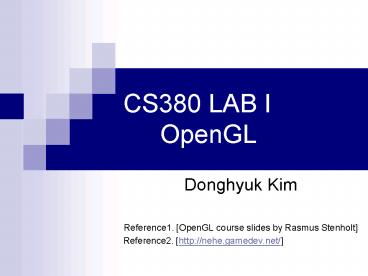CS380 LAB I OpenGL - PowerPoint PPT Presentation
Title:
CS380 LAB I OpenGL
Description:
CS380 LAB I OpenGL Donghyuk Kim Reference1. [OpenGL course s by Rasmus Stenholt] Reference2. [http://nehe.gamedev.net/] * OpenGL Primitives Quadrilaterals (quads ... – PowerPoint PPT presentation
Number of Views:79
Avg rating:3.0/5.0
Title: CS380 LAB I OpenGL
1
CS380 LAB I OpenGL
- Donghyuk Kim
- Reference1. OpenGL course slides by Rasmus
Stenholt - Reference2. http//nehe.gamedev.net/
2
Goal
- Introduce OpenGL programming
- Help you do CS380 homework by yourself
3
Outline
- Set up OpenGL development environments on Visual
Studio - Download and dll/libs setting
- Start with the OpenGL framework
- Draw a OpenGL primitive
- Address keyboard and mouse input
4
Starting with an empty project
- Create an empty Win32 Console Application
5
Starting with an empty project
- Create an empty Win32 Console Application
6
Starting with an empty project
- Download PA1 source files move into project
directory
7
Starting with an empty project
- Add to the current project
8
Visual Studio Functions
- Press F7 to build solution
- Press Ctrl F5 to run program
9
Download GLUT
- http//user.xmission.com/nate/glut.html
10
Troubleshooting LIB Error
- Solution 1
- Copy glut32.lib to (SolutionDir)or
(SolutionDir)\(Configuration)e.g.,
C\CS380\OpenGL_Tutorial\Release
11
Troubleshooting LIB Error
- Solution 2
- Set project specific lib path
12
Troubleshooting DLL Error
- Solution 1
- Copy glut32.dll to C\Windows\System32or to
(SolutionDir)\(Configuration)e.g.,
C\CS380\OpenGL_Tutorial\Release
13
Troubleshooting DLL Error
PATHPATHpath-to-dll-filese.g.,
C\Downloads\glut-3.7.6-bin\glut-3.7.6-bin
- Solution 2
- Set project specific PATH
14
Done!
15
Outline
- Install Dev-C and OpenGL environments
- Run an empty window
- Note Visual C with OpenGL is similar
- Reference course slides Basic OpenGL structure
- Start with the OpenGL framework
- Draw a OpenGL primitive
- Address keyboard and mouse input
16
Install Dev-C
- Download Dev-C beta 9 release
- http//www.bloodshed.net/dev/devcpp.html
Click
17
Install Dev-C
- Just click Next
18
Dev-C starts up
- Click File/New/Project
19
Dev-C starts up
- Click Console Application
20
Dev-C starts up
- Make a new folder, save the project file
21
Dev-C starts up
- Click Execute/Compile (Ctrl F9)
- Click Execute/Run (Ctrl F10)
22
Download and install GLUT
- Download GLUT files from
- http//www.opengl.org/resources/libraries/glut/glu
t_downloads.php - Extract glutming.zip
23
Download and install GLUT
- Copy GLUT files to the install folder of DEV-C
- glut.h copy this file to C\Dev-Cpp\include\GL
- libglut32.a copy (or replace) this file to
C\DEV-Cpp\lib - glut32.dll copy this file to C\Windows\System32
- Check whether there is opengl32.dll in this
folder
24
Download and install GLUT
- Project setting in DEV-C
- Click Project/Project Options
25
Download and install GLUT
- Project setting in DEV-C
- Click Project/Project Options
26
Download and install GLUT
- Project setting in DEV-C
- Click Parameters, and Add Library or Object
27
Download and install GLUT
- Project setting in DEV-C
- Add three library files in this order
- C/Dev-Cpp/lib/libopengl32.a
- C/Dev-Cpp/lib/libglu32.a
- C/Dev-Cpp/lib/libglut32.a
28
Creating an empty window
- include ltGL/glut.hgt
- include ltGL/glu.hgt
- void display()
- int main( int argc, char argv )
- glutInit(argc, argv)
- glutInitDisplayMode(GLUT_SINGLE GLUT_RGBA
GLUT_DEPTH) - glutInitWindowSize(512, 512)
- glutCreateWindow("CS380 LAB")
- glutDisplayFunc( display )
- glutMainLoop()
- return 0
29
Draw your first polygon
- void display()
- Main display function where we can do all the
drawing
30
Draw your first polygon
- Clear your screen
- void display()
- glClear(GL_COLOR_BUFFER_BIT
GL_DEPTH_BUFFER_BIT) - glFlush()
- glClear(parameters) // clear input buffers
- glFlush() // forces all pending commands to be
executed
31
Draw your first polygon
- void display()
- glClear(GL_COLOR_BUFFER_BIT
GL_DEPTH_BUFFER_BIT) - glLoadIdentity() // Reset
our view - glBegin(GL_TRIANGLES) // Draw a triangle
- glVertex3f( 0.0f, 1.0f, 0.0f)
- glVertex3f(-1.0f,-1.0f, 0.0f)
- glVertex3f( 1.0f,-1.0f, 0.0f)
- glEnd()
- glFlush()
(0,0,0)
32
Draw your first polygon
- In OpenGL, geometry is specified by vertices
- Vertices must be specified between
glBegin(primitive type) and glEnd() function
calls - The primitive type represents how vertices are to
be connected
glBegin(GL_TRIANGLES) glVertex3f( 0.0f,
1.0f, 0.0f) glVertex3f(-1.0f,-1.0f, 0.0f)
glVertex3f( 1.0f,-1.0f, 0.0f)
glEnd()
33
OpenGL Primitives
- Triangles
- There are 3 ways of making triangles with OpenGL
- Individual triangles
- Type is GL_TRIANGLES
- Each triangle requires 3 explicit vertices
- Sets of unconnected triangles are often called
polygon soups - Strips of connected triangles
- Type is GL_TRIANGLE_STRIP
- The first triangle requires 3 vertices, the rest
use 1 new vertex and the 2 most recently defined
vertices - Complex objects are often built from
- Fans of connected triangles
- Type is GL_TRIANGLE_FAN
- Every triangle use the first, the previous, and a
new vertex - Useful for creating polygons or approximating
circles/ellipses
34
OpenGL Primitives
- Quadrilaterals (quads)
- Individual quads
- Type is GL_QUADS
- A quad is defined by 4 vertices
- Quads can be decomposed into two triangles
- Quads are not necessarily plane or convex
- Be careful with the vertex sequence
- Strips of connected quads
- Type is GL_QUAD_STRIP
- Uses the most recent 2 vertices and 2 new
vertices
35
OpenGL Primitives
- Polygons
- Type is GL_POLYGON
- Polygons need 3 or more vertices
- I.e. can be used for any polygon
- Polygons are divided into triangles by the
graphics card
36
OpenGL Primitives
- Points
- Type is GL_POINTS
- Points are 0-D
- Points represent the simplest drawable primitive
- 1 vertex is used per point
- Points are rendered as small, unconnected dots on
the screen - Theoretically points have no area
37
OpenGL Primitives
- Lines
- Type is GL_LINES
- Lines are 1-D
- Each line needs 2 vertices
- Lines have no area
- Open series of lines
- Type is GL_LINE_STRIP
- Closed series of lines
- Type is GL_LINE_LOOP
38
OpenGL functions
- OpenGL functions all follow the same naming
conventions - Function names have gl, glu, or glut as prefix
depending on their package of origin - The name of the function follows the prefix
- The parameter type of the function is placed as a
postfix
39
OpenGL functions
glVertex3fv( v )
Number of components
Data Type
Vector
b - byte ub - unsigned byte s - short us -
unsigned short i - int ui - unsigned int f -
float d - double
omit v for scalar form glVertex2f( x, y )
2 - (x,y) 3 - (x,y,z) 4 - (x,y,z,w)
40
Tutorial
- Draw this rectangle
41
Tutorial
- Drawing a red rectangle
- glBegin(GL_QUADS)
- glVertex3f( -0.5f, -0.5f, 0.0f)
- glVertex3f(-0.5f, 0.5f, 0.0f)
- glVertex3f( 0.5f, 0.5f, 0.0f)
- glVertex3f( 0.5f,-0.5f, 0.0f)
- glEnd()
42
Adding colours
- glColor3f(red, green, blue)
- Drawing a red rectangle
- glBegin(GL_QUADS)
- glColor3f(1.0f,0.0f,0.0f)
- glVertex3f( -0.5f, -0.5f, 0.0f)
- glVertex3f(-0.5f, 0.5f, 0.0f)
- glVertex3f( 0.5f, 0.5f, 0.0f)
- glVertex3f( 0.5f,-0.5f, 0.0f)
- glEnd()
43
Colours in OpenGL
- Colours are modelled using the red-green-blue
(RGB) system
44
Colours in OpenGL
- There are several ways of representing colour in
OpenGL - Directly as RGB-tuples
- Extended RGBA-tuples
- Indexed mode
- The RGBA mode has an extra component, alpha,
which does not affect the colour directly - Alpha is used when blending colours
- E.g. transparency effects
45
Colours in OpenGL
- Colours are specified by the glColor() family of
functions - Example glColor3f()
- Specifies a colour by three floating point values
in the range 0.01.0 - The parameters represent R, G, and B, respectively
46
Keyboard input
- int main( int argc, char argv )
- glutInit(argc, argv)
- glutInitDisplayMode(GLUT_SINGLE GLUT_RGBA
GLUT_DEPTH) - glutInitWindowSize( width, height )
- glutCreateWindow("CS380")
- glutDisplayFunc( display )
- glutMouseFunc( mouse )
- glutKeyboardFunc( keyboard )
- glutReshapeFunc( reshape )
- glutMainLoop()
- return 0
47
Keyboard input
- void keyboard(unsigned char key, int x, int y)
- if (key 'r')
- // todo
- glutPostRedisplay()
48
Tutorial
- Change the color of your rectangle
- Press r change it to a red rectangle
- Press g change it to a green rectangle
- Press b change it to a blue rectangle
49
Tutorial
void keyboard(unsigned char key, int x, int y)
if (key 'r') r 1.0, g 0.0, b
0.0 else if (key 'g') r 0.0,
g 1.0, b 0.0 else if (key 'b')
r 0.0, g 0.0, b 1.0
glutPostRedisplay()
- void display()
- glColor3f(r,g,b)
50
Mouse input
- int main( int argc, char argv )
- glutInit(argc, argv)
- glutInitDisplayMode(GLUT_SINGLE GLUT_RGBA
GLUT_DEPTH) - glutInitWindowSize( width, height )
- glutCreateWindow("CS380")
- glutDisplayFunc( display )
- glutMouseFunc( mouse )
- glutKeyboardFunc( keyboard )
- glutReshapeFunc( reshape )
- glutMainLoop()
- return 0
51
Mouse input
- void mouse( int button, int state, int mx, int my
) - button
- GLUT_LEFT_BUTTON
- GLUT_MIDDLE_BUTTON
- GLUT_RIGHT_BUTTON
- state
- GLUT_DOWN
- GLUT_UP
- mx, my
- positions
52
Mouse input
- void mouse( int button, int state, int mx, int my
) - if((button GLUT_LEFT_BUTTON) (state
GLUT_DOWN) ) - r 1.0, g 1.0, b 1.0
- display()
53
Next time
- Transformation in OpenGL