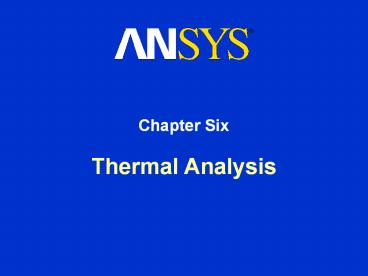Thermal Analysis - PowerPoint PPT Presentation
Title:
Thermal Analysis
Description:
Chapter Six Thermal Analysis Chapter Overview In this chapter, performing steady-state and transient thermal analyses in Simulation will be covered: Geometry ... – PowerPoint PPT presentation
Number of Views:182
Avg rating:3.0/5.0
Title: Thermal Analysis
1
Thermal Analysis
- Chapter Six
2
Chapter Overview
- In this chapter, performing steady-state and
transient thermal analyses in Simulation will be
covered - Geometry
- Assemblies Solid Body Contact
- Heat Loads
- Solution Options
- Results and Postprocessing
- Workshop 6.1
- Thermal Transient Setup
- Transient Settings
- Transient Loads
- Transient Results
- Workshop 6.2
- The capabilities described in this section are
generally applicable to ANSYS DesignSpace Entra
licenses and above, except for an ANSYS
Structural license.
3
Basics of Steady-State Heat Transfer
- For a steady-state (static) thermal analysis in
Simulation, the temperatures T are solved for
in the matrix belowAssumptions - No transient effects are considered in a
steady-state analysis - K can be constant or a function of temperature
- Q can be constant or a function of temperature
4
Basics of Steady-State Heat Transfer
- Fouriers Law provides the basis of the previous
equation - Heat flow within a solid (Fouriers Law) is the
basis of K - Heat flux, heat flow rate, and convection are
treated as boundary conditions on the system Q - Convection is treated as a boundary condition
although temperature-dependent film coefficients
are possible - It is important to remember these assumptions
related to performing thermal analyses in
Simulation.
5
Physics Filters
- If a thermal-only solution is to be performed the
Physics Filter can be used to filter the GUI - Under View menu gt Physics Filter, unselect the
Structural and Electromagnetic options - This applies to options in the Environment and
Solutionlevels only - If a thermal-stress simulation is to be
performed, do not turn off the structural physics
filter
6
A. Geometry
- In thermal analyses, all types of bodies
supported by Simulation may be used. - Solid, surface, and line bodies are supported
- For surface bodies, thickness must be input in
the Details view of the Geometry branch - Line bodie cross-section and orientation is
defined within DesignModeler - Cross-section and orientation information results
in an effective thermal cross-section - Only temperature results are available for line
bodies - The Point Mass feature is not available in
thermal analyses
7
Geometry
- Shell and line body assumptions
- For shell bodies through-thickness temperature
gradients are not available. Shells assume
temperatures on top and bottom of surface are the
same - For line bodies through thickness variation in
the temperature is not available. Line bodies
assume the temperature is constant across the
cross-section - Temperature variation will still be considered
along the line body
8
Material Properties
- The only required material property is thermal
conductivity
- Thermal Conductivity is input in the Engineering
Data application - Temperature-dependent thermal conductivity is
input as a table
If any temperature-dependent material properties
exist, this will result in a nonlinear solution.
9
B. Assemblies Solid Body Contact
- When importing assemblies of solid parts, contact
regions are automatically created between the
solid bodies enabling heat transfer between parts
in an assembly
Model shown is from a sample Inventor assembly.
10
Assemblies Contact Region
- No heat spreading is considered in the
contact/target interface - Heat flow within the contact region is in the
contact normal direction only - Heat flows only if a target element is present in
the normal direction of a contact element
11
Assemblies Contact Region
- If the parts are initially in contact heat
transfer will occur between the parts. - If the parts are initially out of contact no heat
transfer takes place - Summary
- The pinball region determines when contact occurs
and is automatically defined and set to a
relatively small value to accommodate small gaps
in the model
12
Assemblies Contact Region
- If the contact is bonded or no separation, then
heat transfer will occur (solid green lines) when
the surfaces are within the pinball radius
13
Assemblies Thermal Conductance
- The amount of heat flow between two parts is
defined by the contact heat flux q - where Tcontact is the temperature of a contact
node and Ttarget is the temperature of the
corresponding target node - By default, TCC is set to a relatively high
value based on the largest material conductivity
defined in the model KXX and the diagonal of the
overall geometry bounding box ASMDIAG. - This essentially provides perfect conductance
between parts.
14
Assemblies Thermal Conductance
- Perfect thermal contact conductance between parts
means that no temperature drop is assumed at the
interface - One may want to include finite thermal
conductance instead - The contact conductance can be influenced by many
factors - surface flatness
- surface finish
- oxides
- entrapped fluids
- contact pressure
- surface temperature
- use of conductive grease
15
Assemblies Thermal Conductance
- In ANSYS Professional licenses and above, the
user may define a finite thermal contact
conductance (TCC) if the Pure Penalty or
Augmented Lagrange Formulation is used - The thermal contact conductance per unit area is
input for each contact region in the Details view - If thermal contact resistance is known invert
this value and divide by the contacting area to
obtain TCC value
If Thermal Conductance is left at Program
Chosen, near-perfect thermal contact conductance
will be defined. thermal contact conductance can
be input which is the same as including thermal
contact resistance at a contact interface.
16
Assemblies Thermal Conductance
- Thermal Contact Notes
- For symmetric contact the user does not need to
account for a double thermal contact resistance - MPC bonded contact allows for perfect thermal
contact conductance
17
Assemblies Surface Body Contact
- Edge contact is a subset of general contact
- For contact including shell faces or solid edges
only bonded or no separation behavior is allowed - For contact involving shell edges only bonded
behavior using MPC formulation is allowed - The user can set the search direction as
eitherthe target normal or pinball region. - If a gap exists the pinball region can beused
for the search direction to detect contact
beyond a gap
18
Assemblies Spot Weld
- Spot welds provide discreet heat transfer points
- Spotweld definition is done in the CAD software
(currently only DesignModeler and Unigraphics) - Spotwelds can be created in Simulation manually
at vertices
19
C. Heat Loads
- Heat Flow
- A heat flow rate can be applied to a vertex,
edge, or surface. The load gets distributed for
multiple selections - Heat flow has units of energy/time
- Heat Flux
- A heat flux can be applied to surfaces only
- Heat flux has units of energy/time/area
- Internal Heat Generation
- An internal heat generation rate can be applied
to bodies only. - Heat generation has units of energy/time/volume
- A positive value for heat load will add energy to
the system.
20
Adiabatic Conditions
- Perfectly Insulated
- Perfectly insulated condition is applied to
surfaces - This is the default condition in thermal analyses
when no load is applied - This load type is used as a way to remove loading
on specified surfaces - For example, it may be easier for a user to apply
heat flux or convection on an entire part, then
use the perfectly insulated condition to
selectively remove the loading on some surfaces
21
Thermal Boundary Conditions
- Temperature, Convection and Radiation
- At least one type of thermal boundary condition
must be present to prevent the thermal equivalent
of rigid body motion - Given Temperature or Convection load should not
be applied on surfaces that already have another
heat load or thermal boundary condition applied
to it - Perfect insulation will override thermal boundary
conditions - Given Temperature
- Imposes a temperature on vertices, edges,
surfaces or bodies - Temperature is the degree of freedom solved for
22
Thermal Boundary Conditions
- Convection
- Applied to surfaces only (edges in 2D analyses)
- Convection q is related to a film coefficient h,
the surface area A, and the difference in the
surface temperature Tsurface ambient
temperature Tbulk - h and Tbulk are user-input values
- The film coefficient h can be constant or
temperature dependent
23
Thermal Boundary Conditions
- Temperature-Dependent Convection
- Select New Convection for the Correlation
- The Engineering Data tab will open and the
Coefficient Type can then be defined for the
convection load - Determine what temperature is used for h(T)
- Average film temperatureT(TsurfaceTbulk)/2
- Surface temperatureT Tsurface
- Bulk temperatureT Tbulk
- Difference of surface and bulk
temperaturesT(Tsurface-Tbulk)
24
Thermal Boundary Conditions
- Temperature-Dependent Convection (continued)
- The user inputs the film coefficients and
temperatures in a table. The values are plotted
on a graph, as shown below
Temperature-dependent convection will result in a
nonlinear solution. The only exception is if the
film coefficient h is based on a function of the
bulk temperature only.
Right mouse click on the table to add or delete
values.
25
Thermal Boundary Conditions
- Temperature-Dependent Convection (continued)
- The convection data can also be imported from a
file
26
Thermal Boundary Conditions
- Radiation
- Applied to surfaces (edges in 2D analyses)
- Where
- s Stefan-Boltzman constant
- e Emmisivity
- A Area of radiating surface
- F Form factor (1)
- Provides for radiation to ambient only (not
between surfaces) - Form factor assumed to be 1
- Stefan Boltzman constant is determined and set
automatically based on the active working unit
system
27
D. Solution Options
- Solution options are set under the Solutions
branch - The ANSYS database can be saved
- Two solvers are available in Simulation
- Default Program Chosen
- Iterative PCG solver
- Direct sparse solver
- The Weak Springs and Large Deflectionoptions
are meant for structural analyses only,so they
can be ignored for a thermal analysis
28
Solution Options
- Informative settings show the user the status of
the analysis - Analysis Type
- Nonlinear solution
- Solver working directory
- Any solver messages which appear after solution
can be checked afterwards underSolver Messages
29
Solving the Model
- To solve the model, request results and Solve
- If a Solution Information branch is requested,
the details of the solution output can be
examined
30
Solving the Model
- To perform a thermal-stress solution add
structural supports and/or loads and request
structural results, then solve the model - The following will be performed automatically
- A steady-state thermal analysis will be performed
- The temperature field will be mapped back onto
the structural model - A structural analysis will be performed
- Simulation automates this type of coupled-field
solution
31
E. Results and Postprocessing
- Various results are available for postprocessing
- Temperature
- Heat Flux
- Reaction Heat Flow Rate
- In Simulation, results are usually requested
before solving, but they can be requested
afterwards, too. - A new solution is not required for retrieving
output of a solved model.
32
Temperature
- Temperature
- Temperature is a scalar quantity and has no
direction associated with it.
33
Heat Flux
- Heat flux contour or vector plots are available
- Heat flux q is defined as
- Total Heat Flux and Directional Heat Flux can
be requested - The magnitude direction can be plotted as
vectors by activating vector mode
34
Reaction Heat Flow Rate
- Reaction heat flow rates is available for Given
Temperature or Convection boundary conditions - Reaction heat flow rate is printed in the Details
view after a solution.
35
Reaction Heat Flow Rate
- The Worksheet tab for the Environment branch
has a tabular summary of reaction heat flow rates - Note if a thermal support shares a vertex, edge,
or surface with another thermal support or load
the reported reaction heat flow rate may be
incorrect. The solution will still be valid, but
the reported values may not be accurate
36
F. Workshop 6.1 Steady State Thermal Analysis
- Workshop 6.1 Steady State Thermal Analysis
- Goal
- Analyze the pump housing shown below for its heat
transfer characteristics.
37
Transient Thermal Analysis
- The previous discussion related to steady state
analyses only. The following section introduces
the ability to apply time dependent boundary
conditions on thermal models - The previous sections are equally applicable in
steady state or transient analyses - Three additional areas will be addressed
concerning transient analysis - Input time dependent boundary conditions
- Set up transient solution options
- Access results over time
38
G Thermal Transient Setup
- A thermal transient analysis is specified from
the Environment branch - An End Time must then be entered to indicate
the duration of the analysis - Supported transient loads
- Temperature
- Heat flux
- Heat generation rate
- Heat flow
- Convection film coefficient
- Ambient temperature for radiation or convection
39
. . . Thermal Transient Setup
- When a transient analysis is requested the GUI
will update with new information sections - Environment will contain an Initial Condition
branch - Solution will contain a Transient Settings
branch - A timeline and table will be inserted below the
graphics screen
40
. . . Initial Conditions
- Initial conditions can be handled in 2 ways
- Uniform specified temperature
- Non uniform temperature distribution based on a
previously solved Environment - Choose the steady state result to be used as an
initial condition then, RMB gt Generate Transient
Environment with Initial Condition
41
H. Transient Settings
- Transient settings and details
The next several pages contain descriptions of
individual areas
42
. . . Transient Settings
- Transient Details
- Time stepping controls
- Visibility of transient information
43
. . . Transient Settings
- Automatic Step Resets
- Automatic time step reset places resets at
extreme inflection points in the load history - The slider controls the reset frequency
- Manual resets can be added by RMB in the
transient settings graph and at the desired time
point - Manual reset points can be moved by dragging with
the cursor
Move reset point
44
. . . Transient Settings
- Time reset points are indicated by the triangular
markers at the top of the chart - Automatic resets solid
- Manual resets wire frame
45
. . . Transient Settings
- The visible column in the time line legend
controls specific information to be plotted - Notice here the heat flux is applied as a step
function with solution resets at each inflection
point
46
I. Transient Loads
- Transient loads are applied using the same
techniques discussed earlier. The only
difference will be the setup in the details for
the load - Instead of choosing Constant (default), choose
Load History - The history data can be imported from a
previously saved file or created using the
Engineering Data application
47
. . . Transient Loads
- After choosing New Load History, time and load
data is entered in the Engineering Data
application - The plot builds as the data is entered
- Project load histories are managed the same way
as materials and convections
48
J. Transient Results
- Transient results are plotted like steady state,
by highlighting the branch, however additional
information and controls are available
The details view and graphics legend include the
display time
Timeline and tabular data are available for each
result time solved for
Check boxes control timeline display
49
. . . Transient Results
- To view results from different time points
- Click on the time point of interest in the
timeline - The details will indicate a red background until
the results are retrieved for the selected time
point - To complete the operation, in the timeline RMB gt
Retrieve Results
Results not updated
New time point selected
50
. . . Transient Results
- Transient animations are controlled using the
same controller as steady state animations - To animate a specific range use the mouse to drag
over the desired times - The resulting animation will span the highlighted
region
51
K. Workshop 6.2 Transient Thermal Analysis
- Workshop 6.2 Transient Thermal Analysis
- Goal
- Analyze the heating base on a steam iron like the
ones shown here for steady state and cyclic
loading conditions
52
(No Transcript)