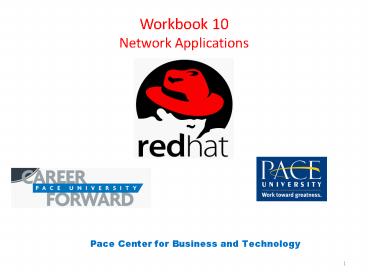Workbook 10 Network Applications - PowerPoint PPT Presentation
Title:
Workbook 10 Network Applications
Description:
Workbook 10 Network Applications Pace Center for Business and Technology * – PowerPoint PPT presentation
Number of Views:156
Avg rating:3.0/5.0
Title: Workbook 10 Network Applications
1
Workbook 10Network Applications
Pace Center for Business and Technology
2
Chapter 1. An Introduction to TCP/IP Networking
- Key Concepts
- Most Linux networking services are designed
around a client-server relationship. - Network server applications are generally
designed to be "always running", starting
automatically as a system boots, and only
shutting down when the system does. Generally,
only the root user may manage server processes. - Network client applications are generally running
only when in use, and may be started by any user.
- Most Linux network servers and clients
communicate using the TCP/IP protocol. - The TCP/IP address of both the client process and
the server process consists of an IP address and
a port. - Network servers usually use assigned, "well
known" ports, as cataloged in the /etc/services
file. Network clients generally use randomly
assigned ports. Often, well know ports reside in
the range of privileged ports, below port number
1024. - The hostname command can be to examine a
machine's current IP address, while the netstat
-tuna command can be used to examine all open
ports.
3
Clients, Servers, and the TCP/IP Protocol
- Most networking applications today are designed
around a client-server relationship. The
networking client is usually an application
acting on behalf of a person trying to accomplish
a particular task, such as a web browser
accessing a URL, or the rdate command asking a
time server for the current time. The networking
server is generally an application that is
providing some service, such as supplying the
content of web pages, or supplying the current
time. - The design of (applications acting as) network
clients and (applications acting as) network
servers differs dramatically. In order to
appreciate the differences, we will compare them
to the agents in a more familiar client-server
relationship, a customer buying a candybar from a
salesperson.
4
The Server
- Servers are Highly Available
- Just as a salesperson must always be running the
register, even when customers are not around,
processes implementing networking services need
to be running, ready to supply services upon
request. Usually, processes implementing network
services are started at boottime, and continue to
run until the machine is shutdown. In Linux (and
Unix), such processes are often referred to as
daemons. Generally, only the root user may start
or shutdown processes acting as network servers. - Servers have Well Known Locations
- In addition to being available when a customer
wants service, salespeople stay where they know
customers can find them. Just as customers can
look up the locations of unfamiliar candybar
salesmen in telephone books and find them by
street address, networking clients can look up
the locations of unfamiliar network servers using
a hostname, which is converted into the IP
Address used to access the service.
5
The Server
- The Client
- In contrast, the candybar customer needs to be
neither highly available nor well known. A
customer doesn't hang around a store from dawn
until dusk just in case he decides he wants a
candybar. Likewise, clients generally do not need
to to stay at well known locations. Our customer
doesn't stay at home all day, just in case
somebody wants to come by to sell him a candybar.
- Processes that implement network clients are
started by normal users, and generally are only
running as long a necessary to complete a task.
When someone breaks for lunch, he closes his web
browser. Also, client applications do not need to
have fixed addresses, but can move from place to
place. More on this next.
6
The Server
- TCP/IP Addresses
- Every process which is participating in a TCP/IP
conversation must have an IP Address, just as
every participant in a phone conversation must
have a phone number. Additionally, every process
in a TCP/IP conversation must have port number,
whose closest analogy might be a telephone
extension associated with a phone number. - Computers on a network are identified by IP
address. The IP address comes in the form of four
integers, each ranging from 0 to 255 (not
coincidentally, the amount of information that
can be encoded in one byte of memory), and
traditionally written separated by periods, such
as 192.168.0.3. This representation is often
informally referred to as a dotted quad. - Processes on computers are identified by a port
number, which is an integer ranging from 1 to
65535 (not coincidentally, the amount of
information that can be encoded in two bytes of
memory). Whenever a process wants to participate
in a TCP/IP conversation with another process, it
must first be assigned a port number by the
kernel. - The TCP/IP protocol allows two processes, each
identified by a combination of an IP address and
port number, to locate one another. The IP
address is used to locate the machine that the
process is running on (this is the "IP" part of
the protocol), and the port number is used to
locate the correct process on the machine (this
is the "TCP" part).
7
Sockets
- In order to illustrate a typical TCP/IP
transaction, we will examine the conversation
between a fictitious student's mozilla web
browser, running on the machine
station3.example.com, which translates into an IP
address of 123.45.67.89, and the httpd web server
running at academy.redhat.com, which translates
into an IP address of 66.187.232.51. The process
usually resembles the following. - As the machine academy.redhat.com is booted, the
httpd process is started. It first allocates a
socket, binds it to the port 80, and begins
listening for connections. - At some point later, perhaps measured in minutes,
perhaps days, the mozilla process is started on
the machine station3.example.com. It also
allocates a socket, and requests to connect to
port 80 of the machine 66.187.232.51. Because it
did not request a particular port number, the
kernel provides a random one, say 12345. As it
requests the connection, it provides its own IP
address and (randomly assigned) port number to
the server. - The server chooses to accept the connection. The
established socket is now identified by the
combined IP address and port number of both the
client and server.
8
Sockets
- Once the socket is established, the mozilla
process and the httpd process can read
information from and write information to one
another as easily as reading and writing from a
file. (Remember... "everything is a file", even
network connections! For most practical purposes,
a socket is just another file descriptor.) The
highlighted verbs in this section, bind, listen,
connect, accept, and even read and write, are
well defined terms in Linux (and Unix). They also
are the names of the programming system calls
that implement each step.
9
Sockets
- In the TCP/IP protocol, a socket is defined by
the combined IP address and port number of both
the server and the client. For example, what if
our student was running multiple versions of
Mozilla, each making requests of
academy.redhat.com, or what if multiple users
were using the machine station3.example.com
simultaneously, all accessing academy.redhat.com?
How would the web server keep straight which
conversation it was having with which client?
Each client process would be assigned a distinct
port number, and therefore converse with the
httpd daemon using a distinct socket.
10
More about Ports
- Well Known Services and the /etc/services File
- In our example, we mentioned that the httpd
process requested to bind to port 80, and in turn
the mozilla process requested to connect to port
80 of the server. How did each agree that port 80
was the appropriate port for the web server?
Traditional Internet services, such as a web
server, or ftp server, or SMTP (email) server,
are referred to as well known services. On Linux
(and Unix) machines, a catalog of well known
services, and the ports assigned to them, is
maintained in the file /etc/services. - Notice that both the client and server need to
agree on the appropriate port number, so the
/etc/services file is just as important on the
client's machine as on the server's. Just because
a service is listed in the /etc/services file
does not mean that you are implementing (or even
capable of implementing) that well known service.
11
Privileged Ports
- Unlike clients, processes implementing network
servers generally request which port they would
like to bind to. Only one process may bind to a
port at any given time (Why must this be?).
Otherwise, how would a client distinguish which
process it would like to connect to? Ports less
than 1024 are referred to as privileged ports,
and treated specially by the kernel. Only
processes running as the root user may bind to
privileged ports. (This helps ensure that, if
elvis had an account on the machine
academy.redhat.com, he couldn't start up a rogue
version of a web server which might hand out
false information.) Originally, the well known
ports and the privileged ports were meant to
coincide, but in practice there are more well
known ports than privileged ones.
12
Determining Current TCP/IP Networking Services
- Using hostname to Display the Current IP Address
- The hostname command, without arguments, displays
a machine's current hostname. With the -i command
line switch, machine's IP address is displayed
instead. - What if there are multiple IP addresses?
- The design of the hostname command is a little
misguided, because machines can easily have more
than one IP address (one for each of multiple
network interface cards, for instance.) In such
situations, there is no reason why any one IP
address should be privileged over the others. For
historical reasons, however, the kernel keeps
track of a parameter it refers to as its
hostname, and the hostname -i command displays
the IP address associated with it.
13
Using the netstat Command to Display Open Ports
- When a port is used by a socket, it is referred
to as an open port. The netstat command can be
used to display a variety of networking
information, including open ports. - Unfortunately, when called with no command line
switches, the netstat command's output is
overwhelmed by the least interesting information,
local "Unix" sockets that are used to communicate
between processes on the same machine. When
called with the following command line switches,
however, more interesting information is
displayed.
14
Using the netstat Command to Display Open Ports
- Many more switches are available, as a quick look
at the netstat(8) man page will reveal. The above
switches were chosen from the many, not only
because when combined, they produce interesting
output, but also because they are easy to
remember just think "tuna". - When invoked with the above switches, netstat's
output is akin to the following.
15
Using the netstat Command to Display Open Ports
- Of the many lines, we may weed away those
associated with the udp protocol, and focus
instead on columns 4, 5, and 6 of the rows
associated with tcp.
16
Special IP Addresses
17
Understanding IPv6 Addresses
- The IP protocol which we discussed above, with
friendly IP addresses such as "66.187.232.51", is
known as Internet Protocol version 4, or "IPv4",
and is by far the dominant IP protocol in use
today. With the IPv4 protocol, you can have
around 4 billion distinct IP addresses. When the
IPv4 protocol was developed in the early 1970's,
this was plenty of addresses, and the IPv4
protocol has served us well. By learning a few
tricks such as masquerading, where many machines
can "hide behind" a single public IP address, we
still manage to live with it well. As appliances
become more intelligent, however, and networking
(particularly wireless networking) becomes
cheaper, we are approaching a day where every
toaster is going to want its own IP address, and
4 billion address wont' be enough. Changes are on
the horizon. - These changes are coming in the form of Internet
Protocol Version 6, or "IPv6". Among many other
changes, the IPv6 protocol takes the obvious
step, and makes IP addresses bigger. Four times
bigger. An IPv6 address, in full form, looks like
fe80000000000000021122fffe334411. Instead
of writing addresses as familiar decimal numbers
(like "127"), they are written in hexadecimal
numbers (like "fe33").
18
Understanding IPv6 Addresses
- Some merciful conventions in representing IPv6
addresses help. - Once within an address, a series of zero
segments, such as 000000000000, can be replaced
with a double colon (). - For any segment which begins with leading zeros,
such as 0211, the leading zeros can be dropped. - With these two shortcuts in mind, the above
address could be written a little more friendly
as fe8021122fffe334411.
19
Understanding IPv6 Addresses
- Red Hat Enterprise Linux is getting ready for a
future transition to IPv6, and many applications
can already handle either IPv4 or IPv6
connections. For our purposes, because it is not
yet widely adopted, we're going to ignore IPv6 as
much as possible. Fortunately, there's just a few
forms of IPv6 addresses we need to be able to
recognize, summarized in the table below. - Whenever these forms of IPv6 address are
encountered ( ffff192.168.0.1, 1, and ),
you can simply think of them as their IPv4
equivalents ( 192.168.0.1, 127.0.0.1, and
0.0.0.0, respectively).
20
Understanding IPv6 Addresses
- Listening Sockets
- Listening are sockets are sockets owned by a
server, before any clients have come along. For
example, at the end of step one of our sample
TCP/IP connection above, the httpd process would
have a socket open in the listening state. Notice
in the above output that for listening sockets,
only the local half of the address is defined. - Established Sockets
- As the name implies, established sockets have
both a client process and a server process with
established communication. - Pulling it All Together
21
Understanding IPv6 Addresses
- These two sockets are listening for connections,
but only on the loopback address. They must
belong to services expecting to receive
connections from other processes on the local
machine, but not from other machines. To
determine what services these ports belong to, we
do some greping from the /etc/services file. - Apparently, whatever process has claimed port 25
is listening for email clients. This is probably
the sendmail daemon. The process listening on
port 631 is listening for print clients. This is
probably the cupsd printing daemon. Both of these
services are discussed in more detail in this
Workbook.
22
Understanding IPv6 Addresses
- These lines reflect both halves of an established
connection between two processes, both on the
local machine (notice the loopback IP address for
both of them). The first is bound to port 59330
(probably a randomly assigned client port), and
the second to the port 631. Some process on the
local machine must be communicating with the
cupsd daemon. - Our final extracted lines represent established
connections between clients on remote machines,
and services on our local machine's external
interface (192.168.122.156). The first is a
connection to an IPv6 aware service on port 22.
Again, we try a little grepping to look up the
well known service associated with port 22. - Apparently, this line represents an active
connection between a ssh client on a remote
machine with IP address 192.168.122.1, and a sshd
daemon on our local machine. - The latter is a connection to an IPv4 only
service bound to port 653, probably an NFS
related service.
23
Online Exercises Chapter 1. An Introduction to
TCP/IP Networking
- Online Exercises
- Lab Exercise
- Objective Gain familiarity with TCP/IP
configuration and activity. - Estimated Time 10 mins.
- Specification
- Create the file /lab11.1/ipaddr, which contains
your machine's IP address, as reported by the
hostname command, as its single word. - Create the file /lab11.1/listening_ports, which
contains a list of all ports less then 1024 on
your current machine which are open in the
listening state, one port per line. - Deliverables
- The file /lab11.1/ipaddr, which contains your
machine's current IP address (as reported by the
hostname command) as its single word. - The file /lab11.1/listening_ports, which
contains a list of all ports less then 1024 on
your current machine which are open in the
listening state, one port per line.
24
Using Email
- The Simple Solution
- The simplest solution is appropriate for people
using computers which have permanent, well known
Internet connections. At the time that many of
the protocols defining how email delivery should
be handled were developed, this was more of the
standard instead of the exception. The solution
involves two separate applications whose roles
are identified by TLA's (Three Letter Acronyms).
The first application is referred to as the MTA,
or Mail Transport Agent the second is known as
the MUA, or Mail User Agent.
25
The MTA (Mail Transport Agent)
- The MTA generally operates in the background,
performing the work of the local post office. The
MTA receives email to be delivered from programs
on the local machine, determines from the
recipient's address the appropriate machine to
contact, and attempts to connect to a
complementary MTA running on the recipients
machine, who should be listening to port 25. If
the sender's MTA cannot contact the receiver's
MTA, the mail is spooled on the sender's machine,
and the sender's MTA tries again at a later time.
- The MTA also binds to the local port 25, where it
receives connections from other MTA's. When it
receives mail from a remote MTA which is destined
for a user on the local machine, it receives the
mail, and stores it in a mail spool which is
referred to the user's inbox. In Linux (and
Unix), the default inbox for a user is
/var/spool/mail/username, so that mail awaiting
the user elvis would be stored in the file
/var/spool/mail/elvis. - The default MTA in Red Hat Enterprise Linux is a
daemon called sendmail.
26
The MUA (Mail User Agent)
- The MUA is the application most user's think
about when they think about email. The MUA
retrieves delivered mail from a user's mail spool
(inbox), and presents it to the user as "New
Mail". The MUA allows users to compose responses
or new mail messages, and passes these messages
to the local MTA for delivery. - Red Hat Enterprise Linux ships with a wide
selection of MUAs, several of which will be
introduced in this and the next lesson.
27
Mailbox Servers
- While simple, the previous solution requires
that, first of all, users are receiving email on
a machine that maintains a persistent Internet
connection, and secondly, the machine has a well
known host name and is accessible to others. Many
users, such as people using a "dial up" or "High
Speed" connection from an ISP (Internet Service
Provider), or people using machines behind an
institution's firewall, are not in this
situation. Another solution has evolved to serve
people in these situations Mailbox servers.
28
Mailbox Servers
- In the diagram above, we assume that elvis is
using a "high speed" Internet connection which he
has subscribed to from the company "ISP.Net".
When he connects to the Internet, his ISP issues
his machine an IP address, but elvis cannot
predict ahead of time which IP address he will
receive. The hostname which the ISP has assigned
to the IP address is probably unattractive, such
as dhcp-191-93.isx.isp.net, so even if elvis were
guaranteed to receive the same IP address each
time, he would not want to advertise his
machine's hostname as his email address. - Instead, elvis takes advantage of an "email
account" which his ISP offers him. Very likely,
this account exists on a Linux or Unix machine
owned by the ISP, which has a permanent
connection to the Internet, and is assigned a
hostname such as pop.isp.net. The ISP has
arranged all mail destined to addresses of the
form user_at_isp.net to be delivered to the MTA
running on this machine. When the MTA running on
pop.isp.net receives mail for elvis, it stores
the delivered mail into a mail spool dedicated to
elvis (very likely in the file /var/spool/mail/elv
is), and the email is considered delivered. - Because the ISP's machine pop.isp.net has a
permanent, well known connection to the Internet,
it is a much better candidate for receiving email
than elvis's machine at home. Sitting at home,
however, elvis still needs access to the email
sitting in his "inbox" on pop.isp.net. Usually,
this access is provided in the from of a POP
(Post Office Protocol) or IMAP (Internet Mail
Access Protocol) server.
29
Mail Servers
- POP servers
- POP servers perform a very simple service. They
allow users to access the user's single mail
spool, and transfer its contents to their local
MUA. POP servers generally bind to port 110, and
require that any POP client authenticate itself
using a username/password pair. Most modern MUA's
act as POP clients, and can be configured to
retrieve mail from a specified POP server. - If a mailbox server is implementing the POP
service, it usually implies that the mailbox
server is not intending to provide permanent
storage for a user's email, but instead just
cache it temporarily until the user can "pop" it
down to a local machine. - IMAP servers
- IMAP servers generally provide clients with more
sophisticated mailbox management. IMAP users may
maintain several folders on the mailbox server,
not just their individual inbox. In general, an
IMAP server implies that a user's email is
intended to be permanently stored on the mailbox
server, and users will occasionally connect with
a MUA from a remote machine to "browse" their
mail. Generally, IMAP servers are found in
institutional and corporate environments. IMAP
daemons bind to port 143.
30
Mail Servers
- Sending Mail
- Because elvis's machine maintains an almost
continuous connection to the Internet, he is
willing to still use his local MUA to deliver
mail. If his local MUA is temporarily unable to
connect to the recipient's machine, the MUA will
spool the mail locally and try again later. - Red Hat Enterprise Linux Default Configuration
- By default, Red Hat Enterprise Linux is
configured appropriately for this scenario. The
local MTA is started, but it will not accept
connections over port 25 (except for from the
loopback address, 127.0.0.1). It serves merely to
deliver outgoing email. Users are assumed to be
accessing their email from a POP or IMAP server. - The default configuration can be changed, but the
necessary configuration is beyond the scope of
this course.
31
Outgoing Mail Servers
- For machines that have only transient connections
to the Internet, attempting to deliver email
using the local MTA may not be appropriate.
Instead, users of "dial up" connections and the
like often use what is referred to as an SMTP
(Simple Mail Transfer Protocol) Server, or
outgoing mail server. Many ISPs and institutions
provide outgoing SMTP servers, often with names
like smtp.isp.net. - The MTA on the SMTP server is willing to accept
mail from "local" machines, even though it is not
the final recipient for the email. Instead, the
SMTP server relays the mail, forwarding it on to
its destination. If any temporary problems occur,
the spooling and redelivery attempts of the
pending mail is now the responsibility of the
SMTP server. - Many MUA's allow users the option of specifying a
remote host to act as the user's SMTP server (as
opposed to forwarding mail to the local MTA for
delivery). 1
32
Local Delivery
- All of the above scenarios assume that a user is
sending email from his machine to a recipient on
a remote machine. Linux (and Unix) also allows
users on a local machine to deliver email to one
another, where email is addressed simply to a
username, such as blondie. - For local delivery, no POP servers or SMTP
servers are required, as the email is instantly
delivered by the local MTA.
33
Local Delivery
- Sending Email with mail
- The mail command can be used to deliver mail to
recipients who are specified as arguments on the
command line. The body of the message is read
from standard in (which may be read from a pipe,
a redirected file, or from the keyboard directly,
where CTRLD ("EOF") is used to indicate the end
of the message). - The command line switches in the following table
can be used to specify a subject line, recipients
to "Cc", etc. - As an example, in the following, elvis mails to
blondie the contents of the file lyrics.txt.
34
Using mail to Read Mail
- The mail command can also be used to read mail
from a user's local mail spool. The interface is
primitive, however, and usually other MUA's are
used instead. Details can be found in the mail
man page. These days, the most common use of the
mail command is as a quick and easy way to send
mail. - In the following example, blondie is using the
mail command, without arguments, to view the mail
in her inbox, and then delete the message and
quit.
35
Chapter 6. Network Diagnostic Applications
- Key Concepts
- /sbin/ifconfig displays local IP configuration.
- ping confirms low level network connectivity
between hosts. - host makes direct DNS queries.
- The netstat -tuna command lists currently active
network services and connections. - /sbin/traceroute can diagnose routing problems.
36
Required Configuration for the Internet Protocol
- IP Address
- Linux (and Unix) represents every networking
device attached to a machine (such as an Ethernet
card, a Token Ring card, a modem used for dialup
connections, etc...) as a network interface.
Before an interface can be used to send or
receive traffic, it must be configured with an IP
address which serves as the interface's identity.
- Default Gateway
- The mechanics of the IP protocol organizes
machines into sub networks, or subnets. All
machines on a given subnet may exchange
information directly. IP subnets are in turn
linked to other subnets by machines acting as
routers. A router has multiple network
interfaces, usually each participating in a
distinct subnet. In order to communicate with a
host on another subnet, the data must be passed
to a router, which (with the help of other
routers) routes the information to the
appropriate subnet, and from there to the
appropriate host. - In order to communicate with machines outside of
your local subnet, your machine must know the
identity of a nearby router. The router used to
route packets outside of your local subnet is
commonly referred to as a default gateway.
37
Required Configuration for the Internet Protocol
- Nameserver
- Other machines on the Internet are in turn
identified by their IP address. People tend to
prefer to think in terms of names instead of
numbers, however, so a protocol has been
developed to assign names to IP addresses. The
protocol is called Domain Name Service, or more
commonly DNS. - The DNS protocol requires that every machine have
available one or more DNS servers (commonly
called nameservers), which can serve as both a
database for assigning name to local IP
addresses, and also a starting point for
determining IP addresses for domain names for
which the server does not have direct knowledge.
38
Determining Your IP Address(es) /sbin/ifconfig
- A previous Lesson introduced the hostname -i
command, which displays the IP address of your
local machine. In reality, a "machine" does not
have an IP address, a machine's network
interfaces do. This Lesson discusses the topic of
IP addresses and network interfaces in more
detail. - In Linux (and Unix), every network device is
represented as a network interface. (For once, we
encounter something that is not a file!) Linux
names interfaces according to the type of device
it represents. The following table lists some of
the more commonly encountered interface names
used in Linux. - In each case, n is replaced with a distinct
integer for each instance of a given device
attached to a machine.
39
Confirming Network Interface Configuration
- The ifconfig command displays the configuration
of all active network interfaces. Because the
command is generally used by root to configure
interfaces, it lives within the /sbin directory,
which is outside of the default PATH for standard
users. Standard users can use the command to view
interface configuration information, however, by
using an absolute reference, as in the following
example.
40
Confirming Network Interface Configuration
- The ifconfig command displays a stanza of IP
configuration information and usage statistics
for each active network interface. In most
situations, users should expect to see two
stanzas reported. One stanza contains the
configuration for an attached Ethernet card,
while the other shows the configuration for the
virtual loopback device. The important line is
the second line, which displays the IP address
assigned to the interface. If the line containing
the IP address is missing, or if the IP address
does not look reasonable for your local network
configuration, you can expect to have trouble
accessing the network.
41
Determining Your Default Gateway /sbin/route
- As mentioned in this Lesson's introduction,
communicating with hosts on your local subnet
uses different procedures than communicating with
hosts on a separate subnet. The Linux kernel,
like all Unix kernels, maintains an internal
table which defines which machines should be
considered local, and what gateway should be used
to help communicate with those machines which are
not. This table is called the routing table. - If you are a standard user, the route command can
be used to display the system's routing table. If
you are the root user, the command can be used to
manipulate the table as well. Like the ifconfig
command, the route command lives in the /sbin
directory, so standard users should invoke it
using an absolute reference.
42
Determining Your Default Gateway /sbin/route
- A standard routing table displays two types
entries. The first type defines which subnets
should be considered local subnets. In general,
there should be one line specifying a subnet for
each active interface. In the output above, the
first line defines the subnet associated with the
Ethernet interface (with an IP address of
192.168.0.51), and the second line defines the
subnet associated with the loopback interface
(with an IP address of 127.0.0.1). - The second type of entry, which is used to define
gateways, is more relevant to our discussion.
Gateway entries can be distinguished because a
host is defined in the second column ("Gateway"),
and the fourth column ("Flags") contains a "G".
Every routing table should contain an entry for a
"default" gateway, an the second column should
contain the gateway's hostname.
43
Determining Your Default Gateway /sbin/route
- The same information can be displayed using IP
addresses instead of hostnames using /sbin/route
-n.
44
Determining Your Nameserver(s)
- Domain Name Service allows users to refer to
networked computers using hostnames instead of IP
addresses. Unlike the other two aspects of
network configuration, a nameserver is to some
extent optional. In order to communicate with
other machines at all, your host must have an IP
address. In order to communicate with machines
outside of your subnet, you must have a default
gateway. If users are willing to refer to every
machine by IP address instead of hostname,
however, your machine can communicate using the
IP protocol without ever consulting a nameserver.
- In practice, however, nameservers seem more of a
necessity. (Do you have an easier time
remembering academy.redhat.com, or
66.187.232.51?) Converting a hostname into an IP
address is often referred to as resolving an
address, and the library which implements
nameservice is called the resolv library. When
the library attempts to resolves an address,
there are generally two resources available.
45
Static DNS Configuration /etc/hosts
- The first resource is a simple text file called
the /etc/hosts file. While only root can edit the
file, any user can observe it. - The format of the file is as simple as it looks.
The first token on a line should be an IP
address, and subsequent tokens are hostnames
which should resolve to the IP address. The
standard Unix comment character () is also
supported. - If a machine is only communicating with a few
machines, or if an administrator wants to create
shortcut hostnames (such as s), or if she would
like to override the local nameserver, entries
can be added to the /etc/hosts file using a
simple text editor. - Obviously, this technique does not scale well.
You cannot expect the local /etc/hosts file to
provide every answer.
46
Dynamic DNS Configuration /etc/resolv.conf
- When the local /etc/hosts cannot provide the
answer, the resolv library consults a nameserver.
In order to determine which machine running a
nameserver to consult, it examines the resolv
library's configuration file, /etc/resolv.conf. - The /etc/resolv.conf configuration file uses
lines which begin with the keyword nameserver to
specify the IP addresses of machines that are
running nameservers. If multiple nameservers are
specified, the first one will be used by default.
If it is unavailable, the second will be used,
and so on. Accordingly, the first listed
nameserver is sometimes called the primary
nameserver, the second listed server the
secondary nameserver, and so on. - Notice that a nameserver does not need to be a
nearby machine. Any machine which is implementing
nameservice and allows you to query it can be
used as a nameserver. In practice, using a local
nameserver leads to better performance.
47
Network Diagnostic Utilities
- Diagnostic utilities that can be used to ensure
that the configurations are working appropriately
with your local network environment. - Confirming IP Connectivity ping
- The ping command can be used to confirm IP
connectivity between two hosts. The first
argument to ping can be either the hostname or
the IP address of the machine you would like to
contact. - The ping command will continue to run until
canceled with the CTRLC control sequence. - If no response is returned from the ping command,
you cannot expect any higher level networking
communication to occur. One common culprit is an
Ethernet cable which has become physically
disconnected from the machine or from the wall. - Inconsistencies in the rate at which lines are
displayed or discontinuities in the sequence
numbers are generally indicative of a congested
network, or a noisy connection, and you can
generally expect poor network performance of
higher level protocols.
48
Examining Routing /usr/sbin/traceroute
- When connecting to a machine outside of your
subnet, your packet is passed from router to
router as it traverses various subnets, until
finally the packet is delivered to the subnet
which contains the destination machine. The path
of the packet, as it is passed from router to
router, can be traced with the /usr/sbin/tracerout
e command. - The traceroute command is generally called with a
single argument, the hostname or IP address of
the destination machine.
49
Examining Routing /usr/sbin/traceroute
- Often, you will find that packets take surprising
paths to get from one place to another. The
number of routers that your packet passes through
is generally referred to as the number of hops
the packet has made. The packet above took 17
hops to reach its destination. - If your packet cannot complete the first hop,
your machine's default gateway has probably not
been correctly defined. If your traceroute
terminates within the first couple of hops
(without reaching the final destination), the
problem is a misconfigured local router, and your
local network administrator can probably help
solve the problem. If the traceroute peters out
more than four or five hops away, the problem is
probably outside of your local network
administrator's control.
50
Performing DNS Queries Manually host
- The host command can be used to perform DNS
queries directly. With a single argument, the
host command will simply report the requested DNS
resolution. - If the -a command line switch is included, the
host command displays detailed information about
the query performed, and the response received,
in "resource record" format. Additionally, the
final line identifies the nameserver who resolved
the request, and the amount of time the
resolution required.
51
Chapter 7 Terminal Based Web and FTP Clients
- Key Concepts
- The Elinks terminal HTTP client, invoked as the
command links, can be used to browse web pages
from a non graphical environment. - The curl application is a non-interactive
multi-protocol client (including HTTP, HTTPS, and
FTP) which can be used to transfer files in batch
mode. - The wget application is a non-interactive
multi-protocol client (including HTTP, HTTPS, and
FTP) which can be used to recursively transfer
web pages, recursing through all pages the web
page references.
52
Chapter 7 Terminal Based Web and FTP Clients
- Why Terminal Based Clients?
- Users are probably familiar with sophisticated
graphical applications such a mozilla for
browsing the web, or nautilus for accessing FTP
servers. In addition to these applications, Linux
provides a collection of robust command line base
clients as well. Why would someone be tempted to
use command line based clients instead of point
and click applications? - The obvious reason If you are not running an X
graphical environment, they are the only
utilities available. - Command line utilities are scriptable. If you are
repeatedly pulling information from the same
location, you might consider writing a script to
do the repetitive work for you. - Command line utilities require less resources. If
you are trying to perform a long download on an
otherwise busy machines, a curl process which
consumes 4 megabytes of memory is much more
attractive than a mozilla process which consumes
40 megabytes of memory. - Simplicity tends to encourage stability. When
downloading large files, such as 700 Megabyte ISO
images, many of the large graphical applications
can become unstable. (The list of culprits
includes Internet Explorer). Command line clients
such as curl tend to produce more stable results.
53
Starting Elinks
- The Elinks text HTTP client (web browser) is
designed to render web pages in a terminal,
emulating the layout of a graphical web browser.
As much as possible, tables and forms are
rendered to scale. Note that in the following
display of a web page associated with Red Hat
Network, frames and tables are rendered
appropriately. - Elinks is started as the links command,
specifying a URL to load as an argument, as in
the following.
54
Browsing Web Pages with Elinks
- When using links, the screen is active, and
links may be navigated using arrow keys or the
mouse. By using the ESC key, a menu is created
which allows a user to access bookmarks, history,
and customization dialogs. - Although the -dump command line switch can be
used to non-interactively render a page to
standard out, and the -source command line switch
will do the same to the "RAW" content of the URL
(often dumping HTML), the support for scripted
interactions is fairly unsophisticated when
compared to other utilities such as curl. The
links browser's strength is its ability to
provide a comfortable web browsing experience in
a text environment.
55
Configuring Elinks to use a Proxy Server
- If the HTTP_PROXY environment variable is set,
Elinks will use the specified proxy server, where
(like the Elinks browser) the proxy server can be
specified using the following syntax. - Fetching Web Resources with curl
- In contrast the the links command, the curl
command line web client makes no effort to render
or interactively browse web pages. Instead, the
development of curl has focused on a robust
collection of command line switches that makes it
well suited for the automated retrieval of files
which are published using a web or ftp server.
This text would have a hard time describing curl
any more effectively or succinctly than the first
two paragraphs of the curl(1) man page
56
Starting curl
- When called with a URL as its argument, the curl
command retrieves the URL, and dumps its contents
to standard out. Additionally, some timing
information is written to standard error, which
is discarded in the following example.
57
Command Line Switches for the curl Command
- The following table lists a few of the command
line switches which can be used to modify curl's
behavior. Consult the curl(1) man page for a
complete list.
58
Command Line Switches for the curl Command
- As an example, the following command line could
be used to download the ISO images for the Fedora
Core 1 release - The following details should be noted about the
curl command line. - Notice the use of "brace expansion syntax" in the
referenced URL. The curl command will attempt to
download three files, yarrow-i386-disc1.iso,
yarrow-i386-disc2.iso, and yarrow-i386-disc3.iso.
- Because of the -O command line switch, the files
will be downloaded to the local directory with
the same names. - Notice the time left at the current throughput
13 hours! If the command needs to be aborted and
later restarted, the -C - switch tells curl to
examine any already existing partial downloads,
and pick up the transfer where it left off. - The -L command line switch tells curl to follow
any redirects issued by the web server. (Although
not evident from the output, curl was redirected
to a FTP server.)
59
Configuring curl to use a Proxy Server
- If the http_proxy environment variable is set,
curl will use the specified proxy server, where
the proxy server can be specified using the
following syntax. - Recursively Downloading Web Resources with wget
- The wget command line web client is designed to
non-interactively use the HTTP, HTTPS, and FTP
protocols to download resources, possibly
recursing to pages referenced from downloaded
pages. - Starting wget
- When called with a URL as its argument, the wget
command retrieves the contents of the URL and
stores it in a local file in the current working
directory of the same name (or index.html if the
URL specified a directory). - The following table lists a few of the command
line switches which can be used to modify wget's
behavior. Consult the wget(1) man page for a
complete list.
60
Command Line Switches for the wget Command
- wget
61
Command Line Switches for the wget Command
- As an example, the following command line could
be used to mirror the content of the
http//www.redhat.com/training site.
62
Command Line Switches for the wget Command
- And off it goes. After a little observation, it
should become obvious that when called
recursively, the wget command often recurses
beyond expectations. After canceling the previous
command with a CTRLC, the following directories
demonstrate that wget strayed beyond the bounds
of the www.redhat.com/training website.
63
Configuring wget to use a Proxy Server
- Like the curl command, wget uses the http_proxy
environment variable to specify a proxy server,
again using the following syntax.
64
Chapter 8. Remote Shell Commands
- Key Concepts
- Remote shell applications allow users to execute
arbitrary commands on remote machines, and have
standard out returned locally. Alternately, an
interactive shell can be started. - The Secure Shell application provides a remote
shell, where all transactions are encrypted, and
users can be authenticated by traditional
passwords or using a public key authentication
scheme. - In order to use the public key authentication
scheme, a public- private key pair must be
generated with the ssh-keygen command. - Because Secure shell servers have their own
public-private key pairs, servers can be
authenticated to clients as well as clients
authenticated to servers.
65
The Original Remote Shell rsh and Rhosts
Authentication
- Remote Shells with rsh
- Linux (and Unix) shells are intentionally
designed with simple interfaces they read input
from the standard in stream, and deliver output
to the standard out stream. As a result, the
interfaces are easily implemented over network
connections. By simply substituting a TCP socket
for a terminal device, a shell can operate on a
remote machine as easily as the local machine. In
Linux (and Unix), applications which provide this
functionality are referred to as remote shells. - The first commonly used Unix remote shell was the
simple rsh application. If a remote machine is
properly configured (i.e., it is running the RSH
server), users can use a rsh command line akin to
the following to invoke a remote shell.
66
The Original Remote Shell rsh and Rhosts
Authentication
- Translating, this command says "as the user elvis
on the host server1, run the command ls /tmp".
The command executes on the remote machine
(server1), but standard out is delivered to the
local machine (station). When the command
completes, elvis's prompt implies that he is
still on the host station. - If elvis does not specify a command to run, the
rsh utility would opens an interactive shell on
the remote host server1. By paying close
attention to the bash prompt in the following
excerpt, note which commands execute on which
machine.
67
Rhosts Authentication /.rhosts
- In each case, elvis did not need issue a
password. Before he could access his remote
account using rsh, however, elvis needed to
configure the account to allow him access from
his local machine. For rsh, access control
configuration is as trivial as adding a line to a
file. On the remote account, elvis created the
file /.rhosts, and added one line containing the
hostname and username for each external account
which he wanted to grant access. Additionally,
the RSH server requires that the file's
permissions prohibit anyone but the user owner
from reading the file. As the following commands
illustrate, elvis has already configured his
.rhosts file on the remote machine. - Authentication which relies on a properly
configured /.rhosts configuration file is
commonly called rhosts authentication.
68
The Secure Shell
- The rhosts authentication method is pitiful. At
its essence, it relies on DNS (Domain Name
Service) to authenticate a user. In order to
exploit elvis's /.rhosts configuration, all
someone would have to do is detach the real host
station from the network, and bring up another
machine configured with station's IP address. The
fault is not elvis's, but the design of the rhost
authentication protocol. - Additionally, rsh is a plaintext protocol.
Exchanging data over a network in plaintext is
essentially the equivalent to sending mail on
postcards anyone handling the data between here
and there is privy to its contents. - The Secure Shell was developed to address both of
these shortcomings of the rsh command, and add
significant new capabilities, while still
providing all of rsh's convenience. Assuming the
remote machine is running the ssh service (i.e.,
the sshd daemon), elvis could invoke a shell on
the remote machine with the following.
69
The Secure Shell
- The ssh command's new syntax for specifying the
username of the remote account is slightly easier
than is rsh's, although the -l command line
switch is also implemented (in order to be fully
backwards compatible). - In the above example, elvis is authenticated by
providing a password instead of configuring a
/.rhosts file. In the next section, we find that
the Secure Shell can use a more mature public key
technique to grant users "password free" access
to an account. When public key authentication is
not implemented, however, ssh falls back to
traditional password authentication. 2
70
Secure Shell Public Key Authentication
- In addition to traditional password
authentication, the Secure Shell application can
use public key cryptography to authenticate
users. Public key encryption algorithms relate
two large numbers, referred to as "keys", so that
information encrypted with one key can only be
decrypted with the other. Anyone who wants to use
public key cryptography must first generate a
pair of keys. Most public key protocols call one
key a public key, and the complementary key a
private key. Your public key you treat like your
phone number you share it with anyone with whom
you are willing to communicate, and may choose to
list it in public directories. Your private key,
on the other hand, you share with no one. All of
the security provided by public key protocols
relies on the fact that only you know the
contents of your private key.
71
Generating a Public-Private Key Pair ssh-keygen
- When using ssh, a user's public-private key pair
can be generated with the ssh-keygen command. In
the following example, elvis uses ssh-keygen to
generate a ssh public-private key pair. - The user elvis was first prompted for the new
(private) key's filename, to which elvis simply
hit RETURN to accept the default filename
/.ssh/id_rsa. Next, elvis was given the
opportunity to attach a passphrase to his private
key. By hitting RETURN again (twice), elvis chose
not to. (We will discuss passphrases in more
detail later.)
72
Generating a Public-Private Key Pair ssh-keygen
- When the command returns, elvis has two new files
in his (perhaps newly created) /.ssh directory.
The first is his private key, which he shares
with no one. (He certainly doesn't publish it in
an online text). - He is free to share his second key (the public
key) with anyone whom asks.
73
Allowing Account Access /.ssh/authorized_keys
- SSH access to an account is granted by obtaining
a copy of the public key of the person who is to
be granted access, and storing it in the
account's /.ssh/authorized_keys file. Like the
/.rhosts file, the /.ssh/authorized_keys file,
and the whole /.ssh directory, must only be
readable by the user. How the copy of the public
key is obtained does not matter. It could be
emailed, scped (as discussed in a moment), or
transferred from one terminal to another using
the mouse's cut and paste buffer.
74
Allowing Account Access /.ssh/authorized_keys
- When handling public keys, however, care must be
taken to ensure that the key is placed in the
file with no embedded whitespace, including
newlines. Although too long to be displayed as
such, SSH public keys are always stored as a
single line of text. More people can be granted
access to an account by simply appending their
public keys to the /.ssh/authorized_keys files,
one public key per line.
75
Allowing Account Access /.ssh/authorized_keys
- In the following example, elvis uses ssh,
redirection, and some carefully placed quotes to
append his public key (on the host station) to
the authorized_keys file in his account on the
host serer1. - Okay, so we need to make the .ssh directory
first. - Why the quotes? With no quotes, the output of the
cat command would have been appended to the file
.ssh/authorized_keys on the local machine. The
quotes serve to pass the redirection syntax
"into" the remote shell.
76
Allowing Account Access /.ssh/authorized_keys
- Having placed his public key in the
/.ssh/authorized_keys file on the remote
machine, elvis now expects to be able to examine
the contents of the file without having to issue
a password. - Something is amiss, because elvis was again
prompted for his password. Recalling that only
the user should be able to access the /.ssh
directory and read the /.ssh/authorized_keys
file, elvis implements the appropriate chmod
command on the remote machine. Afterwords, he is
able to observe the new permissions without
having to issue a password. - Success.
77
Public Key Authentication Details
- In order to develop an appreciation for the
robustness of public key authentication, we will
spend a few moments discussing the protocol. When
the secure shell application implements public
key authentication, it uses a procedure similar
to the following. In our discussion, the
following symbols will be used.
78
Public Key Authentication Details
- First, the ssh client on the host station
requests a connection to the sshd daemon on the
host server1. Upon receiving the connection
request, the sshd daemon looks for a registered
public key in the destination account's
/.ssh/authorized_keys file. - If a relevant public key is discovered, the sshd
daemon initiates public key authentication by
generating a random string R. It then encrypts
the random string with elvis's public key P
(which it obtains from the /.ssh/authorized_keys
file), and delivers the encrypted random string
P(R) over the network to the ssh client.
79
Public Key Authentication Details
- Upon receiving the encrypted random string P(R),
the ssh client uses elvis's private key S to
decrypt it. Once the original random string R is
recovered, the ssh client returns it to the sshd
daemon.
80
Public Key Authentication Details
- If the sshd daemon receives from the ssh client
the same random string with which it started, the
client is authenticated, and the connection is
allowed to continue.
81
Public Key Authentication Details
- A couple of aspects of this algorithm deserve
mentioning. - The ssh client is authenticated not by a hostname
or IP address, and not by a password, but solely
by the possession of the private key. (If the
client could not access the appropriate private
key, it would not have been able to decrypt the
encrypted random string passed to it.) - The only information passed over the network is
an encrypted random string, and a random string
(the symbols colored red in the accompanying
figures). Anyone eavesdropping on the
conversation would not learn anything useful. - In practice, the actual algorithm used is more
complicated. But the protocol outlined above
illustrates the most important features of the
public key authentication protocol
82
Transferring Files Securely and Easily scp
- As the previous discussion illustrates, files can
be transferred from one machine to another using
ssh with the cat command and careful redirection.
Fortunately, there is an easier and less error
prone way scp. - The scp command uses a syntax almost identical to
the cp command, but either the source file(s) or
the destination file can be on a remote machine,
accessed through a specified account. 3 When
referring to a file on a remote machine, the
following syntax is used. - The user and host are simply enough the host
where the file resides, and the user whose
account is used to access the file. If the file's
path begins with a /, it is considered an
absolute reference. If not, it is considered
relative to the user's home directory. If no path
is supplied, the user's home directory is
assumed. - As an example, the following command line would
transfer the /etc/services file from server1 into
the /cfg/server1/etc/ directory in elvis's home
directory.
83
Transferring Files Securely and Easily scp
- Because elvis has a properly configured public
key authentication with his account on server1,
he is able to transfer the file without issuing a
password. What happens if he tries to transfer
the file /etc/shadow? - The user elvis on the host server1 does not have
permissions to read the file /etc/shadow, so the
file can naturally not be transferred. If the
user elvis knows the password to the root account
on the remote machine, however, the file could be
accessed through it. - Because elvis does not have public key
authenticated access to the root account on
server1, ssh used traditional password
authentication.
84
Transferring Files Securely and Easily scp
- The -r command line switch (for "recursive") must
be specified when copying an entire directory
(and its subdirectories). In the following, elvis
recursively copies the /etc/sysconfig directory
from his local machine (station) to the machine
server1's /tmp directory. - As the scp command performs the transfer, it
displays transfer timing information for each
file.
85
Secure Shell Host Authentication
- The first time the ssh (or scp) client is used to
connect to a sshd Secure Shell server, a message
similar to the following is displayed. - If the user answers yes (the only answer which
will allow the connection to continue), the
connection proceeds, with the following warning. - On subsequent connections, the message is no
longer seen.
86
Secure Shell Host Authentication
- The Secure Shell not only authenticates clients
to servers, but also servers to clients, using
public key authentication. Just as users can
create public-private key pairs with the
ssh-keygen command, the sshd daemon maintains its
own public-private key pair, known as its host
key. The first time a ssh client connects to a
sshd daemon, it appends a copy of the remote
daemon's public host key to the local file
/.ssh/known_hosts. - As the client is used to connect to various
machines, the /.ssh/known_