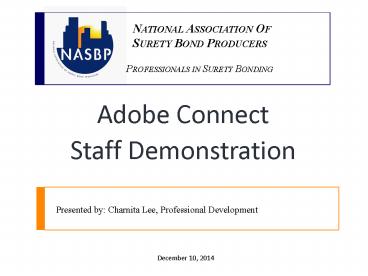Adobe Connect - PowerPoint PPT Presentation
Title:
Adobe Connect
Description:
And layouts on the far side. As the host, you have 3 different ways to share documents/files with your participants: Share My Screen, ... – PowerPoint PPT presentation
Number of Views:67
Avg rating:3.0/5.0
Title: Adobe Connect
1
- Adobe Connect
- Staff Demonstration
2
What is Adobe Connect
- Adobe Connect is a web conferencing platform
for web meetings, eLearning, and webinars. - You can have real-time, online meetings whenever
you want. It integrates the ability to share your
screen and all files on your computer, have a
phone conference, and broadcast live video from
your web camera.
3
Requirements
- Participants must have the following
- Internet connection
- Adobe Connect supports nearly any operating
system - Windows, Macintosh, Linux and Solaris
- Web browser
- Adobe Connect supports most widely used browsers
- Internet Explorer, Firefox, Safari, and Chrome
- Adobe Flash Player version 10.1 or greater
4
Adobe Connect Roles, Rights and Views
- Host (all NASBP staff will have host
capabilities) - Schedules meetings invites guest, adds layouts
pods, uploads content, promotes participants. - Presenter
- Adds content or screen share from an existing
share pod, answers questions from a question or
chat pod. - Participant/Attendee
- Views content being shared, sees hears
presenters audio and webcam, uses polls,
questions and chat pods and will be able to speak
via the audio-conference connection.
5
Set Up
- Go to Adobe Connect log-in page. Type in username
and password (there is one shared NASBP username
and password).
6
Set Up
- Youll be redirected to NASBPs home page of
Adobe Connect. - Click Seminars tab
7
Set Up
- Click on Seminar rooms
- Click on SeminarLicense20141223142337000 folder
8
Set Up
- Click and create New Seminar Room
9
Set Up
- Now create your meeting.
10
Set Up
At end, hit Finish (not next)
11
Set Up
12
Set Up
13
Set Up
14
Set Up
- Click Allow and an Outlook email will be
created
15
Set Up
16
Set Up
17
Set Up
18
Set Up
19
Set Up
20
Hosting a Meeting
21
Hosting a Meeting
22
Hosting a Meeting
23
Hosting a Meeting
24
Hosting a Meeting
25
Hosting a Meeting
26
Hosting a Meeting
27
Hosting a Meeting
Sharing Layout Share My Screen
28
Hosting a Meeting
Sharing Layout Share My Screen
29
Hosting a Meeting
Sharing Layout Share My Screen
30
Hosting a Meeting
Sharing Layout Share My Screen
31
Hosting a Meeting
32
Hosting a Meeting
Sharing Layout Share Document
33
Hosting a Meeting
Sharing Layout Share Document
34
Hosting a Meeting
Sharing Layout Share Document
35
Hosting a Meeting
Sharing Layout Share Document
36
Hosting a Meeting
Sharing Layout Share whiteboard
37
Hosting a Meeting
Sharing Layout Share whiteboard
38
Hosting a Meeting
39
Features
- Meeting Tab
- Layouts
- Pods
- Audio
- The above features will be reviewed in the next
few slides.
40
Meeting Tab
- Manage Access Entry
- Preferences
- Audio Setup Wizard
- Record Meeting
- Switch to Prepare Mode
- Presenter Only Area
- Full Screen
- End Meeting
- Exit Adobe Connect
41
Layouts
- Create new layout
- Create a new blank layout or duplicate an
existing layout - Available layouts
- Lobby has NASBP logo with welcome
- Sharing will be used the most.
- Discussion
- Collaboration
- Manage layouts and reset layouts
- Format order of layout types
- Open layout bar
42
Pods
- Share
- Notes
- Attendees
- Video
- Chat
- Files
- Web Links
- Poll
- QA
- Move and Resize Pods
- Manage Pods
43
Audio
- Microphone rights for participants
- Enable single speaker mode
- Audio conference settings
44
Resources
- The Adobe Connect website has information and
holds demos every week on using the software
http//help.adobe.com/en_US/connect/9.0/using/inde
x.html - Theres an Adobe Connect info folder on the L
drive with additional information
L\Professional Development\Virtual
Seminars\Adobe Connect info
45
Questions?
- If you do not have the opportunity to have your
question addressed during the seminar, you may
contact the presenter directly - Name Charnita Lee
- Company National Association of Surety Bond
Producers - Email clee_at_nasbp.org