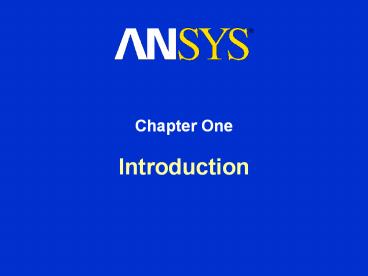Chapter%20One - PowerPoint PPT Presentation
Title:
Chapter%20One
Description:
Chapter One Introduction – PowerPoint PPT presentation
Number of Views:381
Avg rating:3.0/5.0
Title: Chapter%20One
1
Introduction
- Chapter One
2
Welcome!
- Welcome to the ANSYS Workbench Simulation
introductory training course! - This training course covers the basics of using
Simulation in performing structural and thermal
analyses. - It is intended for all new or occasional
Simulation users, regardless of the CAD software
used. - Although some aspects of interfacing with ANSYS
will be covered, this course is not intended for
users wishing to work primarily in the
traditional ANSYS environment. Those users
should consider taking Introduction to ANSYS
Parts 1 and 2 Training courses. - This course covers the Simulation module of ANSYS
Workbench. DesignModeler, DesignXplorer, FE
Modeler, and CFX-Mesh modules of ANSYS Workbench
are covered in separate classes.
3
Course Objectives
- To teach the basics of using Simulation in the
following areas - General understanding of the user interface, as
related to geometry import, meshing, application
of loads and supports, and postprocessing - Procedure for performing FEA simulations,
including linear static, modal, and harmonic
structural analyses and nonlinear steady-state
thermal analyses - Utilizing parameters for what-if scenarios
- Interfacing with the ANSYS solver for more
advanced functionality
4
Course Materials
- The Training Manual you have is an exact copy of
the slides. - Workshop descriptions and instructions are
included in the Workshop Supplement. - Copies of the workshop files are available (upon
request) from the instructor. - Several advanced training courses are available
on specific topics. See the training course
schedule on the ANSYS homepage http//www.ansys.co
m/ under Training Services. - DesignModeler and DesignXplorer Training Courses
are also available, which cover usage of these
other Workbench modules.
5
A. About ANSYS, Inc.
- ANSYS, Inc.
- Developer of ANSYS family of products
- Global Headquarters in Canonsburg, PA - USA
(south of Pittsburgh) - Development and sales offices in U.S. and around
the world - Publicly traded on NASDAQ stock exchange under
ANSS
6
ANSYS Family of Products
- ANSYS, Inc. Family of Products include the
following - ANSYS Advanced nonlinear mechanical and
multiphysics FEA solution capabilities - ANSYS Workbench Complete environmentfor
geometry modeling, mesh manipulation,structural/t
hermal analysis, and optimization,which is
tightly integrated with CAD packages - CFX State-of-the-art CFD solvers, including
the coupled, parallel CFX-5 solver - ICEM CFD Powerful meshing tools with general
pre- and post-processing features,including ICEM
CFD for generating complexCFD grids and
AIEnvironment for creatingwith sophisticated
structural FEA meshes
7
ANSYS Support Distributors
- ANSYS Support Distributors (ASDs)
- Sales and support network for ANSYS
- Over 75 offices worldwide
- Local expertise for ANSYS consulting and training
8
ANSYS Support Coordinators
- ANSYS Support Coordinator (ASC)
- Contact for ANSYS at your company site
- Focal point for ANSYS correspondence software
updates, error notices, newsletter and other
mailings, etc. - For more information about ANSYS and the company
- www.ansys.com
- Where youll find the Customer Portal, providing
Service Pack updates, New Features training
material, etc. - On-line documentation
- Training manuals from other ANSYS courses
9
Technical Support
- ANSYS, Inc. and ASDs provide a wide range of
technical support, training, and consulting
services. - Technical support, software updates, and access
to the Customer Portal webpage are provided to
companies who are under TECS (Technical
Enhancements and Customer Support) maintenance - Your Support Provider (ASD) _____________________
___ - Technical Support Phone _________________________
_____ - Technical Support Email ________________________
______
10
B. ANSYS Workbench Overview
- What is ANSYS Workbench?
- ANSYS Workbench is a new-generation solution from
ANSYS that provides powerful methods for
interacting with the ANSYS solver functionality.
This environment provides a unique integration
with CAD systems, and your design process,
enabling the best CAE results. - ANSYS Workbench is comprised of five modules
- Simulation for performing structural and thermal
analyses using the ANSYS solver - CFX-Mesh for generating a CFX-Pre mesh for the
CFX-5 solver - DesignModeler for creating and modifying CAD
geometry to prepare the solid model for use in
Simulation or CFX-Mesh - DesignXplorer and DesignXplorer VT for
investigating the effect of variations input to
the response of the system - FE Modeler for translating a Nastran mesh for use
in ANSYS
11
ANSYS Workbench Overview
12
Simulation Overview
- Analysis types available in Simulation
- Linear Stress
- Determines deflections, stresses, factors of
safety, etc. based on standard strength of
materials concepts under static loading - Modal
- Determines natural frequencies of a system (free
vibration), including the effects of loading on
a pre-stressed structure. - Heat Transfer
- Steady-state thermal analyses to solve for
temperature field and heatflux.
Temperature-dependent conductivity and
convection allowed. Thermal-stress
analysissupported as well.
The list here reflects analysis capabilities
possible within the Simulation GUI. Note,
however, that the ANSYS license used dictates
what functionality is available to the user.
13
Simulation Overview
- Analysis types supported by Simulation (contd)
- Harmonic
- Determines structural response of system under
sinusoidal excitation as a function of frequency. - Linear Buckling
- Determines failure load or safety factor for
buckling and its buckling mode shapes. - Shape Optimization
- Indicates areas of possible volume reduction
based on load paths through the part using
Topological Optimization technology. - Nonlinear Structural
- Calculates deflections and stresses of system
under static loading, accounting for large
deflection effects, plasticity, and contact
nonlinearities.
The list here reflects analysis capabilities
possible within the Simulation GUI. Note,
however, that the ANSYS license used dictates
what functionality is available to the user.
14
Simulation Overview
- Although the Simulation GUI will be discussed in
detail in Chapters 2 3, it is useful to note
that it is Tree-Driven
Model shown is from a sample SolidWorks assembly.
15
Simulation Overview
- The user can also access regular ANSYS
functionality not otherwise directly accessible
from within Simulation - Command objects allow users to stay in the
Simulation environment but access advanced
features via ANSYS APDL. The information, stored
in a branch, can be parameterized and is reused
for each analysis. - The mesh and loads can also be transferred to
regular ANSYS easily for further modeling,
useful for userscomfortable in the regular
ANSYSenvironment - Both of the above topics are addressed inthe
Simulation Advanced Training Notes
16
Product Configuration
- Types of licenses available for Simulation
- ANSYS DesignSpace Entra
- All DesignSpace capabilities but for parts only.
- ANSYS DesignSpace
- Structural capabilities are linear static, modal,
and buckling analyses of assemblies. Thermal and
shape optimization included. - ANSYS Professional
- Linear structural (including harmonic) and
thermal analyses - ANSYS Structural
- All structural capabilities, including linear and
nonlinear - ANSYS Mechanical (including ANSYS Multiphysics)
- All structural and thermal capabilities
- (Other ANSYS licenses are supported for meshing
only)
17
Product Configuration
- Add-on licenses for Simulation
- Fatigue Module
- Advanced Structural Meshing Module
- Supported Operating Systems
- 32-bit MS Windows 2000, XP Home, XP Professional
- 64-bit SUN Solaris 8
- 64-bit HP HP-UX B.11.0
- FlexLM network licensing used for all ANSYS and
ANSYS Workbench products
18
Product Configuration
- Because each product has different capabilities,
when applicable, features discussed will have a
table showing supported licenses in the
lower-left corner of the page - x means full support
- / means partial support
- blank means no support
- For ANSYS users, the details of underlying ANSYS
commands used by Simulation are placed in an
appendix. These pages are labeled with
19
CAD System Support
- Simulation Geometry Interface support is below
- The Geometry Interface license can be run in
reader mode for all licenses. The Geometry
Interface can be run in plug-in mode for the CAD
software listed under Associative - Detailed CAD support listing in Simulation online
help - IGES Geometry Interface reader is free
- On UNIX (Solaris, HP-UX), UG NX 1.0 is supported
- For SolidWorks 2004, Service Pack 4 is required
20
C. Starting Simulation
- There are two methods of launching Simulation
- Directly from CAD system
- Launch Simulation from supported CAD systems
under ANSYS 9.0 gt Simulation - From within ANSYS Workbench
- Launch Workbench in Windows via Start Menu gt
Programs gt ANSYS 9.0 gt ANSYS Workbench - Launch Workbench from supported CAD systems under
ANSYS 9.0 gt Workbench
21
Option 1 Directly from CAD
- If Simulation is launched directly from a
supported CAD system, the active part/assembly
will be brought into Simulation automatically
upon invoking Simulation from the ANSYS 9.0
pull-down menu, as illustrated below
22
Option 2 From Workbench
- Otherwise, a user may launch Workbench first
- From the main Start page, select Simulation
icon to bring up a blank Simulation session - From the Context toolbar, select the active
part/assembly under the Geometry branch to
bring in the CAD geometry
23
Launching Simulation
- For supported CAD systems, either method shown on
the previous slides may be used to start
Simulation. - Supported CAD systems were listed in the Table on
Slide 1-18 under Associative - The second option should be used if the CAD
system has not been started yet. The
part/assembly file can be referenced inside a
blank Simulation session via the Context Toolbar,
Geometry gt From File - For static files (e.g., CATIA, IGES, SAT (ACIS),
or Parasolid), the user must implement Option 2
and launch Workbench first. After a blank
Simulation database is opened, the static file
can be referenced via the Context Toolbar, under
Geometry gt From File
24
D. Workbench Projects
- Because it is very useful for most users to
understand that Simulation is a module within
ANSYS Workbench, the basics of Workbench and
project management will be discussed in this
section. - When ANSYS Workbench is launched, a Start page
will be displayed, similar to the one shown below
New sessions can be started by selecting the
appropriate icons here
Existing databases can be opened by selecting the
type of database first, then selecting
previously-opened databases in the window or
specifying a different database via the Browse
button
Options for Workbench modules can be defined via
the Options button, including the ANSYS
license used for Simulation (see next slide)
25
Options Page
- Before entering Simulation, the current and
default licenses may be chosen through the
Options button - This is useful for organizations with multiple
types of ANSYS licenses (e.g., DesignSpace,
Structural, Mechanical, etc.) - Preferences for all Workbench modules can also be
controlled through this dialog box
26
Workbench Databases
- There are various types of files used by
Workbench, each differentiated by the file
extension - .wbdb Workbench Project database, which keeps
track of all of the different types of Workbench
databases in a Project - .dsdb Simulation database, which has all the
information necessary to perform a structural or
thermal analysis in Simulation - .agdb DesignModeler database, containing
geometry data for use with Simulation or CFX-Mesh - .dxdb DesignXplorer/DesignXplorer VT database,
which investigate relationships between input and
output parameters - .cmdb CFX-Mesh database, containing a mesh
prepared for import to CFX-Pre and to be solved
with CFX-5 - .fedb FE Modeler database, which has mesh
information from a Nastran or Simulation model,
used to convert to ANSYS
27
Workbench and Simulation
- The Workbench database is simply a directory of
a Project. A Project can be thought of as a
collection of different CAD or Workbench files,
which are associated together. - Whenever a Simulation database (.dsdb) is
created, there will be an associated Workbench
database (.wbdb) generated as well. - Saving the Workbench database is not required,
but it is helpful in keeping track of various
analyses, especially if multiple geometries are
analyzed or if further analysis is performed with
DesignXplorer.
28
Workbench and Simulation
- If the Workbench Project tab is selected, the
various Workbench databases and CAD geometries
will be listed - The menu on right is context-sensitive.
Depending on the file selected, options available
will differ
29
DesignModeler Overview
- DesignModeler (DM) is a component of ANSYS
Workbench. - A CAD-like parametric modeler with analysis
modeling goals - 2D, 3D ,line and surface modeling capability
- Performs unique geometry modification
capabilities for simulation - Feature Simplification
- Spot Welds
- Split Surfaces
- Surface Model Extraction
- Planar Body Extraction
- Beam Modeling
- Enclosure Operation
30
. . . DesignModeler Overview
- Much of the DM GUI is functionally the same as
that of Simulation. - A complete DesignModeler Training course is
available.
31
Navigating Between Modules
- The topmost tabs allow users to navigate between
opened Workbench modules
32
Exiting Workbench
- When exiting Workbench, the user will be prompted
to save any files that have changed since the
last save