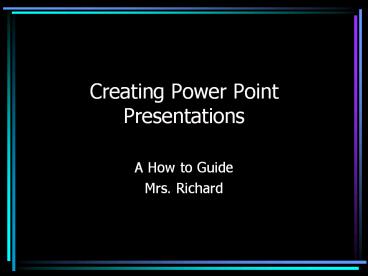Creating Power Point Presentations - PowerPoint PPT Presentation
Creating Power Point Presentations
Creating Power Point Presentations A How to Guide Mrs. Richard Opening Power Point Go to the Start Menu and Choose Programs Select Power Point. First Screen: Choose ... – PowerPoint PPT presentation
Title: Creating Power Point Presentations
1
Creating Power Point Presentations
- A How to Guide
- Mrs. Richard
2
Opening Power Point
- Go to the Start Menu and Choose Programs
- Select Power Point.
3
First Screen Choose Design Template
4
Choose a Background/Template
5
Choose an Auto Layout
You may choose different layouts for each new
slide. Some choices allow for a title and text
while others allow for graphs, pictures, or
tables.
6
Enter your text
Simply click on the area you want to add text to
and start typing!
7
Adding Additional Slides
On the Insert Menu, select New Slide.
8
Choose the Auto Layout for the second slide
Enter the text for the second slide just like you
did for the first.
9
Adding Graphics
- Avoid using the given Clip Art everyone else is
using it too! - You can add pictures from the internet
10
To add graphics from the web
- Right click on the image you want and choose
Save Picture As
11
You will then need to name the image and tell the
computer where you would like to save it.
Generally, you should save the image under My
Documents or on a 3 ½ floppy.
12
Inserting the Graphic into your slide
From the Insert Menu, choose Picture and then
From File
13
Choose the picture you need and click insert.
14
Adjusting the graphic
- You may move your picture or change its size
after it has been inserted. - To move your picture, use the mouse and left
click on the center of the picture and slide
mouse. - To adjust the size, left click on one of the
boxes at any corner of the picture and drag in or
out ( You must use corner boxes or you will
distort your picture.)
15
Dont forget to save your work!
PowerShow.com is a leading presentation sharing website. It has millions of presentations already uploaded and available with 1,000s more being uploaded by its users every day. Whatever your area of interest, here you’ll be able to find and view presentations you’ll love and possibly download. And, best of all, it is completely free and easy to use.
You might even have a presentation you’d like to share with others. If so, just upload it to PowerShow.com. We’ll convert it to an HTML5 slideshow that includes all the media types you’ve already added: audio, video, music, pictures, animations and transition effects. Then you can share it with your target audience as well as PowerShow.com’s millions of monthly visitors. And, again, it’s all free.
About the Developers
PowerShow.com is brought to you by CrystalGraphics, the award-winning developer and market-leading publisher of rich-media enhancement products for presentations. Our product offerings include millions of PowerPoint templates, diagrams, animated 3D characters and more.