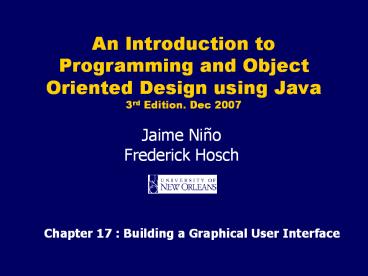Chapter 17 : Building a Graphical User Interface - PowerPoint PPT Presentation
1 / 65
Title:
Chapter 17 : Building a Graphical User Interface
Description:
Title: Chapter 17 : Building a Graphical User Interface Subject: Introduction to Programming and Object Oriented Design Using Java Author: J.Nino, F. Hosch – PowerPoint PPT presentation
Number of Views:238
Avg rating:3.0/5.0
Title: Chapter 17 : Building a Graphical User Interface
1
Chapter 17 Building a Graphical User Interface
2
Application interfaces
- algorithm-driven
- Application is active
- Application determines exactly what information
it needs from environment, and when to get it. - The text-based interfaces are algorithm driven.
3
Application interfaces
- event-driven
- Application it is passive.
- Application waits for an event to happen in the
environment - When an event occurs, the application responds to
the event, and then waits for the next event. - Applications with a graphical, window-based user
interface are almost always event driven
4
Event-driven applications
- A window-based system, has windowing system
managing display and event detection. - A Java application interacts with native
windowing system through AWT components. - Application communicates with native windowing
system to create a display.
5
Event-driven applications
- Events occurring in display are
- awaited for by application
- detected by the native windowing system
- delivered to application.
- responded-to by application.
6
An introduction to Swing Components
- Basic (atomic) components,
- present information to or get information from
user. - Examples button, label, text field,editor pane,
combo box. - Containers
- hold and position other components.
- Example JFrame, JPanel.
- top-level container
- contains all of the visual components of a GUI
- provides the screen real estate used by
application. - Intermediate containers
- used to organize and position GUI components.
7
JComponent
- Subclass of java.awt.Component.
- Component properties, obtained with queries
public Color getForeground () public Color
getBackground () public Point getLocation
() public Dimension getSize () public Font
getFont ()
- And set via corresponding methods
public void setForeground (Color fg) public void
setBackground (Color bg) public void setLocation
(Point p) public void setSize (Dimension
d) public void setFont (Font f)
8
Other basic classes
- AWT classes defined in the package java.awt
- Color, ( an immutable class)
- Point,
- Dimension,
- Font
9
Basic components to gather input
- JButton
- JCheckBox toggled on/off button displaying state
to user. - JRadioButton a toggled on/off button displaying
its state to user. - JComboBox a drop-down list with optional editable
text field. The user can key in a value or select
a value from drop-down list. - Jlist allows user to select one or more items
from a list. - Jmenu popup list of items from which the user can
select. - Jslider lets user select a value by sliding a
knob. - JTextField area for entering a single line of
input.
10
Basic components to present information
- Jlabel contains text string, an image, or both.
- JProgressBar communicates progress of some work.
- JToolTip describes purpose of another component.
- Jtree a component that displays hierarchical data
in outline form. - Jtable a component user to edit and display data
in a two-dimensional grid. - JTextArea, JTextPane, JEditorPane
- define multi-line areas for displaying, entering,
and editing text.
11
Swing components
12
Swing components
A JTree
A JTable
13
Container
- Component that can contain other components and
containers.
14
Intermediate components
- Used to organize and position other components.
- JPanel used for collecting other components.
- JScrollPane provides view with scroll bars.
- JSplitPane divides two components graphically.
- JTabbedPane lets the user switch between a group
of components by clicking on a labeled tab - JToolBar used for displaying a set of commonly
used controls.
15
Example of component organization
- The following creates a JPanel and adds two
buttons, labeled on and off.
JPanel p new JPanel() p.add(new
JButton("on")) p.add(new JButton("off"))
- Wherever this panel is used, it will present the
two buttons.
16
Top-level container
- Its not contained in any other container.
- provide screen area where other components can
display themselves. - JApplet, JDialog, JFrame, and JWindow are
commonly used as top-level containers.
17
JFrame
- Its a window with title, border, (optional) menu
bar and user-specified components. - It can be moved, resized, iconified.
- It is not a subclass of JComponent.
- Delegates responsibility of managing
user-specified components to a content pane, an
instance of JPanel.
18
Jframe
Jframe
Jframe internal structure
19
JFrame
- To add a component to a JFrame, add it to the
content pane
JFrame f new JFrame("A Frame") JButton b new
JButton("Press") Container cp
f.getContentPane() cp.add(b)
20
JFrame components are in its content pane
21
Heavyweight and lightweight components
- Heavyweight components
- Instances of classes JApplet, JDialog, JFrame,
and JWindow. - Created by association to a native GUI component
part of the native windowing system. - Their look and feel depends on the native GUI
component. - Lightweight components
- Any other Swing component.
- They are completely implemented in Java.
22
A Simple app displaying a JFrame
- import javax.swing.
- public class DisplayFrame
- public static void main (String args)
- JFrame f new JFrame("A Frame")
- // components are added to its content frame.
- f.setSize(300,200)
- f.setVisible(true)
23
Sequential/Concurrent programming
- A thread is a sequence of instructions being
executed by the processor. - Sequential programming So far programs consisted
of a single thread, which executes the sequence
of actions in the main method (main thread). - Concurrent programming A program can contain
several threads each executing independent
sequences of actions.
24
Sequential/Concurrent programming
- Event-dispatching thread executes all the code
that involves repainting components and handling
events. - After the JFrame has been made visible, the main
thread should not perform actions that affect or
depend on the state of the user interface.
25
LayoutManager
- Responsible for positioning and sizing components
added to a container. - Each container is associated with a
LayoutManager. - Setting and accessing Containers layout manager
- public LayoutManager getLayout()
- public void setLayout (LayoutManager manager)
26
LayoutManager classes
- FlowLayout lays out components left to right,
top to bottom. - BorderLayout lays out up to five components,
positioned north, south, east, west, and
center. - GridLayout lays out components in a
two-dimensional grid. - CardLayout displays components one at a time
from a preset deck of components.
27
LayoutManager classes
- GridBagLayout lays out components vertically and
horizontally according to a specified set of
constraints. - BoxLayout lays out components in either a single
horizontal row or single vertical column. - OverlayLayout components are laid out on top of
each other.
28
Default layout managers
- A FlowLayout lays out components in order added
to container. - In BorderLayout, a components position is
specified by a second argument to add. - Jpanel default layout manager FlowLayout.
- JFrames content pane default layout manager
BorderLayout.
29
Component layout figures
30
Component layout figures
31
Events and components
- Events are objects.
- Events subclasses of abstract class
java.awt.AWTEvent. - Components generate events.
- An event object knows event source and other
relevant information about the event. - Given an event, to query for its components
source
public Object getSource()
32
Listener or Event handler
- Listener An object interested in being notified
when an event occurs in a given component. - A Listener object registers with a component to
be notified of events generated by it. - Listener must implement the event listener
interface associated with events for which it
registered. - Programming a handler for an event consists of
implementing the interface associated with the
event type.
33
GUI programming example
- Program an application that displays a button.
When the button is pressed, its foreground and
background colors are swapped. - Design extended the class JFrame with
OnOffSwitch, and its constructor builds the frame
containing the button.
34
import java.awt. import javax.swing. import
java.awt.event. class OnOffSwitch extends
JFrame public OnOffSwitch ()
super("On/Off Switch") // frame
title JButton button new JButton("On/Off")
button.setForeground(Color.black)
button.setBackground(Color.white) this.getConten
tPane().add(button,
BorderLayout.CENTER) //end of
OnOffSwitch public class OnOffTest public
static void main (String args) OnOffSwitch
frame new OnOffSwitch() frame.setSize(300,200
) frame.setVisible(true)
35
Program does not work
- Pressing the button has no effect at all.
- When the button is pressed, it generates an
ActionEvent. - Have not programmed the user interface to
respond to that event.
36
Programming the gui an ActionListener for JButton
- Implement a listener to handle event generated by
JButton instance. - If user presses button, it generates an
ActionEvent. - To do
- Define a class, Switcher, that implements
ActionEvent. - Register an instance of Switcher with the Jbutton
instance.
37
- Revision of OnOffSwitch to create a Switcher
listener and register it with JButton
public OnOffSwitch () super("On/Off Switch")
// frame title // create button and set its
colors JButton button new JButton("On/Off")
button.setForeground(Color.black) button.setBac
kground(Color.white) // create and register
buttons listener button.addActionListener(new
Switcher()) // add button to JFrames content
pane this.getContentPane().add( button,
BorderLayout.CENTER)
38
Defining Switcher
class Switcher implements ActionListener
public void actionPerformed (ActionEvent e)
Component source (Component)e.getSource()
Color oldForeground source.getForeground()
source.setForeground(source.getBackground())
source.setBackground(oldForeground)
39
Programming the JFrame close
- To terminate the program need to program a window
listener to close the window. - A window listener must implement the 7 methods in
WindowListener interface. - We only want to implement 2 of those methods
- void windowClosed (WindowEvent e)
- void windowClosing (WindowEvent e)
40
Adapter classes WindowAdapter
- Java provides a collection of abstract event
adapter classes. - These adapter classes implement listener
interfaces with empty, do-nothing methods. - To implement a listener class, we extend an
adapter class and override only methods needed.
41
Terminator class
//implements window events to close a
window class Terminator extends WindowAdapter
public void windowClosing(WindowEvent e)
Window w e.getWindow() w.dispose()
public void windowClosed(WindowEvent e)
System.exit(0)
42
Revision of OnOffSwith to create a Terminator and
register with JFrame
public OnOffSwitch () super("On/Off Switch")
// frame title this.addWindowListener(new
Terminator()) // create button and set its
colors JButton button new JButton("On/Off")
button.setForeground(Color.black) button.setBac
kground(Color.white) // create and register
buttons listener button.addActionListener(new
Switcher()) // add button to JFrames content
pane this.getContentPane().add( button,
BorderLayout.CENTER)
43
Basic GUI programming review
- To a JFrame instance
- add components comprising the interface.
- Program a Terminator class to allow user to close
window. - For every GUI component that generates events for
which your application needs to react to - Define a class that implements the Listener
interface for desired events. - Instantiate and register Listener class with the
component that generates desired events.
44
Building GUIs
- Use JPanel as a decomposition tool for complex
views. - A standard technique.
- Provides more flexibility
- JPanel can be added to other structures to expand
or modify application. - Build app view on a JPanel and add to a JFrame
content pane.
45
Building GUIs
- Components can have borders to give them desired
looks. - The JComponent method adds a border to a
component
public void setBorder (Border border)
- Standard borders are obtained from the class
javax.swing.BorderFactory.
46
MenuBar and Menu
- A menu offers options to user.
- Menus are not generally added to user interface.
- menu usually appears either in a menu bar or as a
popup menu. - A JFrame often has a menu bar containing many
menus and each menu can contain many choices.
47
MenuBar and Menu
- Menu bar can be added to a JFrame with the method
setJMenuBar
JFrame window new JFrame("Some
Application") JMenuBar menuBar new
JMenuBar() window.setJMenuBar(menuBar)
48
Menu
- Menus are JMenu instances and added to menu bar
JMenu batter new JMenu("Batter")
menuBar.add(batter)
- Menu choices are JMenuItem instances, and are
added to menu
JMenuItem swing new JMenuItem("Swing")
JMenuItem take new JMenuItem("Take") JMenuItem
bunt new JMenuItem("Bunt") batter.add(swing)
batter.add(take) batter.add(bunt)
49
Menubar and Menu
50
JMenuItem listener
- When the user selects an item, the JMenuItem
selected generates an ActionEvent. - Implement an ActionListener for each JMenuItem to
program menu events.
51
Java code examples for widgets
- Visit
- http//java.sun.com/docs/books/tutorial/uiswing/co
mponents/ - And choose choice How to
52
Dialog
- A window to present information or gather input
from user. - For standard dialogs useJOptionPane,
JFileChooser, and JColorChooser - For custom dialogs use JDialog.
53
Dialog
- Every dialog
- Has owner, a frame.
- Its destroyed if owner is destroyed,
- disappears from the screen while owner is
iconified. - Two kinds of dialogs
- modal User input to all other windows is
blocked when a modal dialog is visible. - non-modal dialogs for which you must use
JDialog.
54
JOptionPane showMessageDialog
- Used to create simple, standard dialogues.
public static void showMessageDialog (
Component parentComponent, Object message,
String title, int messageType, Icon icon )
Frame owner
String message to be displayed
Windows title
int value indicating style of message
icon to be displayed in dialog
55
JOptionPane showInputDialog
- Used to get input from user. It gets a String
from user, using either a text field or a
combo box. - Parameters are the same as in showMessageDialog.
- A simpler variants of method is specified as
public static String showInputDialog ( Component
parentComponent, Object message)
- When user presses OK button
- contents of text field is returned or null if
user presses Cancel or closes window. - Contents is String. Requesting a number from
user, you must validate and convert String to
appropriate type of value.
56
showInputDialog
String response JOptionPane.showInputDial
og(frame, Message Type) int value
convertToInt(response)
57
JOptionPane method showConfirmDialog
- The showConfirmDialog generates a two or three
button window. - The two button provides Yes and No or OK
and Cancel buttons. - The three button, Yes, No, and Cancel
buttons. - The method returns an int indicating the users
response. Possible return values include
JOptionPane.YES_OPTION, JOptionPane.OK_OPTION,
JOptionPane.NO_OPTION, JOptionPane.CANCEL_OPTION,
and if user closes window,JOptionPane.CLOSED_
OPTION.
58
Show confirm dialog
int response JOptionPane.showConfirmDialog(fram
e, Take over the world?, The Brain,
JOptionPane.YES_NO_OPTION) if (response
YES_OPTION)
59
FileChooser and JColorChooser dialogs
- JFileChooser mechanism for user to select a
file.
JFileChooser directory new JFileChooser() direc
tory.setCurrentDirectory(new File(.)) directory
.showOpenDialog(this) //open dialog. File file
directory.getSelectedFile()
60
FileChooser and JColorChooser dialogs
- JColorChooser presents a pane of controls that
allow a user to select and manipulate a color.
61
JDialog
- Used to create custom dialog windows.
- A Jdialog
- a top-level window.
- has an owner, generally a frame.
- It delegates component management to a content
pane, to which components are added. - Its displayed by invoking its setVisible method
with an argument of true, and is hidden by
invoking its setVisible method with an argument
of false
62
JDialog
- A typical constructor is specified as follows
public JDialog (Frame owner, String title,
boolean modal)
- Provides an object to create custom views to get
or present data.
63
Graphics
- Every component has a graphics context.
- The Graphics object has methods for drawing text,
images, and geometrical figures on components. - drawLine,
- drawImage,
- drawRect,
- drawString,
- fillRect, etc.
64
Drawing a triangle
- A JPanel can be used as a canvas to draw on.
- JPanel defines an integer coordinate system with
coordinates ranging from (0,0) in the upper left
to (width-1, height-1) in the lower right. - Units are pixels.
- To draw on a JPanel, we override the method
painComponent.
65
Drawing a triangle
- class TrianglePanel extends JPanel
- public void paintComponent (Graphics g)
- super.paintComponent(g)
- g.drawLine(10,10,10,80)
- g.drawLine(10,80,110,80)
- g.drawLine(110,80,10,10)