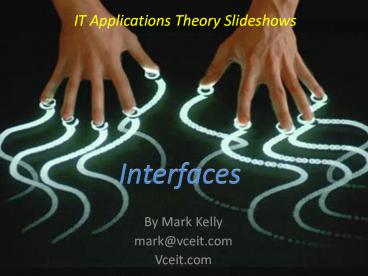IT Applications Theory Slideshows - PowerPoint PPT Presentation
1 / 20
Title:
IT Applications Theory Slideshows
Description:
IT Applications Theory Slideshows Interfaces Interfaces By Mark Kelly mark_at_vceit.com Vceit.com Interface = Where humans interact with and control software. – PowerPoint PPT presentation
Number of Views:191
Avg rating:3.0/5.0
Title: IT Applications Theory Slideshows
1
IT Applications Theory Slideshows
Interfaces
Interfaces
- By Mark Kelly
- mark_at_vceit.com
- Vceit.com
2
- Interface Where humans interact with and
control software. - GUI Graphical User Interface
- Desktop metaphor - mimics human behaviour e.g.
drop into trash, folders - 3D effects e.g. buttons push in
- Easy to learn compared with text-based CLI
(command line interface)
3
Command Line Interface
- Text-based, lots of typing
- Hard to learn
- Powerful, efficient
- Very low technology requirements
4
Good interfaces need to be
- Designed carefully
- Considerate of users needs
- Tested
- And
5
- Be accurate
- links should work
- buttons do what they claim to
- accurate spelling and punctuation
- Silly errors looks amateurish
- Users lose confidence in the product and its
producer
6
- Be easy to use
- Little training required
- Easy-to-find and easy to-understand help
- Most commonly-used tasks should be easiest to
find, not hidden deep-down in menus - Give users alternative ways of doing things (e.g.
CtrlC shortcut, a Copy in the toolbar, Copy
menu item, a Copy action in the right-click
context menu. - Intuitive design it should be obvious how to do
something even for a beginner.
7
- Easy to read
- simple language
- Small words
- Avoid jargon
- Simple sentences
- Avoid words where possible and use icons
- good colour contrast
- Avoid similar text colour background colours
- Black on white is excellent
- Avoid background images
8
- Be consistent, predictable
- What an icon means must not change from page to
page - Page numbering should follow the same pattern
throughout - The same theme (colours, typefaces, text
formatting) should be used throughout a document - Dont change things for the sake of change
9
- follows standard conventions
- Conventions are used to reduce the amount of
learning users need to invest in a product. They
expect each product to follow standard behaviour - e.g. The leftmost menu is File and the
rightmost is Help - The software version is always found under Help gt
About
10
- Follow standard conventions
- CtrlC copy
- A menu item followed by leads to a dialogue box
for more settings rather than an action occurring
immediately. - Underlined text on a webpage is a hyperlink, not
emphasis! - Right-clicking on an object brings up relevant
commands in a pop-up context menu
11
- Follow standard conventions
- Clicking once selects an item. Double-clicking
opens it. - Dont think your software or webpage or database
or spreadsheet is SO special that it does not
have to follow conventions. - YOURE JUST NOT THAT IMPORTANT!
- The least dangerous button is always the default.
The safer option is the default button (dark
border, dotted outline). If the user just hits
ENTER, the safer option (saving before exiting)
is chosen.
12
- Be logical, intuitive
- Organisation related items should be found near
each other. E.g. all options related to
formatting text should be in the same place. - Commands button captions should be
self-explanatory. - To re-order slides in a slideshow, its logical
and intuitive to click on a slide and drag it to
its new position. - Users should not re-learn basic skills just for
your software!
13
- Prevent disaster
- Anticipate actions that could cause data loss and
guard against them. - Warn users if their document is unsaved before
theyre allowed to exit. - Any sort of delete all command should give
users a chance to cancel, and some sort of Undo
facility. - Hide dangerous operations from novice users.
- Disable inappropriate function buttons or menu
items
Notice how the Cut and Copy commands are ghosted
because no text was selected and those actions
make no sense.
14
- Be Helpful
- Context-sensitive pressing F1 brings up help
topics related to what the user is currently
doing. - Pop-up tool tips inconspicuously remind users of
what controls are for. - For big help files, search facilities are
important to find help on the desired topic. - Preferably layered, with help on common problems
first, but has links to more details on obscure,
technical or uncommon issues for advanced users.
15
- Offer Shortcuts
- Keyboard shortcuts replace or supplement
buttons/mouse/menu actions (e.g. CtrlS to save) - Power users hate having to use menus for
operations they use hundreds of times a day.
Forcing them to use a mouse is frustrating. - Make shortcut keys configurable rather than
hard-coded into the software.
16
- Wizards help with complex or rarely-used
operations - Handy step-by-step helpers to assist beginners,
those with poor memory, or those confused by
complex operations. - Automate the selection of options.
- Tend to only offer simple, basic results for
average users. Advanced options are often not
offered, and human expertise is needed to produce
really customised results. - Good software offers wizards but gives users
manual control as well.
17
- Attractive
- to look at
- Modest decoration
- Generous margins
- Whitespace
- Subtle colours
- Align controls horizontally vertically
- Space between items. Dont overcrowd
- Consistent formatting of headings body text
18
- Configurable to suit users' preferences
- Specifying your skill level lets the software
show/hide scary options or show more/less help. - Adapt shortcut keys to suit user.
- Let user customise options e.g.confirm file
deletion)
19
- Provide an escape hatch or safety net
- Let users undo actions
- Dont trap users in a dangerous operation with no
way out. - Where possible, provide a Back button to return
to the previous step. - Always offer a Cancel option.
- Give clear warnings of the consequences of an
action.
20
IT APPLICATIONS SLIDESHOWS
- By Mark Kelly
- mark_at_vceit.com
- vceit.com
These slideshows may be freely used, modified or
distributed by teachers and students anywhere on
the planet (but not elsewhere). They may NOT be
sold. They must NOT be redistributed if you
modify them.