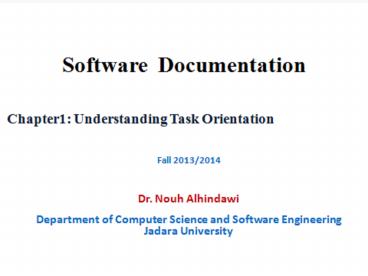Chapter 1 Understanding Task Orientation - PowerPoint PPT Presentation
Title:
Chapter 1 Understanding Task Orientation
Description:
Chapter 1 Understanding Task Orientation – PowerPoint PPT presentation
Number of Views:324
Avg rating:3.0/5.0
Title: Chapter 1 Understanding Task Orientation
1
(No Transcript)
2
Introduction to SD What is
Software Documentation? Why we need Software
Documentation? Who uses Software
Documentation? How we develop Software
Documentation? When we develop Software
Documentation? Where we start?
3
This chapter helps documentation writers to
achieve - Proficiency encourage
knowledge of the
program. - Efficiency encourage application of
the program to the users job, proficiency
helps achieving efficiency. Always
focus on one principle which it is Make the
software easy to use and usable.
4
A manual that does the above, adapts the
software to the users job, rather than making
the user adapt to the software. All software
documentation should explain and show the
connections between the users professional
work and the computer program. Scenarios,
examples and a page layout can contribute to
this explanation.
5
A manual that does this can be called task
oriented, because it helps the user to manage
and communicate information related to his or
her work we will explore on this course the
techniques that can help you create a manual
or help system that focus on helping the user
clearly see the relation between the program
and their workplace.
6
What is task-oriented documentation
- Task-orientated documentation is really the
challenge of creating documentation that looks at
the process of writing and finds ways to learn
about users. - Task-orientated documentation consists of
manuals and help that reflect real users and
human forms. - The process of task-orientated documentation requi
res that you analyze the user in his or her work
environment to discover the rich texture of
activities within the software program and where
the manual fits. - This book has the technical communicators goal
in mind--to be an advocate for our readers!
7
Quotes-Anger is never without a reason, but
seldom with a good one. - Do good to your
friends to keep them, to your enemies to win
them. - Eat to please thyself, but dress to
please others. - Half a truth is often a great
lie. - He that is good for making excuses is
seldom good for anything else. - If a man
could have half of his wishes, he would
double his troubles. - Keep your eyes wide open
before marriage, half shut afterwards.
8
Guidelines for Successful Software Manual 1-
Emphasize problem solving The manual should
have the goals and objectives of the
procedures and steps to follow to solve problems
in the workplace. In introductory overview
you can help the user not only in the steps
to follow, but the goals and objectives of
their software.
9
2-Provide Task Oriented Organization Task
orientation should be spread all over the design
of your manual. (from the table of contents and
on), So, organize your manual or online help in
a way that matches the kind of tasks a user will
perform, such as open a file, type in words, save
the file, and exit the program.
10
3-Encourage User Control of Information This
means the feeling among users, that they decide
what the program offers for them.Show the user
how to make key decisions, supply key
information, determine key program output.
11
4-Orient Pages Semantically Arrange the
element of the page meaningfully according to
the elements of the user need to perform. Put
important element first, larger fonts, and employ
visuals and graphics to balance the text in your
documents.
12
5-Facilitate Routine and Complex Tasks
Routine task include repeatable tasks that are
easily represented by conventional procedure such
as (save a file, delete a record..). Complex
tasks require the user to apply knowledge that is
not easily codified in step by step procedure.
This knowledge consists of insider info that
comes from years of experience.
13
6- Design for Users User driven design means
manual comes from the user needs rather than from
models or templates of what a user guide should
look like. User driven design should allow user
to - find what they need. - understand what
they found. - use what they understand
appropriately. So user driven design, needs an
extensive user analysis. (chapter 5)
14
7- Facilitate Communication Tasks - Document
designer should know what kind of information
users communicate and to whom and help them
achieving this. - Document designer can help
the user see the why behind the program
features by analyzing what kind of info user
needs and how they communicate. (the user
open a file so that he or she can communicate
info to another person not for the sake of
opening a file).
15
8-Encourage User Communities Task oriented
manuals encourages users to identify and get
helps from others. Some software has some
features that encourage group or team work.
(Figure 1.4 page 7 shows an example of a user
community web page for users of a media playing
program.)
16
9-Support Cognitive(known) Processing -
People always use mental model cognitive
schema-, that help them learn, process, and
apply the information. - Task oriented manuals
uses principles of knowledge representation,
parallelism and analogies to convey software
features to workplace. -These techniques
(analogies and parallelism) allow user to absorb
what manual has to say with as little effort as
possible.
17
The more a manual can support productive work,
the greater the chance of acceptance and
satisfaction by a user. (Make users Proficient
with software, and efficient in their jobs)
Goals of the User 1- Learn how to use the
program. 2- Apply the program to useful work.
Goals of Manuals or Help Screens 1- Support the
features of the program. 2- Tell how to apply
the program to the users jobs
18
Quotes. Second Place is
just the first place loser, "Coming
together is a beginning. Keeping together is
progress. Working together is success
"Teamwork divides the task and multiplies
the success"
19
Task Orientation A design strategy for
software documentation that attempts to increase
user knowledge of applications of any program
by integrating the software with the
users work environment.
20
The default (computer-Mediated) User - A
person who uses software for workplace ends, an
operator instead of thinker. - Computers not
only do work for us, they record information
about the work. (grocery store scanner, print
receipt, update inventory, may be update some
flags for statistics).
21
Characteristics Difficulties (face default
user) 1- Decreased importance of job skills, my
experience isnt good any more. 2-
Increasingly abstract tasks, I just cant
understand how this thing works. People have
trouble seeing the link between doing by hand
and doing with a computer lies to the abstract
nature of computer work.(Violin Piano-
computer and pencil).
22
3- Increasingly Isolated from Other Employees,
Im stuck in front this computer. 4-
Remotely Supervised, My boss has an electronic
leash on me. 5- Overloaded with Information,
why do I need to know that?, information
anxiety.
23
The Task-Oriented User 1- Challenged by Skill
Demands - This program makes me a better user.
- The higher level skill require the human
mind. - Computer activities require actions
(writing a letter) and operations (opening a
file, setting a margin, checking spelling,
selecting a font..)
24
2- Conceptually Oriented - This gives me
something new to think about. - Preference
learning, some people have an easier time
learning abstract concept, others learning with
analogy. - Difficulties when using computer
that you have to learn more than your actual
work. (For example you have to learn internet
security, encryptions etc when you use a billing
application program)
25
3-Aware of User Communities for those user
using the same program. User groups refers to
groups that meet, electronically or in person, to
discuss issues related to their job activities.
4- Self Managing - My software help me sort
out my work. - The program will do this
and you can do this with the program.
26
5-Information Rich - My software gives me a
better view of my tasks. - Information has
become the currency. - Those who control
information about production statistics,
deadlines histories can use it to acquire
important resources or plan effectively.
27
Three types of document can be created for each
type of user
- Tutorial documentation intends to teach the
basic functions and features of a program to a
person can begin applying the program to
workplace tasks. Examples getting started guides
and online tutorials. - Procedural documentation intends to guide the
user in everyday use of the program, often when
the users need information at the time of user.
Example step-by-step procedures. - Reference documentation intends to supply
information "about" the program to advanced users
that rarely consult the user's guide or tutorial
but occasionally need to look up information
about the program. Example alphabetical listings
of program features, lists of examples, file
formats.
28
Use Assistance- User assistance is a
general term for guided assistance to a user of a
software product. The phrase incorporates all
forms of help available to a user. - User
Assistance can also automatically perform
procedures or step users through the procedure,
depending on the question that the user asked.
- User assistance provides information to help a
person to interact with software. - The term
is broader than online help, and includes
procedural and tutorial information.
29
- User assistance employs a number of devices
including help, wizards, tutorials, printed
manuals, and user interface text -
User assistance bridge the gap between the users
prior knowledge and the knowledge required to use
the product. - User assistance must not
challenge the reader. Rather it should build up
confidence, motivate the user to explore the
product, and guide the user along the shortest
way possible.
30
The processes of software documentation.
- It really begins by exploring what users are
using the software for again, taking that human
approach. - This is a process of exploring user needs and
then of constant involvement of the user in the
process of writing and testing (this process is
called usability process). - Users and their needs drive the writing. Please
see Figure 1.8 for the different stages of
writing software documentation, which include
the planning, development, and evaluation stages. - Finally, A manual that integrates a software
program into the users environment has a better
chance of getting used than a manual that only
documents the features of the program. Words of
wisdom for all of us.
31
Automating a process to convert a task from
one done by human to one done by a machine.
Cognitive schema mental models of things,
organization that people form as away of
interpreting their world. (kitchen is a room
with stove, sink, refrigerator.)
32
Informating term refer to the process of
computer performing a task but also providing
information about the nature of the tasks
performance. Information anxiety experiencing
an overloaded of data but not understanding how
to use it. It is "produced by the
ever-widening gap between what we understand
and what we think we should understand. It is the
black hole between data and knowledge, and
what happens when information doesn't tell us
what we want or need to know."
33
Construction of Task list for your systemThis
section will help in analyzing the tasks (task
list) a software program can perform and put
these tasks in a form called task description,
which create a descriptive model of the program
features. The task description may contain
the task name and some descriptive detail, who
erforms it, starting and goal state, steps,
options, and screens.
34
Example of task list for Calendar maker
program 1. Installing the software onto the
computer. 2. Creating a calendar. 3. Opening a
pre-existing calendar. 4. Closing a calendar.
5. Saving an untitled calendar. 6. Saving a
titled calendar under another name. 7. Printing
a calendar. 8. Choosing the size of paper to
print on.
35
Guidelines to construct your task list and
task description 1- Determine the right level
of detail - Who will write the document,
individuals or group (with group you may
want to go into greater detail). - What
kind of interface do you have, the more
complex the interface the more details you
need.
36
- How much experience do the writers have (less
details needed for expert because their knowledge
on the system and standards, more details needed
for new members on the documentation team)
-What is the stress level of your project, do you
need to produce it quickly? You may have a time
to perform a level one list, and then fill in the
step later.
37
Major elements of task description are a-
Task Name, categorizing tasks, ex. transfer a
file. b- Steps, larger program, ex. select
transfer from the file menu, select the desired
file, click the transfer button. c- Options,
complex interfaces, ex. switch to another drive,
cancel the transfer operation. d- Screen,
complex interface, ex. show screen.
38
Task Name setting up a chart. User end
user. Starting state MS chart is open, the user
has created a spreadsheet document. Goals
state the parameters of the chart are set and it
has plotted. Steps 1. Choose the chart
type. Options line chart icon selects the
line chart Bar chart icon select the bar chart
2. Type the chart title. 3. Type the vertical
scale title. 4. Type the horizontal scale
title. 5. Choose the values to be
Plotted. Options 1st row set value for first
row 2nd row set value for second row. 3rd row
set values for third row. 11. Click the plot
button.
39
2-Categorize the program tasks - End use,
tasks put the software to work, starting program,
processing, sorting data, quitting, open a file,
search for a record. - Installation, tasks get
the software onto the users system, copying
program from distribution media, uncompress
programs that have been compressed to fit on
disks, running the installation program.
40
- Configuration, tasks get the software set up
right, set up the software so it will work in
the users hardware environment. Customizing,
setting options, setting preference. Some
programs may combine installation and
configuration in one task.
41
Characteristics of a task a- Independent. b-
Short duration twelve steps or less. c- Goal
oriented. d- Has starting and ending points.
e- Made up of steps. f- Often relates to a menu
function.
42
3- Link the task with menu feature - as a
way of understanding tasks, consider that task
refers to a well defined effort of short duration
as hanging picture, starting the car, retrieving
a record from a database. - Because of the
well-defined nature, tasks are independent of
others, stand alone, have a starting and ending
points, have steps in between the starting and
ending points.
43
- Seldom rely on a task list from the project
managers desk. (use the project specs to
identify tasks but do not depend on them) -
Identify all tasks your program can perform. -
Use certain conventions in naming tasks, use
the ing term, do not use the program
oriented convention (the sort function) use
instead sorting your data.
44
4- Write steps as actions use the mouse to
select OPEN from the FILE menu. Use appropriate
details for each step. Consult the following
guidelines when numbering and wording steps -
subdivide tasks if more than 12 steps - if the
task requires tools say it use the mouse to -
use numbers, bullets. - use the command verbs,
click, press, type.
45
5- Dont list options as steps, they should
be part of the task description in order to show
the users that they have many options of doing
things. You need to make sure that those
options get stated clearly and accurately. -
Keyboard option, hot keys. - Menu options like
cancel, return to menu options. - Mouse option,
mouse, joystick.
46
6- Test your task list the goal of task list
is for accuracy, cmprehensiveness, and having the
appropriate level of detail. Why do we need a
Task list? - A complete task list leads to
complete manual or help system. How to get task
information from programmers? Meetings,
discussions, and interviews. Create a good
relation with those partners.
47
Difficulties in communicating with
programmers 1- Their impression of what you
doing is not important. 2- They moved
to other project and they do not care
about this one anymore.
48
Guidelines for interviewing programmers -
Emphasize the teamwork and team
responsibilities. - Ask the right questions.
- Prove you technical ability to understand
their explanations. - Use your
interviewing skills your job requires you
to benefit from their expertise, show up on time,
short interview one hour maximum, thanks
them for their time.
49
Task description and Tutorials The next
slide will show an example of a task
description from Microsoft Chart used for
Tutorial The slide after will show an
example of a Tutorial lesson from a Microsoft
Chart manual.
50
Task setting up a chart. User end user.
Starting state MS chart is open, the user has
created a spreadsheet document. Goals
state the parameters of the chart are set and it
has plotted. Steps 1. Choose the chart
type. Options line chart icon selects the
line chart Bar chart icon select the bar chart
2. Type the chart title. 3. Type the vertical
scale title. 4. Type the horizontal scale
title. 5. Choose the values to be
Plotted. Options 1st row set value for first
row 2nd row set value for second row. 3rd row
set values for third row. 11. Click the plot
button.
51
A bar chart is making comparison easy. . To
choose a bar chart Click the icon for a bar
chart ( a black dot appears in the circle next to
icon, indicating what chart type is chosen).
Notice that the work has proposed a name for the
chart definition..based on the name of the
spreadsheet document. You can give any chart
title.. The chart title already selected
everything you enter will replace the title
The next two boxes are for labeling the scales of
the chart. To label the scales 1- press the
tab key t o select the vertical scale title. 2.
Type thousands 3. Press the tab key to select
the horizontal scale title text box. 4 Type
months.. Choose the values to plot To enter
spreadsheet information for you chart, use the
Tab key to select each text box, then type
the appropriate information. - For the first
row, type 6 - For the second row, type 7 - For
the ending column, type D.. PLOT the chart
with the dialog box filled in you are ready to
see some pictures.
52
Differences and Similarities 1- Tutorial
contains information not used in task
description, in tutorial fields on the screens
are filled out, task omits them, tutorial
contains more explanations of what the options
and task just list them. 2- Task description
contains information not used in tutorial, some
option listed in task description appears in
tutorial, others do not.
53
- Tutorial contains different tone and
language, because it speaks directly to the
user. (Notice. You) - Page layout and
format is different, tutorials uses different
indentations, styles to facilitate easy
reading by the user. Task list uses a functional
format for recording steps and options only.
54
Using task description to write Procedure
A thorough task description includes all the
elements needed to write a specialized procedure
of a program such installation, and configuration
tasks, but you need more explanation and
elaboration on the following to help user
apply the feature to specific tasks - emphasize
user choice, you can choose, if you use the
mouse. - Give reasons for choices, this is
because tells the user why something
operates the way it does. - Apply features to a
specific environments. (it is best to use
this option when) - Give useful advice, You
should use this option often. - Give
illustrative examples. - Give the result of the
screen.(The Record Macro dialog box appears)
55
Use the task description for writing reference
document -Reference documentation relates to
the task description as quick reference card.
-Reference documents are often list the name
of task and give a brief steps. -Most of
the reference materials will consist of
commands and short description, definition of key
terms, table of keyboard shortcut, error
numbers.
56
The purpose of reviewing task list and task
description - Communication function, help you
communicate with people on project, provide
you with a way to share your work with
others, to let them know what you are doing
and get their contribution. - Management
function, helps you manage your project, and
allows you to touch base with everyones
schedule. - Quality assurance function, help you
maintain the quality of your product.
57
Do a user walkthrough The technical reviews
will focus on the accuracy and conformance with
the company policies. The user review will
contribute in helping you meet the task needs
of employee, such questions will be answered in
the reviews are - Does the document reflect
the workplace task and goals? - Does the
document support your info processing? - Does
any task has been omitted? - Does the tone of
the document suit your reading preference? -
What order you think you will use the document?
58
How to set up a user Walkthroughs - Decide on
the issue you want to examine. - Choose the
attendees. - Make copies for all attendees. -
Run the walkthrough. - Do a follow up review.