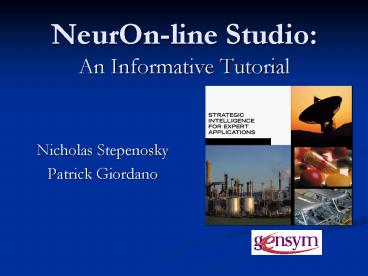NeurOnline Studio: An Informative Tutorial - PowerPoint PPT Presentation
1 / 46
Title:
NeurOnline Studio: An Informative Tutorial
Description:
Accepts a wide variety of ASCII text file formats ... Projection chart view ... This view depicts a bar chart showing the distribution of a specified variable. ... – PowerPoint PPT presentation
Number of Views:296
Avg rating:3.0/5.0
Title: NeurOnline Studio: An Informative Tutorial
1
NeurOn-line StudioAn Informative Tutorial
- Nicholas Stepenosky
- Patrick Giordano
2
Outline
- Introduction
- Definitions
- Importing and Managing Data
- Visualization and Labeling
- Preprocessing
- Backpropagation Networks
- Radial Basis Function Networks
- Example
- Discussion/Conclusion
3
A snapshot into the Mind
4
Introduction
- NeurOn-Line (NOL) Studio is a graphical,
object-oriented software product for building
neural network applications. - Using NeurOn-Line Studio, you can model dynamic,
nonlinear phenomena that are difficult to
describe by analytical models, using historical
data stored in databases, process data
historians, or text files. - Typical applications include quality assurance,
sensor validation, diagnosis, and process
modeling.
5
Introduction
- You dont have to be an expert in neural networks
or statistics to use NOL. - You simply load your data, graphically select the
portions youd like to use for model development,
and let NOL Studio do the rest. - Advanced users can make use of additional,
powerful options for data analysis and custom
model building.
6
Introduction
- Designed to handle large, messy data sets
- Typically produced from industrial operations.
- Many defects, such as missing and bad data,
incompatible formats, and combine together
different production runs into large files. - Limited only by memory capacity,
- NOL Studio can handle data sets consisting of
100,000 data points with 100variables.
7
Introduction
- Two types of models are supported predictive
models and optimization models. - Predictive models are used for creating virtual
analyzers (software sensors), fault detection,
sensor validation, and forecasting. - Optimization models are used for determining the
best operational settings for a process, to
minimize an objective function you define.
8
Introduction
- Predictive models can be of the five types
- Predictive model
- Backpropagation Net model
- Autoassociative Net model
- Radial Basis Function Net model
- Rho Net model
- The last four models are identical to the models
in classic NeurOn-Line.
9
Introduction
- Once a tentative model is built, you can use a
variety of powerful analysis tools to test and
validate the fit. - For example, applying the model to new data, that
was not used in the training process. Or, you can
plot response surfaces to analyze the
input-output relationships learned by the model.
10
Introduction
- Some of the key features of NeurOn-Line Studio
- Data Importing
- Accepts a wide variety of ASCII text file formats
- Able to combine multiple files covering different
data ranges - Search-and-replace capability
- No explicit size limitation on data sets
- Data Preprocessing
- Interactive graphical data labeling
- User-defined label categories
- Projection plots for outlier identification
- User-defined mathematical formulas (transforms)
11
Introduction
- Modeling
- Steady-state and dynamic models
- Automatic selection of relevant inputs, time
delays, and feedbacks - Automatic determination of network architecture
that optimizes future prediction accuracy - Efficient training
- Validation and Simulation
- Predicted versus actual plots
- Response surface plots
- Input sensitivity analysis
- Optimization
12
Definitions
- Data series
- A data series represents a set of measurements on
certain variables. Each row of a data series
represents measurements taken at a certain time.
Each row has a unique time stamp. Data series can
be combined by appending or time-merging.
Appending adds more rows to a data series.
Time-merging creates a new data series by placing
the variables in two or more data series under
the same set of time stamps. - File Formats
- A file format is a description of the layout of
an ASCII text file, used to import data into NOL
Studio. Whenever you import a text file, a file
format is automatically created for that file.
13
Definitions
- Labels
- Labels are used to mark the raw data, to indicate
regions of special interest. Examples of label
categories are outlier, transient, steady state,
product transition, or cut. - Preprocessors
- A preprocessor defines the pretreatment of data,
before it enters the neural network model. Each
preprocessor contains two parts a filter and an
optional list of formulas. The filter defines
which parts of the raw data you want to use in
training a model. The filter is based on the
labels you apply to the raw data. A simple filter
might be all data excluding data labeled cut.
The formula list allows you to perform
mathematical transformations on the filtered
data, to fill in missing values, smooth noisy
signals, calculate ratios, etc.
14
Definitions
- Predictive Models
- Models are generated by the training process. You
designate input and output variables, optional
time delays, and other training parameters. You
can generate as many models as you wish, and
compare their performance. Predictive models are
used for creating virtual analyzers (software
sensors), fault detection, sensor validation, and
forecasting. - Backpropagation Nets
- BPNs are generated by the training process. You
designate input and output variables, model
architecture, and training parameters. You can
generate as many models as you want and compare
their performance. BPNs are useful for creating
virtual analyzers (software sensors), fault
detection, sensor validation, and forecasting
15
Definitions
- Radial Basis Function Nets
- RBFNs are generated by the training process. You
designate input and output variables, model
architecture, and training parameters. You can
generate as many models as you want and compare
their performance. RBFNs are useful for fault
detection, pattern recognition, and forecasting. - Simulations
- Simulations are used to show the response of a
model to user-defined inputs. Like other objects,
simulations are automatically stored as part of
your project, to allow you to return to
scenarios, or apply the same scenarios to
different models.
16
Importing Data
- One of the biggest obstacles in modeling
processes with neural nets is the ability to
manage large sets of data easily and efficiently - Two types of data series that NeurOn-line will
use - Time-Based
- Row-Based
17
Importing Data
- We will be interested in Time-Based data since
everything will be monitored real-time and be
sent with time stamps - Each row represents observations or measurements
at a certain time. The time for each row is
referred to as the timestamp for the row.
18
Importing Data
- There are two types of file formats that are
recognized - An ASCII file format, which allows you to import
or append an ASCII file that follows a standard
formatting convention. - A BINARY file format, which is used for saving
and loading data after it was already imported
into NOL Studio. - Side note
- Files in the predefined ASCII format have the .ds
extension. Files in the predefined BINARY format
have the .bds extension.
19
Importing Data
Data Series stored as a text file, with Time and
Var established by the user while importing the
data
- The import data series provides the user with a
prompting user interface to walk through the
necessary tasks of importing new data - This is where the user will specify where the
time series is vs.. the collected data. It will
also allow the user to view there selections
20
Importing Data
- Since G2 is our primary focus for system wide
health management it would be important that
NeurOn-line would be able to interface and
collect data from it - G2 Gateway supports two-way communication between
dynamic external processes and G2 applications.
Through a G2 Gateway bridge to an external
system, you can quickly obtain real-time data
that a G2 application needs to make intelligent
control decisions in a time-critical processing
environment.
21
Importing Data
- G2Gateway bridges enable G2 KBs to communicate
with a wide variety of externalsystem, such as - Database management systems (DBMSs)
- Programmable logic controllers (PLCs)
- Supervisory control and data-acquisition
(SCADA) systems - Distributed control systems (DCSs)
- C/C programs, Non-G2 operator consoles or
displays - External simulation software
22
Importing Data
- NOL Studio can also communicate across
Intranet/Internet if it is based on the TCP/IP
protocol - Simple wizard allows quick access to data over
the Intranet/Internet
23
Importing Data Viewing the Data Series
- Once you have imported data successfully into NOL
Studio, you can begin to examine the properties
of your data. You do this by accessing the
properties table for the data series, and then
drilling down to view individual variables.
24
Exporting Data
- NOL Studio provides a facility to export raw data
series as well as processed data into data files.
You can save a data series into a BINARY file or
an ASCII file, the two predefined formats
supported by the NOL Studio.
25
Importing Data
- Among many more features you can append new data
to existing raw data files as well as - Remove unneeded data
- Rename series
- Saving incoming data in different formats
- Append data to existing data file on the fly
26
Visualization and Labeling
- NOL Studio allows you visualize data in many
different views. - Each view presents a different aspect of your
data, and helps you gain additional insight into
the underlying process. - Helps locate anomalies so you can remove them
before training a model. - Spreadsheet view
- This view allows you to view a data series in a
tabular, column/row format. - Line chart view
- This view allows you to plot one or more
variables versus time or row index.
27
Visualization and Labeling
- X-Y scatter chart view
- This view allows you to plot one variable versus
another variable, with time implicit. The number
of rows of both variables viewed must be of equal
length. - Projection chart view
- This view depicts a projection of selected
variables from a single data series, using
Principal Component Analysis (PCA). Projection
plots are powerful ways to examine the
multivariate distribution of your data. - Histogram view
- This view depicts a bar chart showing the
distribution of a specified variable.
28
Visualization and Labeling
- You access any of these views either from the NOL
Studio View menu or the toolbar. - All of these views are read-only in that you
cannot modify the data contained within the view.
- The views are also interactive, allowing you to
select and label data using mouse gestures.
29
Visualization and Labeling
- Why do we want to label the data
- At this point, you have loaded data into NOL
Studio, and you have used various graphical views
to examine the data. During this process, you may
have noticed some flaws in your data outliers,
shutdown periods, operational transients,
changeovers, and the like. It is necessary to cut
out the bad or inapplicable portions of the data,
to get a clean data set suitable for training.
30
Visualization and Labeling
- There are different ways depending on how you
wish to view the data that you can label it - As a spreadsheet
- ?
31
Visualization and Labeling
- or graphically
32
Visualization and Labeling
As well as in a X-Y scatter plot
Its as simple as click-and-go Just highlight the
data that you would like to label and then
determine what value for the label and your done.
This way you can train your network with exactly
the data you need
33
Preprocessing
- A preprocessor is a tool that processes a subset
of the raw data used to build models. - The Create New Preprocessor wizard guides you
through the necessary steps. - Choose Object gt New gt Preprocessor
- Name the preprocessor
- Select the data
- Select variables
- Queries labels to include and exclude
- Select the new preprocessor to program formulas
needed - Range of mathematical function from simple
function to complex neural network operations.
34
Preprocessing
- Select the new preprocessor to program formulas
needed - Range of mathematical function from simple
function to complex neural network operations. - Data is labeled as a new variable after being
preprocessed. - To define a formula, you specify the output
variables, a function, and input arguments.
Functions use prefix notation, so, if you want to
multiply two variables, you express this as - output Multiply(input1, input2)
- where output, and input1 and input2 are names
of variables. - Functions can be nested, so an input argument can
be another function with its own input arguments.
An example of a nested function is - output Divide(Multiply(input1, input2), 2.0)
35
Backpropagation Networks
- The Backpropagation Net, or BPN, is another type
of predictive model - a feed-forward, layered
network. - Each node in a layer is connected to all other
nodes in the layer before it and in the layer
after it. - Similar to predictive models, you can start
building BPN models after importing data,
labeling and filtering data by using a
preprocessor, and creating formulas that
condition the data in the same preprocessor. - You need to manually select the architecture of a
Backpropagation Network model before training.
36
Backpropagation Networks
- One NOL Studio project can contain any number of
BPN models. - This allows you to train models with different
architectures for the same problem, then to
compare models, using the validation tools until
you are completely satisfied with the performance
of your model or models. - You can then save your best model or models.
- To create a BPN model, you follow the steps in
the modeling wizard. - Choose Object gt New gt Backpropagation Net
37
Backpropagation Networks
- The wizard guides you through these steps to
create a model - Name the model.
- Select whether to use old model parameters.
- Specify the preprocessor for the model.
- Specify the output data series to be used in the
model. - Classify the variables as input, output, or
unused. - Specify time delays, if any, for the model
inputs, - Automatically select inputs and delays.
- Specify the model architecture.
38
Backpropagation Networks
- Control over parameters just like an MLP
- Number of layers, number of nodes, transforms
(linear sigmoidal), training methods, iterations - Can terminate or continue training as one sees
fit - The error is displayed in a graph
- General properties show information about the
network - Model ratings of Good, OK, and Need
Improvement - Statistics - show how well the model fits the
training data set - Model structure
- To deploy a backpropagation network, you should
save the weights of the backpropagation network
to a text file
39
Radial Basis Functions Networks
- The Radial Basis Function Network, or RBFN, is a
3-layer, feed-forward network, whose middle layer
uses a multi-variate Gaussian function. It is
especially useful for classification problems.
The RBFN is best for choosing which class out of
many classes an item belongs to.
40
Radial Basis Functions Networks
- Once the input output structure is done next is
to specify the internal architecture of the RBFN
model. A RBFN model contains exactly three
layers. The number of nodes in the first layer is
the same as the number of input variables. - The number of nodes of the last layer is the
same as the number of output variables. The
middle or hidden layer can have any number of
nodes.
41
Radial Basis Functions Networks Training the
network
- If you are fitting the network to a function,
choose Regular K-Means Clustering. - If you are solving a classification problem,
choose Class-Separate K-Means Clustering.
42
Radial Basis Functions Networks Performing
operations on the model
- In this dialog, you can show the prediction of
any output versus the training target values of
that output, as a line chart (shown to the
right), or as an x-y (scatter) chart. - You can also save the model so that it can be
implemented later in simulation
43
Radial Basis Functions Networks Performing
simulations on the model
- Simulations in NOL Studio are another way to
validate a model. Simulations allow you to
specify some data to input to a model, inspect
the output generated from that data, and then
save the results. - The simulate window becomes available after the
network has been trained - Then all that is needed is for the testing values
to be presented to the network and then you can
review the simulation results
44
Example
- Lets go to the Lab.
- We will be looking at a prepared set of time
dependent samples so that we can go through the
software. - A quick Reference tutorial will be provided that
will aid in working through the problem as well
as act as a guide in the future for setting up
the basic procedures inside NeurOn-line
45
Discussion/Conclusion
- NOL Studio is a powerful tool for many data
processes from visualization to entire neural
networks. - NOL can be used as an alternative to MATLAB for
neural network and predictive applications. - The wizards are an excellent touch that guides
the user every step of the way. - You dont need to be an expert to use this
application.
46
Assignment
- Show us that you went through the tutorial and
understood the fundamentals - Print the statistics of the raw data along with
its plot - Export the simulation output and input as binary
files