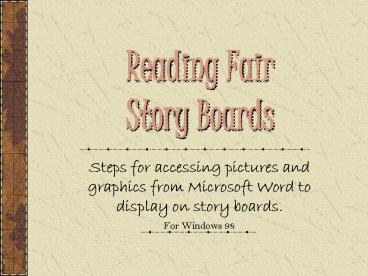Reading Fair Story Boards PowerPoint PPT Presentation
Title: Reading Fair Story Boards
1
Reading Fair Story Boards
- Steps for accessing pictures and graphics from
Microsoft Word to display on story boards. - For Windows 98
2
Open Document
- Open a new Microsoft word document.
- Do this by clicking on Start, then Programs,
then Microsoft Word - or by clicking on the shortcut to Microsoft
Word on the desktop.
3
Inserting a Graphic
- Click on Insert on the tool bar.
- Next click on Picture, then click Clip Art.
- In the search field type the name of what you are
looking for. For example, dogs. - When you find a picture, click on the picture,
then click on the first icon that appears - Insert a clip icon.
4
Finding other graphics online
- If the pictures provided are not what you need,
you may import clips from the internet. - First make sure you are connected to the
internet. - Next, from the Insert Clip Art dialog box, click
on the Clips Online icon. - When the Clip Art Gallery pulls up, in the search
field type the name of the pictures you are
looking for. - When you find a picture you must download the
clip by clicking on the red arrow.
5
Putting the graphic in your document
- After the graphic has downloaded, go back to your
word document. - Click on the insert clips dialog box and you will
find the clip you downloaded. - Click on the graphic, then click on the first
icon that appears, the insert clip icon.
6
Finalizing your document
- Once you have inserted clips into your document,
you may edit the pictures. - You can change the colors, resize them, move them
and much much more!!
7
THE END
- Created by
- Shelley Scott and Sametra Chisolm
PowerShow.com is a leading presentation sharing website. It has millions of presentations already uploaded and available with 1,000s more being uploaded by its users every day. Whatever your area of interest, here you’ll be able to find and view presentations you’ll love and possibly download. And, best of all, it is completely free and easy to use.
You might even have a presentation you’d like to share with others. If so, just upload it to PowerShow.com. We’ll convert it to an HTML5 slideshow that includes all the media types you’ve already added: audio, video, music, pictures, animations and transition effects. Then you can share it with your target audience as well as PowerShow.com’s millions of monthly visitors. And, again, it’s all free.
About the Developers
PowerShow.com is brought to you by CrystalGraphics, the award-winning developer and market-leading publisher of rich-media enhancement products for presentations. Our product offerings include millions of PowerPoint templates, diagrams, animated 3D characters and more.