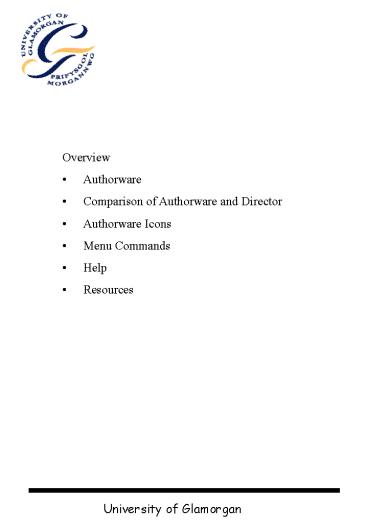Overview - PowerPoint PPT Presentation
1 / 27
Title: Overview
1
- Overview
- Authorware
- Comparison of Authorware and Director
- Authorware Icons
- Menu Commands
- Help
- Resources
2
- What is Authorware?
- Authorware is a
- cross-platform (Windows and Macintosh),
- object-oriented,
- icon-based authoring environment
- with
- hypertext and
- media capabilities,
- data measurement functions and
- media integration controls.
3
- You can use Authorware to
- create,
- deliver and
- maintain interactive applications,
- such as
- computer-based training
- educational courseware
- on-line documentation
- digital publications
- simulations
- kiosks.
4
Comparison of Authorware Director
Authorware uses a flowline on which functional
icons can be placed. If you need a graphic,
place a display icon onto the flowline. If you
want sound, place a sound icon onto the
flowline If you want video, place a video icon
onto the flowline etc. Authorware offers a
straight-forward scripting language and allows
use of DLLs. However, many functions are already
built into the icon based architecture.
5
Media Formats
Display Icon for Text and Graphics
Motion Icon for limited animation of Display icon
contents
Digital Video Icon for video and some animation
files
Sound Icon
6
Director
- Director uses a theatre metaphor. Media objects
such as - animations,
- digital video,
- graphics, and
- sounds
- are maintained in a cast window.
- These cast members are placed on a Stage where
they perform their specific task in a specified
time period. - A cast member is also called a sprite.
- Director also uses a powerful scripting language
called Lingo. - Not many functions are built into the Director
architecture they have to be built from scratch.
7
Authorware Design Window
8
Director Environment
9
Display - displays graphics and text you import
or create using a variety of special effects.
Motion - moves text, graphics and digital movies
from one point to another over a given amount of
time or at a specified speed. Erase - removes
text, graphics, animations and digital movies
from the screen using a variety of special
effects. Wait - pauses the application until the
user clicks a button, presses a key or times out.
Navigate - goes to the destination icon you
specify. Provides ten different hyperlinks for
navigating within a file. Framework - provides
an easy way to create navigation structures. The
icons you attach to the framework act like pages
in a multimedia book. Decision - determines
which path to follow based on author-defined
controls, such as conditional branching.
Interaction - determines which path to follow
based on the user's response. Provides many
response types including custom buttons, hot
spots and menus.
10
Calculation - performs functions, manipulates
variables, programs. Map - places selected icons
in a new window with its own flowline. Use maps
to organise and modularise your file. Digital
Movie - plays back imported digital video
sequences, including QuickTime, Video for
Windows, MPEG and interactive Macromedia Director
movies. Sound - plays imported digitised audio
such as sound effects, music clips and
voice-overs. Video - plays full-motion and still
analogue video sequences using a variety of
controls. Start and stop flags - let you run any
part of a file while authoring. Place these flags
on the flowline to indicate where to start and
stop running the file. Colour - assigns colour
to selected icons to easily identify and organise
logic, which facilitates team authoring.
11
- Menu commands
- File menu
- Edit menu
- View menu
- Insert menu
- Modify menu
- Text menu
- Control menu
- Xtras menu
- Window menu
- Help menu
12
File menu
- The File Menu contains
- New gt File
- New gt Library
- Open gt File
- Open gt Library
- Close gt Window
- Close gt All
- Save
- Save As
- Save and Compact
- Save All
- Import
- Package
- Preferences
- Page Setup
- Send Mail
- Exit
13
- Edit menu
- Undo
- Cut
- Copy
- Paste
- Paste Special
- Clear
- Select All
- Find
- Find Again
- OLE Object Links
- OLE Object
- Open Icon
- Add to Display
14
Creating a new project file
- Choose File gt New gt File.
- You can have only one file open at a time.
- Choose Modify gt File gt Properties to set the file
options.
15
Building a piece
- Drag an icon from the icon palette to the
flowline. - Title the icon.
Type the title in the text field to the right of
the icon while the icon is selected.
- Set up the icon.
- Place additional icons on the flowline.
16
(No Transcript)
17
Running the display
Contents of Display Icon
Wait Icon
18
Erase Icon erases the contents of the display
icon.
19
Running and Pausing a Piece
- To run a piece from the beginning
- Choose Control gt Restart.
- or
- Press 1 on the numeric keypad.
- To run a segment of a piece
- Drag the start flag to the beginning of the
segment. - Drag the stop flag to the end of the segment.
- Choose Control gt Restart from Flag
- or
- Press 4 on the numeric keypad.
- To pause a piece
- Choose Control gt Pause.
- or
- Press 2 on the numeric keypad.
20
Further details may be found in the Authorware
Help file.
21
(No Transcript)
22
(No Transcript)
23
Web Links
The Authorware Developers Centre web site is a
rich-and continuously growing-source of
information about Authorware. The Centre
includes How Do I...?, with articles from
well-known Authorware experts, information about
working with Shockwave, Show Me examples, and
tips and tricks. Troubleshooting, with answers to
frequently and recently asked questions and a
library of TechNotes. Updates Downloads, where
you can get product updates, Xtras, and other
goodies. Interact, where you can provide us with
feedback about the information you'd like to see
in the Developers Centre. Doc Stuff, where we'll
post updates, revisions, and corrections to the
printed guides. Resources, with helpful books
available from Macromedia Press and other
publishers, Authorware and Macromedia user
groups, links to other web sites, events of
interest, and information about programs and
services you may find useful.
http//www.macromedia.com/support/authorware/
24
Books
Official Guide to Authorware 4 By Nick
Roberts Authorware 4 Authorized By Macromedia
Inc. Macromedia and Peachpit Press
25
Authorware Web Sites
The Author's Page http//www.euronet.nl/users/ix/
authorware.html Excellent information on
Authorwareand lots of example files The AWARE
Page http//www.econ.hvu.nl/aware Home of the
AWARE Listserve Stefan van As Home Page
http//www.wirehub.nl/dav-stefan A collection
of UCDs, Shockwave experiments, goodies, and
useful ActiveX controls Information on
Macromedia Authorware http//www.mediapros.com/b
etsy Reviews of books about Authorware, links to
newgroups, web sites, download sites,
magazines,and newsletters
26
Macromedia User Journal http//www.muj.com The
home page for subscribers of Macromedia User
Journal Media Shoppe http//www.wadezworld.com
Downloads, FAQs, and links to other sites
Successful Multimedia http//www.mrmultimedia.c
om Joe Ganci's web page, with information on his
books, Authorware Intelligence Reports, and user
group information Betsy Bruces Home
Page http//www.mediapros.com/betsy/
27
CBT Instructional Design Web-based Training
Information Centre http//www.clark.net/pub/nracti
ve/wbt.html An excellent site for information
about using web technology to develop training
Training Development Resource Centre
http//www.tcm.com/trdev/ An extremely rich site