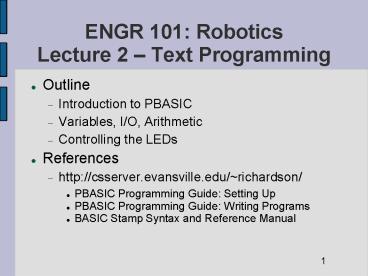ENGR 101: Robotics Lecture 2 Text Programming - PowerPoint PPT Presentation
1 / 12
Title:
ENGR 101: Robotics Lecture 2 Text Programming
Description:
ENGR 101: Robotics. Lecture 2 Text Programming. Outline. Introduction to PBASIC ... The Scribbler robot uses a Parallax BASIC Stamp 2 (BS2) microcontroller. ... – PowerPoint PPT presentation
Number of Views:134
Avg rating:3.0/5.0
Title: ENGR 101: Robotics Lecture 2 Text Programming
1
ENGR 101 RoboticsLecture 2 Text Programming
- Outline
- Introduction to PBASIC
- Variables, I/O, Arithmetic
- Controlling the LEDs
- References
- http//csserver.evansville.edu/richardson/
- PBASIC Programming Guide Setting Up
- PBASIC Programming Guide Writing Programs
- BASIC Stamp Syntax and Reference Manual
1
2
Lecture 2 Text ProgrammingIntroduction to
PBASIC
- The Scribbler robot uses a Parallax BASIC Stamp 2
(BS2) microcontroller. The BS2 understands only
binary instructions. - We write programs for the BS2 in PBASIC (a human
readable programming language). The BASIC Stamp
Editor translates PBASIC to the binary form
understood by the BS2 when we download the
program to the Scribbler. (PBASIC allows for
more precise control of the robot than the GUI
language.)?
2
3
Lecture 2 Text ProgrammingThe BASIC Stamp
Editor
- Connect the Scribbler to the serial port of the
PC and turn it on. Start the Basic Stamp Editor
and click on the Identify icon to check the
connection.
Identify
Run
3
4
Lecture 2 Text ProgrammingIntroduction to
PBASIC
- Click on the BS2 icon and the PBASIC 2.5 icon to
add the correct editor directives to your
program. (You can type these in by hand if you
want to.) This ensures that the correct binary
instructions for the Scribbler are generated by
the editor.
BS2
PBASIC 2.5
4
5
Lecture 2 Text ProgrammingIntroduction to
PBASIC
- Add an END statement to create an empty,
do-nothing (but complete) program. - ' STAMP BS2
- ' PBASIC 2.5
- END
- Download the program to the Scribbler by clicking
on the RUN icon.
5
6
Lecture 2 Text ProgrammingIntroduction to
PBASIC
- Something a little more exciting ...
- ' STAMP BS2
- ' PBASIC 2.5
- DEBUG "Hello world!"
- END
- After downloading the program, press the RESET
button on the Scribbler to run the program
multiple times. What happens at the computer
output terminal?
6
7
Lecture 2 Text ProgrammingIntroduction to
PBASIC
- The DEBUG statement causes the Scribbler to send
information back to the computer. We only see
this information when the serial cable is
connected. - The computer terminal receiving the information
interprets all data as ASCII code. (Refer to the
partial ASCII code table on pg 36 of the Writing
Programs document.)?
7
8
Lecture 2 Text ProgrammingIntroduction to
PBASIC
- What will this statement do?
- DEBUG "Hello ", 119, 111, 257,
- 1008, 200-100, 33, 13
- What happens when you press RESET now? (13 is the
non-printable ASCII code for a carriage-return,
you can use the CR control code instead.)?
8
9
Lecture 2 Text ProgrammingIntroduction to
PBASIC
- What if we want to print a number? Use the DEC
formatter - ' This is a comment
- DEBUG CLS ' Clear screen
- DEBUG "67 ", DEC 67, CR
- The DEC formatter converts the number 42 to the
ASCII code for 4 followed by the ASCII code for
2. Without DEC the ASCII value 42 is sent to the
terminal and we would see a ''.
9
10
Lecture 2 Text ProgrammingIntroduction to
PBASIC
- One last DEBUG example
- num1 VAR Word ' define variables
- num2 VAR Word
- DO ' an infinite loop
- DEBUG CLS ' clear screen
- DEBUG "Enter first number "
- DEBUGIN DEC num1 ' DEBUGIN reads terminal
- DEBUG "Enter second number "
- DEBUGIN DEC num2
- DEBUG "Product is ", DEC num1num2, CR
- DEBUG "Press ENTER to repeat ..."
- DEBUGIN num1 ' Read a dummy value
- LOOP
10
11
Lecture 2 Text ProgrammingControlling LEDs
- The BS2 has sixteen I/O pins (0 15). Pins 8,
9, and 10 are connected to the right, center, and
left LEDs. Use the PBASIC HIGH and LOW commands
to turn the LEDs on and off. Use PAUSE to pause
for a desired number of milliseconds - DO
- HIGH 9 ' Center LED ON
- PAUSE 500 ' 1/2 sec
- LOW 9 ' Center LED OFF
- PAUSE 500 ' 1/2 sec
- LOOP
11
12
Lecture 2 Text ProgrammingAssignment 2 Due
Next Time!
- Write a program that turns on the LEDs one by one
from right to left, 1/10 a second apart. Then,
turn them off again one at a time, from right to
left, again 1/10 a second apart. Make the pattern
repeat in an infinite loop. - Turn in a print-out of your program and be
prepared to demonstrate that your program works
at the beginning of next class period.
12