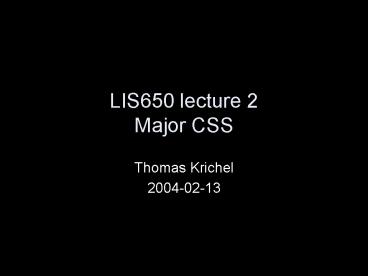LIS650 lecture 2 Major CSS - PowerPoint PPT Presentation
Title:
LIS650 lecture 2 Major CSS
Description:
Style sheets are the officially sanctioned way to add style to your document ... pc: picas 1 pica is equal to 12 points. percentage, depending on other values. ... – PowerPoint PPT presentation
Number of Views:48
Avg rating:3.0/5.0
Title: LIS650 lecture 2 Major CSS
1
LIS650 lecture 2Major CSS
- Thomas Krichel
- 2004-02-13
2
today
- how to give style sheet data
- style locator information
- some important properties
- Nielsen on style sheets and contents design
- some more properties
3
Style sheets
- Style sheets are the officially sanctioned way to
add style to your document - We will cover Cascading Style Sheets CSS.
- This is the default style sheet language.
- We are discussing version 2.1. This is not yet a
W3C recommendation, but it is in last call.
4
What is a style sheet about
- It is about two or three things
- Where to find what to style?
- How style it?
- Which property to set?
- Which value to give to the property?
- In the second part I will use the following
syntax - Write property names as property-name
- Write property values as value
5
Why are they cascading
- You can have many style data in different places.
Style data comes in the form of rules at this
place, do that. - Where there are many rules, there is potential
for conflict. We do not learn the exact rules
here but note - Some rules are read after others other. Later
rules override earlier rules. - Some rules concern more specific locations than
others. The specific rules override general
rules. - A style sheets is a set of one or more rules.
6
inline style
- You can add a style attribute to any tag that
admits the core attributes as in - lttag style"style"gt
- where style is a style sheet.
- Example
- lth1 style"color blue"gtI am so bluelt/h1gt
- Such a declaration only takes effect for the tag
concerned. - I do not recommend this.
7
Document level style
- You can add a style tag as part of the header
- ltheadgtltstylegtlt/stylegtlt/headgt
- ltstylegt takes the core attributes.
- It takes a "type" attribute, "text/css" is the
default - It takes the "media" attribute for the intended
media, with values - screen (default) tty
- projection handheld
- print braille
- embossed aural
- all
8
linking to an external style sheet
- This is the best way! Use the same style sheet
file for all the pages in your site, by adding to
every pages something like - ltlink rel"stylesheet" type"text/css"
- href"URI"gt
- where URI is a URI where the style sheet is to be
downloaded from. On wotan, this can just be the
file name. - The ltlinkgt tag must appear in the ltheadgt, it can
not appear in the ltbodygt, sorry!
9
In our situation
- ltlink rel"stylesheet" type"text/css"
- href"main.css"gt
- Then create a file main.css with a simple test
rule such as - h1 color blue
- main.css is just an example filename, any file
name will do. - Upload and try it out!
10
basic style syntax
- selector property1 value1 property2 value2
- selector is a selector (see following slides)
- property is the name of a property
- value is the value of a property
- note colon and semicolon use!
- all names and values are case-insensitive
- Examples
- h1 color grey text-align center
- .blue color blue / yes, with a dot /
11
comments in the style sheet
- You can add comments is the style sheet by
enclosing the comment between / and /. - This comment syntax comes from the C programming
language. - This technique is especially useful if you want
to remove code from your style sheet temporarily.
12
basic selector
- the basic selector is a comma-separated list of
elementary selectors. - Often, the elementary selectors are HTML tags,
e.g. - h1, h2 text-align center
- will center all lth1gt and lth2gt tag contents
- but the selectors can be more precise, we are
only look at one alternative here, class
selectors.
13
class selectors
- This is the standard way to style up a class
- .class property1 value1, property2 value2
- will give all the properties and values to
any tag in the class class. - Recall HTML, when you have set the you can
apply the class - lttag class"class"gt
- will apply all the attributes of the class
class to the tag tag. Note that you can place any
tag into several classes, use blanks to separate
the class names
14
visual style sheets
- In this class we ignore aural style sheets and
work only on visual ones. - We have two important concepts.
- The canvas is the support of the rendering. There
may be several canvases on a document. On screen,
each canvas is flat and of infinite dimensions. - The viewport is the part of the canvas that is
currently visible. There is only one viewport per
canvas. - We will now examine some important property
values is visual style sheet regarding - colors
- distances
15
values colors
- they follow the RGB color model.
- expressed as three hex numbers 00 to FF.
- The following standard color names are defined
- Black 000000 Green 008000
- Silver C0C0C0 Lime 00FF00
- Gray 808080 Olive 808000
- White FFFFFF Yellow FFFF00
- Maroon 800000 Navy 000080
- Red FF0000 Blue 0000FF
- Purple 800080 Teal 008080
- Fuchsia FF00FF Aqua 00FFFF
- other names may be supported by browsers.
16
important properties
- We will now look at the properties as defined by
CSS. These are the things that you can set using
CSS. - We group properties into six groups
- colors, and background
- boxes and layout
- fonts
- text
- lists (next class)
- tag classification (next class)
17
measures
- relatively
- em the font-size of the relevant font
- ex the x-height of the relevant font
- px pixels, relative to the viewing device
- absolutely
- in inches 1 inch is equal to 2.54 centimeters.
- cm centimeters
- mm millimeters
- pt points 1 point is equal to 1/72th of an
inch - pc picas 1 pica is equal to 12 points
- percentage, depending on other values. That other
value may be - some property for other element
- same property of an ancestor element
- the value used in a formating context.
18
the default style sheet (extract)
- blockquote, body, dd, div, dl, dt, h1, h2, h3,
h4, h5, h6, ol, p, ul, hr, pre display block - li display list-item
- head display none
- body margin 8px line-height 1.12
- h1 font-size 2em margin .67em 0
- h2 font-size 1.5em margin .75em 0
- h3 font-size 1.17em margin .83em 0
- h4, p, blockquote, ul, ol, dl, margin 1.12em 0
- h5 font-size .83em margin 1.5em 0
- h6 font-size .75em margin 1.67em 0
19
the default style sheet (extract)
- h1, h2, h3, h4, h5, h6, b, strong font-weight
bolder - blockquote margin-left 40px margin-right
40px - i, cite, em, var, address font-style italic
- pre, tt, code, kbd, samp font-family monospace
- pre white-space pre
- big font-size 1.17em
- small, sub, sup font-size .83em
- sub vertical-align sub
- sup vertical-align super
- del text-decoration line-through
- hr border 1px inset
- ol, ul, dd margin-left 40px
- ol list-style-type decimal
20
color background properties
- color sets the foreground color of a tag.
- background-color gives the color of the
background - background-image url(URL) places a picture
found at a URL URL. - background-repeat can take the value repeat
(default), repeat-x, repeat-y, and
no-repeat. - background-attachment can take the value of
fixed or scroll (default) to say if the image
scrolls with the viewport
21
color background properties II
- Background-position property places the
background image. It can take values - '0 0' to '100 100'
- 'length length' to put length of offset from top
left - mixing both is allowed
- top, center,bottom and left, right,
center can be used too
22
Normal flow
- In general, very piece of HTML is placed into a
conceptual entity called a box. - In visual formatting, we can think about the box
as a rectangle that fills the material that is
being visualized. - For in-line elements, the boxes are set
horizontally next to each other. - For block-level elements, the boxes are set
vertically next to each other.
23
the box model
- The total width of the box that the box takes is
the sum of - the left and right margin
- the left and right border width
- the left and right padding
- the width of the boxs contents
- A similar reasoning holds for the height of a box.
24
box properties I
- border-color can hold up to four colors,
separated by blanks - one value means all borders have the same color
- two values mean first number for top and bottom,
second for left and right - three values mean first sets top, second left
and right, third bottom - four values mean first sets top, second sets
right etc. - border-width can hold up to four widths, for
example "thin think medium 2mm"
25
box border properties
- border-style border-top-style
border-right-style border-bottom-style
border-right-style take the following values - none No border. border-width becomes zero
- hidden Same as 'none', except in terms of border
conflict resolution - dotted The border is a series of dots.
- dashed The border is a series of short line
segments. - solid The border is a single line segment.
- double The border is two solid lines.
- groove The border looks as though it were carved
into the canvas. - ridge The border looks as though it were coming
out of the canvas. - inset The border makes the box look like
embedded in the canvas. - outset The border makes the box look like coming
out of the canvas.
26
box properties II
- border-top-width , border-bottom-width ,
border-left-width and border-right-width
also exist. - same properties exists for margin-top ,
margin-bottom etc and padding-top ,
padding-bottom etc. - float can be one of 'left', 'right' or 'none'
which is the default. If a float is set, the text
near the tag floats on the left or right site of
the tag contents. You can use this to create
run-in headers.
27
box properties III
- width sets the total width of the box and
height sets the total height of the box, both
take a dimension or the word 'auto' e.g. img
width 100px height auto - clear tells the user agent whether to place
the current element next to a floating element or
on the next line below it. - value 'none' tells the user agent to put contents
on either side of the floating element - value 'left' means that the left side has to stay
clear - value 'right' means that the right side has to
stay clear - value 'all' means that both sides have to stay
clear
28
position
- 'static' The box is a normal box, laid out
according to the normal flow. - 'relative' The box's position is calculated
according to the normal flow. Then it is offset
relative to its normal position. The position of
the following box is not affected. - 'absolute' The box's position (and possibly size)
is specified with the left, right, top,
and bottom properties that specify offsets
with respect to the box's containing tag. There
is no effect on sibling boxes. - 'fixed' The box's position is calculated
according to the 'absolute' model, but the
reference is not the containing tag but - For continuous media, the box is fixed with
respect to the viewport - For paged media, the box is fixed with respect to
the page
29
properties with position
- top, right, bottom, left set offsets
if positioning is relative, absolute or fixed. - They can take length values, percentages, and
'auto'. - the effect of 'auto' depends on which other
properties have been set to 'auto - Now check the examples in .doc/examples on the
course home page.
30
Nielson's book
- page design 1697
- content design 98160
- site design 162259
- intranet design 260293
- accessibility 296311
- i18n 312344
- future predictions 346376
- conclusions 378396
31
screen real estate
- on a screen that displays a web page, as much as
possible should be the contents of the page. - Ideally the contents should occupy more than 50
of the screen. Most often it does not. - Some white space is almost inevitable
- Cut navigation to below 20 of screen
- When examining a page for usability, remove
features by trial and error. If the page is still
usable without the feature, remove it. Simplicity
wins over complexity.
32
cross-platform design
- Unlike traditional GUI systems, the web offers
very little to control the user. - They could come right into the middle of the site
from a search engine. - They could use a variety of devices, e.g. web
browser for car drivers - Most pages only look good on an 17in monitor with
at least 1024768 pixels. It should not be that
way. - WYSIWYG is dead!
- Separate contents from presentation, use style
sheets.
33
resolution independent design
- Never use fixed width in pixels except perhaps
for thin stripes and lines - Make sure that design looks good with small and
large fonts in the browser. - Graphics must work at 100dpi and better.
- Text in graphics to be avoided.
- Provide a print version for long documents.
34
be conservative
- Avoid non-standard HTML code.
- Take account of installation inertia. Figures for
1998/1999 show 1 of browsers updated a week. - Only use technology that is at least 1 year old,
if not at 2 years old. Let other make the errors
that come with trial.
35
semantics versus presentation
- The original HTML tags were all based on
semantics. For example lth2gt is a second level
heading. - Semantic encoding was lost with the "extensions"
invented by the browser vendors. - There will be a wide variety of browser in the
future. It is already impossible to test pages on
all user agents. - Style sheets already make it possible to style
the page according to the "media" used by the
user agent.
36
watch response times
- Users loath waiting for downloads.
- Classic research by Mille in 1968 found
- delay below 0.1 second means instantaneous
reaction to the user - 1 second is the limit for the user's train of
thought not to be disrupted - 10 seconds is the limit to keep the user
interested, otherwise they will start a parallel
task - low variability of responses is also important
but the web is notoriously poor for this.
37
factors affecting speed
- The user's perceived speed depends on the weakest
of the following - the throughput of the server
- the server's connection to the Internet
- the speed of the Internet
- the user's connection to the Internet
- the rendering speed of the computer
38
making speedy pages
- keep page sizes small
- reduce use of graphics
- use multimedia only when it adds to the user's
understanding - use the same image several times on the site
- make sure that the / appear at the end of the URL
for directories. http//openlib.org/home/krichel/
downloads faster than http//openlib.org/home/kric
hel
39
know your limits
- 1 second implies maximum pages size of 2KB on a
modem, 8 KB on ISDN, and 100 KB on a T1. 10
seconds implies maximum size of 34KB on a modem,
150KB on an ISDN and 2MB on T1, Nielson writes. - I doubt these numbers.
- It would be good to find an update on these
numbers.
40
get some meaning out fast
- What matters most is the time until the user sees
something that makes sense. The time for the full
page to be available matters less. therefore - top of the page should be meaningful without
images having been downloaded - use meaningful "alt" attribute for images
- use "width" and "height" attribute so that the
user agent can build the page quickly - cut down on table complexity. top table should be
particularly easy.
41
text properties I
- letter-spacing set the spacing between
letters, takes a length value or the word
'normal' - word-spacing same as for letter-spacing
- line-height sets the distance between several
lines of a tag's contents, - in pt or pixel numbers
- age (referring to a percentage of current font
size) - with a number (referring to a multiplicity of
the size of the text) - 'normal'
42
text properties II
- text-align can take the values left right
center and justify. - text-decoration can take the values
underline, overline, line-through and
blink. - text-indent , margin-left take length
units but are best expressed in the relative "em"
unit. - text-shadow color horizontal-offset
vertical-offset blur-radius . Example - span.glow background white color white
text-shadow black 0px 0px 5px
43
text properties III
- float can be set to left, right and
none. - width and height can also be set.
- vertical-align can take the values
baseline, middle, sub, super, text-top,
text-bottom, top, bottom, as well as
percentages. - text-transform can take the value
uppercase, lowercase, capitalize and none.
44
font properties I
- font-family accepts a comma-separated list of
font names - there are five generic names, one should be
quoted last as a fall-back - serif sans-serif cursive
- fantasy monospace
- example
- lang(ja-jp) font-family "Heisei Mincho
W9", serif
45
font properties II
- font-size accepts sizes as npt, n, npt,
where n is a number, or some sizes like - xx-small x-small small medium
- large x-large xx-large larger
smaller - incremental font sizes may not be handled
properly by the browser. - font-style can be either italic, oblique
or normal
46
font properties III
- font-variant can be either normal or small
caps - font-weight can be
- a number between 100 for the thinnest and 900 for
the boldest. 400 is the normal. - normal bold bolder lighter
- font-stretch can be any of
- ultra-condensed extra-condensed
condensed - semi-condensed normal semi-expanded
- expanded extra-expanded
ultra-expanded
47
other font properties
- There is a whole bunch of other properties
- unicode-range stemv stroke
- units-per-em stemh bbox
- definitions-src ascent dscent
- baseline widths mathline
- centerline topine panose1
- There also is a font property that allows you
to put several of the previous properties
together. - But all that is not worth learning. Keep fonts
simple.
48
http//openlib.org/home/krichel
- Thank you for your attention!