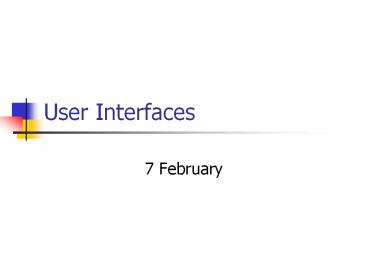User%20Interfaces PowerPoint PPT Presentation
Title: User%20Interfaces
1
User Interfaces
- 7 February
2
Requirements
3
What do you think about this design?
- Mystery site
4
The UI Iceberg
Look 10
- Toolkits and style guides help with look and
feel, the tip of the usability iceberg. - Real usability gains come from system and
application objects perceived by users.
Visuals
Feel 30
Interaction Techniques
Object Model
The things you use 60
5
What is an object model?
- Model a small object, usually built to scale,
that represents another, often larger object - Object a software bundle that encapsulates
state and behavior
6
User Interface Models
- Object-action
- Choose the object and then the action to perform
- Windows GUI
- select the file, right click for actions
- Action-object
- Choose the action and then the object
- Windows command line
- copy file_a file_b
7
Consider well-known sites
- What is the object model?
- Ebay
- Amazon
8
GUI or not to GUI?
- How often is the task done?
- How many objects are done at a time?
- Physical limitations
- Environment
9
Interaction Styles
10
Fundamental Concepts
- What the user needs to do
- The order that he does it
- Is it natural?
- How much does he have to remember?
11
Flows always needed
12
GUI Screen Design Process
- Know Your User or Client
- Understand the Business Function
- Understand the Principles of Good Screen Design
- Select the Proper Kinds of Windows
- Develop System Menus
- Select the Proper Device-Based Controls
- Select the Proper Screen-Based Controls
- Organize and Lay Out Windows
- Choose the Proper Colors
- Create Meaningful Icons
- Provide Effective Messages, Feedback, Guidance,
and Language Translation - Test, Test, and Retest
Wilbert Galitz
13
Principles of Good Screen Design
- Consistency
- Starting in the upper left corner
- Simple navigation
- Grouping and alignment
- Hierarchy for importance
- Pleasing visuals
- Captions
PowerShow.com is a leading presentation sharing website. It has millions of presentations already uploaded and available with 1,000s more being uploaded by its users every day. Whatever your area of interest, here you’ll be able to find and view presentations you’ll love and possibly download. And, best of all, it is completely free and easy to use.
You might even have a presentation you’d like to share with others. If so, just upload it to PowerShow.com. We’ll convert it to an HTML5 slideshow that includes all the media types you’ve already added: audio, video, music, pictures, animations and transition effects. Then you can share it with your target audience as well as PowerShow.com’s millions of monthly visitors. And, again, it’s all free.
About the Developers
PowerShow.com is brought to you by CrystalGraphics, the award-winning developer and market-leading publisher of rich-media enhancement products for presentations. Our product offerings include millions of PowerPoint templates, diagrams, animated 3D characters and more.