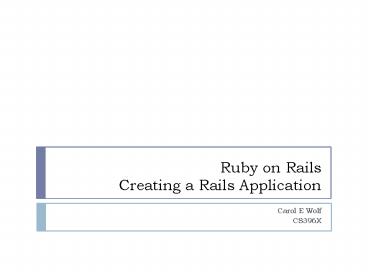Ruby on Rails Creating a Rails Application PowerPoint PPT Presentation
1 / 13
Title: Ruby on Rails Creating a Rails Application
1
Ruby on RailsCreating a Rails Application
- Carol E Wolf
- CS396X
2
Ruby Console Window
- First choose Rails Applications
- Next select Open Ruby Console Window
- At the prompt, type
- rails apps_name
- For example rails library
- This creates a full directory system in the
folder rails_apps.
- Console Window
3
Rails directory system
4
Important folders
- app
- controllers sits between client and database
- helpers module with common ruby code
- models code to interface with the database
- views web pages containing html and erb
- db contains database
- migration methods to change the database
- script
- console interactive console window for ruby
code - dbconsole interactive console window for the
database - generate methods to generate scaffolding and
migrations - server activates server to be used with
localhost
5
Adding a table to the database
- You can use the scaffold command to set up your
database. - The database is created when you create the
application. - Type the following to create a table called
books. - ruby script/generate scaffold book isbnstring
authorstring titlestring - Note that if you call it book, rails
automatically makes it books. - This creates the file 20080805165427_create_books.
rb in the db/migrate folder, where the numbers
are a time stamp. - Then type
- rake dbmigrate
- The rake command executes all the ruby files in
the migrate folder. - Rails includes a primary id field that is
automatically incremented when you add rows to
the database.
6
The file, schema.rb
- Rake adds a ruby file to the db folder called
schema. Lines beginning with are comments. - This file is auto-generated from the current
state of the database. - (Additional comments omitted.)
- ActiveRecordSchema.define(version gt
20080805165427) do - create_table "books", force gt true do t
- t.string "isbn"
- t.string "author"
- t.string "title"
- t.datetime "created_at"
- t.datetime "updated_at"
- end
- end
7
View the contents of the database
- To begin with, the books table is empty. Bring
up the server to access it. - ruby script/server
- The server that comes with InstantRails is called
mongrel. It is a version of the open source
apache server. - Point your browser to
- http//localhost3000/books where localhost is
the name for the IP address 127.0.0.1. (Use that
if your computer does not recognize localhost.) - localhost is often called the local loop.
8
The first web page
- The first web page is just the title of the
table. - It includes a heading and a link to a New book
page. - Click it to add data to the table.
9
The New book page
- The new book page provides text fields with
labels. - You can use these to add data.
- Just fill in the fields and click Create.
- When done, it will take you to a third page that
shows what you added.
10
The show page and the index after adding a book
to the table.
11
The index.html.erb page uses embedded ruby code.
- lth1gtListing bookslt/h1gt
- lttablegt
- lttrgt
- ltthgtIsbnlt/thgt
- ltthgtAuthorlt/thgt
- ltthgtTitlelt/thgt
- lt/trgt
- lt for book in _at_books gt
- lttrgt
- lttdgtlth book.isbn gtlt/tdgt
- lttdgtlth book.author gtlt/tdgt
- lttdgtlth book.title gtlt/tdgt
- lttdgtlt link_to 'Show', book gtlt/tdgt
- lttdgtlt link_to 'Edit', edit_book_path(book)
gtlt/tdgt - lttdgtlt link_to 'Destroy', book, confirm gt
'Are you sure?', method gt delete gtlt/tdgt - lt/trgt
- lt end gt
- lt/tablegt
12
Explanation of some of the index page code
- The lttablegt tag creates a table with headers
enclosed by ltthgtlt/thgt , rows by lttrgtlt/trgt, and
columns by lttdgtlt/tdgt - The embedded ruby code is enclosed by lthgt
- lth book.isbn gt
- This line displays the data in the book column.
- The controller retrieves the data in a result
set, a two dimensional array. It is displayed on
the page using a for loop. - lt for book in _at_books gt
- The _at_ sign is used to indicate a variable.
- The lt link_to 'New book', new_book_path gt line
generates the html code lta href"/books/new"gtNew
booklt/agt .
13
Header code added by rails to the beginning of
the web pages. It also adds a foot to the end.
- lt!DOCTYPE html PUBLIC "-//W3C//DTD XHTML 1.0
Transitional//EN" "http//www.w3.org/TR/xhtml1/DTD
/xhtml1-transitional.dtd"gt - lthtml xmlns"http//www.w3.org/1999/xhtml"
xmllang"en" lang"en"gt - ltheadgt
- ltmeta http-equiv"content-type"
content"text/htmlcharsetUTF-8" /gt - lttitlegtBooks indexlt/titlegt
- ltlink href"/stylesheets/scaffold.css?121794806
8" media"screen" rel"stylesheet"
type"text/css" /gt - lt/headgt
- ltbodygt
- ltp style"color green"gtlt flashnotice gtlt/pgt