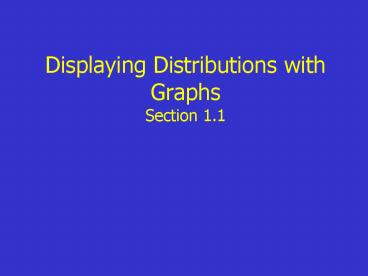Displaying Distributions with Graphs Section 1.1 - PowerPoint PPT Presentation
1 / 20
Title:
Displaying Distributions with Graphs Section 1.1
Description:
Scale the axis based on the values of the variable. Mark a dot above the number on ... Too few give a skyscraper effect, too many give us breakfast (pancake) ... – PowerPoint PPT presentation
Number of Views:87
Avg rating:3.0/5.0
Title: Displaying Distributions with Graphs Section 1.1
1
Displaying Distributions with GraphsSection 1.1
2
(No Transcript)
3
Displaying Quantitative Variables Dotplots and
Stemplots
- How to construct a dotplot
- Label your axis and title your graph. Draw a
horizontal line and label it with the variable.
Title you graph. - Scale the axis based on the values of the
variable. - Mark a dot above the number on the horizontal
axis corresponding to each data value.
4
To describe the overall pattern of a distribution
- Give the center and the spread.
- See if the distribution has a simple shape that
you can describe in a few words.
5
An outlier in any graph of data is an individual
observation that falls outside the overall
pattern of the graph.
6
How to construct a stemplot
- Separate each observation into a stem consisting
of all but the rightmost digit and a leaf, the
final digit. - Write the stems vertically in increasing order
from top to bottom, and draw a vertical line to
the right of the stems. Go through the data,
writing each leaf to the right of its stem and
spacing the leaves equally. - Write the stems again, and rearrange the leaves
in increasing order out from the stem. - Title your graph and add a key describing what
the stems and leaves represent.
7
(No Transcript)
8
(No Transcript)
9
(No Transcript)
10
Displaying Quantitative Variables Histograms
- How to make a histogram
- Divide the range of data into classes of equal
width. Count the number of observations in each
class. - Label and scale your axes, and title your graph.
- Draw a bar that represents the count in each
class. Do not leave space between bars unless the
class is empty. - Graphing Note Add break-in-scale symbol // on
an axis that does not begin with zero.
11
Making Calculator Histograms
- Enter data in your statistics list editor
- Press STAT and choose 1Edit
- Type the values into list L1.
12
Making Calculator Histograms Continued.
- 2. Set up a histogram in the statistics plots
menu. - Press 2nd Y (STAT PLOT).
- Press ENTER to go into Plot1.
- Adjust your setting as shown.
13
Making Calculator Histograms Continued.
- 3. Set the window to match
- the classs intervals chosen .
- Press WINDOW.
- Enter the values shown.
- 4. Graph the histogram.
- Press GRAPH
- 5. Save the data in a named list for later use.
- From home screen, type the command L1?PREZ and
press ENTER. The data are now stored in a list
called PREZ.
14
Histogram Hints
- There is no one right choice of classes in a
histogram. Too few give a skyscraper effect, too
many give us breakfast (pancake). - Five classes is a good minimum.
- Our eyes respond to the area of the bars in a
histogram. Be sure to choose classes that are
the same width . - If you are using a computer or calculator, beware
of letting the device choose the classes.
15
Describing a Distribution
- Concentrate on the main features.
- Look for major peaks and clear outliers.
- Look for rough symmetry a distribution is
symmetric if the right and left sides are
approximately mirror images. - Look for skewness a distribution is skewed
either right of left if the histogram has one
side contains the observations with larger values.
16
(No Transcript)
17
(No Transcript)
18
(No Transcript)
19
(No Transcript)
20
Homework
- 1.6, 1.8 (stemplot), 1.10, 1.12