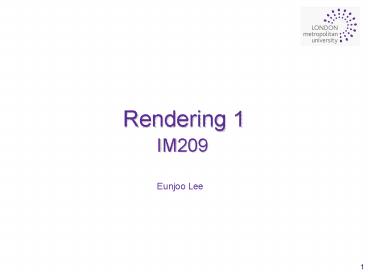Rendering 1 - PowerPoint PPT Presentation
1 / 28
Title:
Rendering 1
Description:
If you spin an isotropic sphere, its specular highlight remains still. An anisotropic material reflects specular light differently in different directions. ... – PowerPoint PPT presentation
Number of Views:248
Avg rating:3.0/5.0
Title: Rendering 1
1
Rendering 1
- IM209
- Eunjoo Lee
2
Further Reading
- Chapter 8, Maya 4.5 Fundamentals, New Riders 2003
ISBN 0-7357-1327-8 - Help - Library - Instant Maya - Rendering
3
Objectives
- Using Hypershade
- Creating materials
- Using maps
- Using procedural textures
- Bump maps
- Using maps for any attributes
4
Materials
- The definition of all the ways a surface responds
to light, including shininess, colour, bumpiness,
transparency, and so forth. - You build your scene with lighting and materials
progressing together, with frequent renderings to
test your adjustments.
5
Hypershade
- Maya has a material builder called Hypershade
that lets you see your material creations on
spheres (called swatches) as you design them.
6
Hypershade
7
Basic Material Types
- Anisotropic Represents surfaces with grooves,
such as a cd, or feathers, or fabrics such as
velvet or satin. The appearance of specular
highlights on an anisotropic material depends on
the properties of these grooves and their
orientation. - An isotropic material (such as Phong or Blinn)
reflects specular light identically in all
directions. If you spin an isotropic sphere, its
specular highlight remains still. - An anisotropic material reflects specular light
differently in different directions. If you spin
an anisotropic sphere, its specular highlight
changes.
8
Basic Material Types
- AnisotropicIt stretches highlights and rotates
them based on the viewers relative position.
(hair, feathers, brushed materials, and satin) - Blinn It calculates surfaces similarly to Phong,
but the shape of the specular hightlights in
Blinn materials reflects light more accurately.
(brass, aluminum) - Lambert Its a flat material type that yields a
smooth look without hightlights. (pottery, chalk,
matte paint) - Phong It takes into account the surface
curvature, amount of light, and camera angle to
get accurate shading and highlights. (plastic,
porcelain, and glazed ceramic) - PhongE Its a faster rendering version of Phong
that yields somewhat softer highlights than
Phong. - Layered Shader It lets you combine several
materials to create a more complex material. - Shading Map It lets you get a cel look in
3D(cartoon shading) - Ramp Shader Its designed to make it easier to
create and control a cel or illustration-style
look. - Surface Shader Its used when you want to
control a materials color, transparency, and/or
glow with something else in Maya. (to determine
the object's color by the object's position) - Use Background Shader It applies to the
background (image plane or environment) color to
the surface that it has been applied to. For
example, shadows cast on an image of a road used
as an image plane.
9
Layered Shader
- Represents a single surface material (or texture)
composed of several different surface materials
(or textures) layered on top of one another.
10
Ramp Shader
- the way color changes with light and view angle.
- all the color-related attributes are controlled
by ramps
11
Use Background Shader
- Useful for compositing
12
Material Settings
material name (You should edit this text to
something more descriptive.)
Color swatch To fine-tune a color
Checkered button To override a solid color with
a texture
Slider To brighten or darken a color
- Color The base color of the surface
- Transparency surface opacity (tinted glass
effect) - Ambient Color Adds to and blends with the color
value. Its good to leave this value set to 0
except for special effects. - Incandescence A simulation of emitted light
- Bump Mapping To simulate 3-dimensional surface
detail effects - Diffuse Intended to simulate a material
scattering light - Translucence A special attribute that lets you
see shadows cast onto the back of a surface.
(frosted glass) - Translucence Focus This controls how light
scatters from the surface.
13
Material Settings
- Eccentricity The width of the highlight,
simulating how polished or rough the surface
appears - Specular Roll Off The brightness/intensity of
the highlight - Specular Color The color of the highlight
usually set to white or a gray value - Reflectivity The brightness of reflections on
the object. - Reflected Color For Blinn, the color swatch and
slider have no effect. However, when a texture
map is applied, it appears to be reflected by the
material.
14
Transparency versus Translucence
15
Creating Solid Materials
Chapter 8 tutorial01
- Open Hypershade
- MMB-drag a Lambert material type to the bottom
tab panel
16
Creating Solid Materials
Chapter 8 tutorial01
- Double-click the new material and the Attribute
Editors should appear with the new material
loaded. - Rename the material from lambert2 to a specific
name related to your object - Set the color by clicking the swatch next to the
color value - Select the object in the scene, RMB-click the
edited material in Hypershade, and choose Assign
Material to Selection
17
Reflective Raytraced Metal
18
Refractive Raytraced Glass
19
Adjusting Rendering Quality
20
Texture Mapping
- Mapping coordinates (UV coordinates)
- Nurbs parametric mapping
- Polygons planar, cylindrical, spherical, and
automatic mapping - Each method has its own drawback.
- You must apply the best mapping method for the
surface and the areas seen during the animation.
21
Procedural Maps
- Procedural maps use formulas. Many patterns, such
as bricks, tiles, and gradients, are so
repetitive that they can easily be represented by
an equation.
22
Procedural Maps
- 2D procedurals
- regular patterns grid, checker, bulge, cloth,
ramp - noise patterns fractal, mountain, noise, and
water
23
Procedural Maps
- 3D procedurals
- random types ceiling tiles, carpets
24
Applying Textures
Chapter 8 tutorial01
- Choose a Blinn material type
- Click the checkered button to the right of the
color swatch. Click on the Checker type to apply
it to the Color attribute - From your view port set it to Shaded view.
Activate Hardware Texturing for this view - MMB-drag the checkerfloor swatch from the top
panel of Hypershade to the scenes floor surface.
You should see a checkerboard appear on the floor - Double-click the checkerfloor material in
Hypershade to make it active in the Attribute
Editor. In the Attribute Editor for the material,
open the Hardware Texturing section, and set the
Texture Quality to High
25
Applying Textures
Chapter 8 tutorial01
When you apply textures, checkered button will be
changing to right-pointing arrow.
26
Reverse Surface
Make sure the Surface Direction is set to swap
27
Bump Mapping
- It does not change the geometry but it tweaks the
way the surface responds to lighting to give the
impression of bumpiness based on an applied map.
28
Summary
- Working with material attributes
- Working with Hypershade
- Adding textures to basic materials
- Bump maps
- Keep working on coursework 1