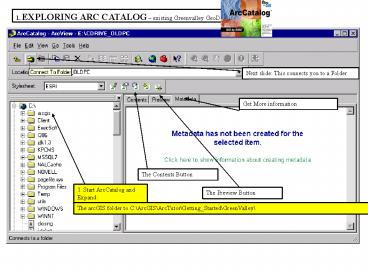Get More information PowerPoint PPT Presentation
1 / 20
Title: Get More information
1
1. EXPLORING ARC CATALOG existing Greenvalley
GeoDatabase
Next slide This connects you to a Folder
Get More information
The Contents Button
1. Start ArcCatalog and Expand
The Preview Button
The arcGIS folder to C\ArcGIS\ArcTutor\Getting_St
arted\GreenValley\
2
EXPLORING ARC CATALOG existing Greenvalley
GeoDatabase
Contents View Creating a new Connection to the
GreenValley Folder
1. Click CONNECT to FOLDER and then click OK
Completed Map Document
2. Expand the new Connection Folder as shown
3
EXPLORING ARC CATALOG existing Greenvalley
GeoDatabase
ThumbNail view of the GreenValley Map
1. Select GreenValley Map and select the
Thumbnail view
NB Can launch ArcMap with no map selected using
this button
2. Double-Click GreenValley to open ArcMap
4
INTRODUCING ARC MAP
- MAPS are made up of Layers containing
different types of spatial information covering
particular area. The GreenValley Map shows 3
layers - Point Features (buildings_point
- Line features (street_arc)
- Area features (street_arc)
Note the Legend for the GreenValley Map Although
these layers can be previewed in ArcCatalog you
need ArcMap to manipulate (query/edit
/compose/publish/associate) these layers which in
turn contain specific data.
5
INTRODUCING ARC MAP
A Park on the GreenValley Map
6
INTRODUCING ARC MAP
Exploring a Map - (supplied GreenValley Map)
ZOOM IN AND GET INFORMATION
- Zoom In Click the Zoom In Button
- Drag a box around something (ie a park) to zoom
in on. - Click the Identify Features Button and click the
park - Close the Identify Results Window.
- Zoom to the Maps full extent (check the scale is
around 195000). - Click the Find Button and continue on next slide.
1. Zoom In
5. Maximum Extent Button
3. Identify Button
6. Find Button
4. Close this window
The detail about this object (Iris Park)
7
INTRODUCING ARC MAP
Exploring a Map - (supplied GreenValley Map)
FIND A FEATURE
The FIND dialogue window for searching features
on a map
1. Type City Hall and optionally narrow down your
search by choosing buildings_point from the
In-Layers drop down.
2. Select In Fields option button and click NAME
3. Click Find and the City Hall is located and
displayed in a dialog box.
4. Right Click City Hall and zoom to feature
see NEXT SLIDE 5. Close the Find dialogue box.
6. Zoom in to a BOOKMARKED AREA. A bookmark has
been saved already for this map. Click View on
the Menu bar and point to Bookmarks and select
Downtown GreenValley and the map is viewed at
this scale and area.
8
INTRODUCING ARC MAP
Zoomed to feature following Find a Feature. Here
is the City Hall
9
INTRODUCING ARC MAP
ADDING A LAYER TO A MAP Water Use layer for
locating existing water mains
- 1. Position the windows for ArcMap and
ArcCatalog side by side- see below.
2. Click the Water Use layer in ArcCatalog and
drag it onto the map.
3. Add the WaterMains_arc and drag this onto the
map, these represent mains in GreenValleys water
distribution.
10
INTRODUCING ARC MAP
Result of Adding the database feature
(watermain_arc) to the Map
You are required to re-draw the map to show
different diameters of the water mains.
11
CHANGING THE WAY FEATURES ARE DRAWN
INTRODUCING ARC MAP
You are required to change the line symbols
representing the water mains to distinguish the
bore (or diameter) of 5 different sized water
mains.
1. Right-click the watermains_arc on ArcMap table
of contents. Select Properties.
2. Click the SYMBOLOGY tab.
12
CHANGING THE WAY FEATURES ARE DRAWN
INTRODUCING ARC MAP
3. Click Quantities in the panel as shown below
and choose Graduated Symbols.
4. Click the VALUE dropdown and select DIAMETER.
5. Click Template.-see over
13
INTRODUCING ARC MAP
6. Use the default symbol and then Click to get
the color-palette.
CHANGING THE WAY FEATURES ARE DRAWN
7. Choose a shade of blue, then click OK on the
properties dialogue box.
14
ADDING LABELS TO A MAP
INTRODUCING ARC MAP
1. Right-Click street-arc on the
Table-of-Contents on ArcMap
2. Click Label Features. Note what happens to the
map
3. Right-Click street-arc on the
Table-of-Contents on ArcMap and select
Properties. 4. Click the Symbology Tab. 5. Click
Features and then click the Single Symbol. 6.
Change the symbol color, thus click the Symbol
Button . 7. As before choose a color from the
palette for the symbol (ie a light grey). 8.
Click OK on the properties dialogue. The
centrelines should now be seen as light grey and
distinguished from the water mains which were
color-coded as blue.
15
WORKING WITH THE MAP LAYOUT
INTRODUCING ARC MAP
1. Click the Layout View
2. Right Click here and choose Page SetUp
3. Click Landscape under Map size in the Page
SetUp dialogue
16
WORKING WITH THE MAP LAYOUT
INTRODUCING ARC MAP
Now you will add a scale bar. North Arrow, Legend
and Title to the Map. First make some space on
the page for these other map elements by reducing
the size of the data frame.
4. Click the Select Elements Button.
5. Click the data frame to select it. The data
frame is now outlined with a dashed line and
has a selection handles at corners and edges. 6.
Point to the selection handle at the lower right
corner of the data frame. The cursor becomes
a 2-pointed resize cursor. Click the corner and
drag it up and to the left. 7. Add a scale
bar. On the menu bar choose Insert and select
Scale Bar. 8. Select one of the scale bars and
click OK. 9. Click on the scale bar and drag it
to the empty space below the data frame
17
WORKING WITH THE MAP LAYOUT- added the scale-bar
INTRODUCING ARC MAP
18
INTRODUCING ARC MAP
ADD a North Arrow
WORKING WITH THE MAP LAYOUT
1. On the Insert Menu click North Arrow. 2.
Select any North Arrow for drawing on the Map and
click OK
3. Drag the symbol to the Data Frame.
19
ADD a LEGEND
WORKING WITH THE MAP LAYOUT
INTRODUCING ARC MAP
1. On the Insert Menu click LEGEND. 2. Run
through the Legend Wizard select any option or
use the defaults if you wish. Click Finish
when you are done. Then the LEGEND will appear on
your map. You can click the on the blue
selection handles to resize the legend so that it
fits on the RH side
3. Add a Title by selecting Title from the Insert
Menu. 4. The map is shown on the next slide.
Save the map using SAVE AS, by navigating to the
GreenValley Folder and name the map DownTown
Water.
20
INTRODUCING ARC MAP
FINISHED MAP - READY FOR PRINTING added
-Legend/Title/Scale Bar/ NorthArrow