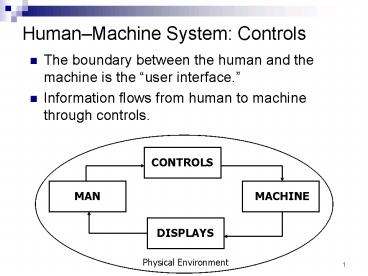HumanMachine System: Controls - PowerPoint PPT Presentation
Title:
HumanMachine System: Controls
Description:
Select part of the body to implement mental command. Choose mechanical interface between human body and ... Tactual shape coding is slower than color coding. ... – PowerPoint PPT presentation
Number of Views:45
Avg rating:3.0/5.0
Title: HumanMachine System: Controls
1
HumanMachine System Controls
- The boundary between the human and the machine is
the user interface. - Information flows from human to machine through
controls.
Physical Environment
2
Guideline 1 Select the Proper Type of Control
- Types of systems
- Open-loop
- Closed-loop
- Discrete vs continuous
- Select part of the body to implement mental
command - Choose mechanical interface between human body
and machine interior - Consider amount of human power required
- Consider errors and speed
3
Guideline 2 Select the Proper Control
Characteristics
- Force
- People variables
- Muscles used
- User population
- Percentile designed for
- Control variables
- Control options
- Keys and pushbuttons
- Knobs
- Cranks
- Control variables
- Purpose
- Design
- Hand wheels
- Foot/leg controls
4
Control Options
- Keys and Pushbuttons
- Keys should be non-round, concave on top, and
consistently displaced. - Use key interlocks.
- Feed back activation to operator.
- Use shape to indicate function.
- Avoid palm buttons.
- Knobs
- Circular knobs depend on hand friction on
circumference. - Knob shape can compensate for slippery grip.
- Increasing diameter increases torque.
5
Control Options (cont.)
- Cranks
- Provide high coefficient of friction.
- Allow grip to rotate on crank.
- Consider a sphere.
- Hand Wheels
- For valve control, increase radius to reduce
tangential force. - Use recommended heights.
- Rim diameter should be 2050 mm.
- For vehicle control, follow diameter and
orientation recommendations. - Consider permitting angle adjustment.
6
Control Options (cont.)
- FootLeg Controls
- Provide greater force and free the hands.
- May be switches or pedals.
- Consider friction problems (shoe sole, dirt,
debris). - For continuous control, bend the ankle by
depressing the toe. - Consider knee switches.
7
Guideline 3 Prevent Unintended Activation
- More severe consequences require greater
precautions. - Consider that operators may bypass the guard if
it makes operation difficult. - All equipment should have an emergency stop
control. - Consider two reaction times
- Human (sensing, deciding, carrying out)
- Machine
8
Methods of Reducing Accidental Activation
- Key or special tool activation (locks)
- Interlocks
- Barriers or covers
- Recessing
- Spacing
- Resistance
- Direction
9
Guideline 4 Prevent Incorrect Identification
- Labeling
- Color
- Shape
- Size
- Mode of operation
- Location
10
- Labels should be
- Legible
- Located properly
- Understandable
- Color
- 8 of males, 0.4 of females have color
perception problems - Use 8 or fewer colors.
- Consider lighting requirements.
- Consider color stereotypes.
- Consider cultural differences in color stereotypes
11
- Shape
- Can be a visual signal.
- Can be identified in the dark.
- Use up to 9 different shapes.
- Tactual shape coding is slower than color coding.
- Tactile signals (e.g. pimple, ridges) can help.
12
- Size
- Only 2 or 3 different sizes can be
differentiated. - Larger sizes give mechanical advantage.
- Use larger sizes in cold environments.
- Mode of Operation
- Consider push/pull vs. rotate vs. slide.
- Mode of operation may be a backup for
identification methods. - Location can identify controls and groups of
controls.
13
Guideline 5 Make Accomplishments Equal Intentions
- Require verification of critical commands.
- Make complex sequences of actions user-friendly.
- Use more care and testing for actions with
multiple steps. - Check input for validity.
- For continuous controls, consider
control/response ratio. - Control positions often act as displays.
14
Population Stereotypes
- Engineers habit patterns may not be the users
habit patterns. - Stereotypes are often country-specific (light
switches, water faucets, car blinkers). - See table 17.9, pg. 323 for US conventional
control movements - Consider labeling.
15
Guideline 6 Properly Locate and Arrange the
Controls
- Arrangement of Controls
- Group related controls and displays together.
- Minimize layout complexity.
- Have blank space on the panel.
- Hand Controls
- Keyboards
- Manipulative controls
- Knobs
- Switches
- Force controls
- Foot Controls
- Avoid foot controls for standing operators.
- For continuous control, leg should fully extend
at bottom of stroke. - For discrete control, use one leg.
- Have straight line between pedal and back
support. - Comfort may be more important than force
capability. - Design to avoid fatigue.
16
HumanMachine System Displays
- Displays include instruments, labels, and
accompanying printed instructions and warnings.
Physical Environment
17
Causes of Failure
- Legibility or detectability
- Understanding
18
Displaying Information
Display
Information
19
Guideline 1 Select Legible Characters
- Font
- Use printed characters
- Avoid Roman numerals
- Upper/lower case
- For short messages, use all caps
- For text or longer messages, use mixed-case with
large open spaces in letters - For VDT, use more pixels and lower dot pitch
- Size
- Character height K Distance from eye
- K 0.004, 0.006, 0.0017, 0.0073 radians
- Visual angle should be 1525 min of arc
- 1 min of arc 0.00029 rad
20
(No Transcript)
21
(No Transcript)
22
Guideline 2 Arrange Characters Symbols
- Text clear and legible
- Print text in columns
- 10 -11-point type minimum
- Use space between number and unit
- Use double-spacing
- Do not justify right side
- Use headings for organization
23
Guideline 2 (cont.)
- Codes dont rely on memory
- Automate the code transfer
- Make codes checkable
- Use short codes
- Make the code meaningful
- Abbreviations use with caution
- Use rules to form abbreviations
- Rules best for encoding are not necessarily the
best for decoding - Truncating works better than vowel deletion in
testing, but best rule of thumb is to be
consistent! - Do not include period
24
Guideline 3 Decide on Type of Display
- General Considerations
- Task/job whats the purpose of the display?
- User characteristics
- language, education, culture, expectations, etc.
- Standardization (see examples, next slide)
- Menus lists of options
- Deep vs Shallow
- Structure according to how information is used
- Minimize complexity / maximize understanding
- Avoid multiple pages
- Highlight options
- Use blank space and grouping
25
(No Transcript)
26
Guideline 3 (cont.)
- Tables make the information easy to find
- Round data to 2 significant digits
- Use explicit tables
- Avoid matrix tables
- Make the primary comparison down the column
- Reduce row alignment errors and column selection
errors - Formulas simplify calculations
- Use to permit exact calculations
- Present in units that the user will enter
- Decide on significant digits necessary
27
Guideline 3 (cont.)
- Graphs make relationships visible
- Use to compare complex relationships
- Use instead of tables when
- Displayed data have inherent structure
- Structure is relevant to the task
- Provide titles, labels, units
- Place close to the text it illustrates
- Guidelines for Good Graphs, for example
- Make graphs wider than tall
- Show scale subdivisions with tick marks
- Avoid hatching
- Use only a few curves on a single graph
- Indicate data points with open symbols
28
Guideline 3 (cont.)
- Symbolic Messages be sure theyre understood
- Include shapes and colors, diagrams, pictographs
- Use color to identify categories
- makes navigation easier
- but use ONLY as a redundant code
- Use icons with care
- Weigh benefits vs. costs
- Maps locate in space and time
- Can show data distributions and location
relationships - May be scaled to distance or time
- May be not to scale
29
Guideline 4 Project Your Message
- Slides
- 35 mm slides
- Computer projection
- Transparencies
- Video
30
Guideline 5 Select the Instrument Display
- Discrete finite choice of options
- Continuous point on a scale
- Analog
- Digital
- Representational provide diagram or picture
- Video
31
Warning Messages
- Type of failure
- False signals
- Missing signals
- Multiple signals
- Should be both visual and aural
- Should be within primary field of view
- Should provide guidance information
- Urgency / immediacy of warning should match
severity of danger
32
Guideline 6 Locate/Arrange the Display
- Location
- Locate to be seen easily
- Provide appropriate lighting
- Consider eye height and head orientation
- Keep data within a 20º cone of line of sight
- Angle should be about 30º below the Frankfurt
Plane - Arrangement
- Determine what the operator is required to do
- Maintain consistency on panel and within facility
- Decide on grouping logic
- Consider computer simulation