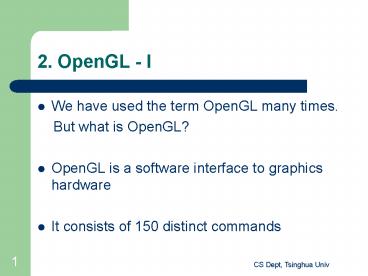2. OpenGL I - PowerPoint PPT Presentation
1 / 58
Title:
2. OpenGL I
Description:
Built on top of X Windows so it inherits many good features of X Windows such as ... performing polygon tessellation - rendering surfaces - include file: GL/glu.h ... – PowerPoint PPT presentation
Number of Views:76
Avg rating:3.0/5.0
Title: 2. OpenGL I
1
2. OpenGL - I
- We have used the term OpenGL many times.
- But what is OpenGL?
- OpenGL is a software interface to graphics
hardware - It consists of 150 distinct commands
2
Advantages
- Built on top of X Windows so it inherits many
good features of X Windows such as - Device-independence, API to graphics hardware
- Event driven (when the user presses a particular
button of the mouse, say the left button, the
event (left button pressed) and the measure
(location of the cursor) are put into a queue) - High end
- You dont have to write your code for most of the
applications (OpenGL can do most of them for you - 3D-oriented
- Developed for 3D applications, 2D is a special
case of 3D (in what sense? e.g., z0)
3
Things OpenGL can do
- Wireframe models (2D 3D wireframe drawings)
4
Things OpenGL can do
- Depth-cuing effect
- lines farther from the eye are dimmer when we do
scan conversion of a line, the intensity of a
point considers the effect of depth
5
Things OpenGL can do
- Anti-aliased lines
- the intensity of a point is proportional to the
areas of the pixel covered by the line polygon)
6
Things OpenGL can do
- Flat-shaded vs smooth-shaded polygons
7
Things OpenGL can do
(conti)
- Shadows and textures (2D or 3D)
8
Things OpenGL can do
(conti)
- Motion-blurred objects
- OpenGL has a special buffer called the
accumulation buffer, it is used to compose the
sequence of images needed to blur the moving
object) (double buffering, good for animation)
9
Things OpenGL can do
(conti)
- Atmospheric effect (fog)
- - to simulate a smoke-filled room
- Depth-of-the-field effect
- Objects drawn with jittered viewing volumes into
the accumulation buffer for a depth-of-the-field
effect
10
2.2 Basic Structure of OpenGL Programs
Initialization Procedures
Callback Functions
void main ( )
Windows and coordinated system creation
State Initialization
Callback functions registration
Infinite Event Handling Loop
11
Basic Structure of OpenGL Programs
- Callback functions (event handlers)
- Initialization
- window and coordinate system creation
- state initialization
- Registration
- Let the system know which event handler should be
invoked when an event occurs - Infinite Event Handling Loop
- Entering (infinite) event handling loop
12
Classical (X Windows based) event handling
approach
- void main ( )
- .
- while ( 1 )
- XNextEvent ( display, event )
- switch ( event.type )
- case KeyPress
- event
handler for a keyboard event - break
- case ButtonPress
- event
handler for a mouse event - break
- case Expose
- event
handler for an expose event - break
- .
13
Classical (X Windows based) event handling
approach
- Event queue is maintained by the X Windows
- But handling of the events is your job
- A statement like case KeyPress is like a
callback function registration - The entire structure now is replaced with one
instruction - glutMainLoop( )
14
2.3 An OpenGL Example
- / This program draws three dots. Click right
mouse button to exit. / - include ltX11/Xlib.hgt
- include ltGL/gl.hgt
- include ltGL/glu.hgt
- include ltGL/glut.hgt
- include ltstdlib.hgt
- include ltstdio.hgt
- void myInit (void)
- glClearColor (1.0, 1.0, 1.0, 0.0)
// set black background color - glColor3f (0.0f, 0.0f, 0.0f)
// set the drawing color - glPointSize (4.0)
// set dot size 4 x 4 - glMatrixMode (GL_PROJECTION) // set
"camera shape" - glLoadIdentity ()
// clear the matrix - gluOrtho2D (0.0, 640.0, 0.0, 480.0) //
set the World Window - void myDisplay (void)
15
2.3 An OpenGL Example (conti)
- glVertex2i (150, 130)
- glEnd( )
- glFlush ( ) // send
all out to display - void myMouse (int button, int state, int x,
int y) - switch (button)
- case GLUT_RIGHT_BUTTON
- if (state GLUT_DOWN) exit (-1)
- break
- default
- break
- int main (int argc, char argv)
- glutInit(argc, argv)
//initialize the
toolkit - glutInitDisplayMode (GLUT_SINGLE GLUT_RGB)
// set display mode - glutInitWindowSize (640, 480)
// set screen window size
16
2.3 An OpenGL Example (conti)
- glClear3f( ) set foreground color
- World coordinate system
- glMatrixMode( )
- glLoadIdentity( )
- gluOrtho2D( )
- myDisplay( void )
- Called when the screen is redrawn (expose event)
17
2.3 An OpenGL Example
(conti)
- glutCreateWindow( )
- Map the window and generate an expose event
- myMouse
- State has two values pressed or released
- X and y stand for the location of the cursor
18
2.4 Include Files
- To run an OpenGL program, we need to include
appropriate OpenGL libraries first - Related libraries
- OpenGL
- OpenGL Utility Library
- OpenGL Utility Toolkit
19
OpenGL
- include file ltGL/gl.hgt
- GL routines use the prefix gl
- e.g. glClearColor (1.0, 1.0, 1.0, 0.0)
- glClear (GL_COLOR_BUFFER_BIT)
20
OpenGL Utility Library
- - setting up matrices for viewing transformation
- - performing polygon tessellation
- - rendering surfaces
- - include file ltGL/glu.hgt
- - GLU routines use the prefix glu
- e.g. gluOrtho2D (0.0, 640.0, 0.0,
480.0 )
21
OpenGL Utility Toolkit
- - window management
- - event management
- - window system-independent
- - include file ltGL/glut.hgt
- GLUT routines use the prefix glut
- e.g. glutInitWindowSize (640, 480 )
22
2.5 OpenGL Command Syntax
glVertex2i
gl library
basic command
number of arguments
type of argument
23
Constants
- OpenGL defined constants begin with GL_ , use all
capital - letters, and use underscores to separate words.
- GL_COLOR_BUFFER_BIT
- GL_POINTS
- GL_LINES
- GL_POLYGON
- GL_LINE_STRIP
- GL_LINE_LOOP
24
OpenGL Suffix Data Types
25
Note
- use OpenGL defined data types throughout your
application to avoid mismatched types when
porting your code between different
implementations.
26
2.6 What do they do?
- void myInit (void)
- ...
- glMatrixMode (GL_PROJECTION)
- glLoadIdentity ()
- gluOrtho2D (0.0, 640.0, 0.0, 480.0)
- // Establishing a simple coordinate system
27
What do they do? (conti)
- void myDisplay (void)
- ...
- glFlush ()
- // Force ececution of the above commands
28
What do they do? (conti)
- Int main (int argc, char argv)
- ...
- glutDisplayFunc ( myDisplay )
- glutMouseFunc ( myMouse )
- glutMainLoop ( )
- // Draw the initial picture and enter
- // the (infinite) event-checking loop
29
2.7 Interaction with the Mouse and Keyboard
- Callback function registration commands
- glutMouseFunc (myMouse)
- glutMotionFunc (myMovedMouse)
- glutKeyboardFunc (myKeyboard)
30
Callback function prototypes
- void myMouse( int button, int state, int x, int
y) - void myMovedMouse(int mouseX, int mouseY)
- void myKeyboard(unsigned char theKey,
- int mouseX, int
mouseY)
31
Generating a Curve by Dragging the Mouse
- class GLintPoint
- public
- GLint x, y
- void myMouse (int button, int state, int x, int
y) - switch (button)
- case GLUT_RIGHT_BUTTON
- if (state GLUT_DOWN) exit (-1)
- break
- default
- break
32
Generating a Curve by Dragging the Mouse (conti)
void myMovedMouse(int mouseX, int mouseY)
GLint x mouseX GLint y screenHeight -
mouseY GLint brushSize 20 glColor3f
(1.0, 0.0, 0.0) // set the drawing
color to red glRecti (x, y, xbrushSize,
ybrushSize) glFlush ( )
33
Generating a Curve by Dragging the Mouse (conti)
int main (int argc, char argv) glutInit
(argc, argv) // initialize the
toolkit glutInitDisplayMode (GLUT_SINGLE
GLUT_RGB) // set display mode
glutInitWindowSize (screenWidth, screenHeight)
// set screen window size
glutInitWindowPosition (100, 150) //
set window position on screen
glutCreateWindow (argv0) // open the screen
window myInit () glutDisplayFunc
(myDisplay) // register redraw function
glutMouseFunc (myMouse) // register myMouse
glutMotionFunc (myMovedMouse) // register
myMoveMouse glutMainLoop()
// go into a perpetual loop return 0
34
3. OpenGL - II
- 3.1 World Coordinate System, World Window,
Viewport - Using the device coordinate system (DCS) directly
is not flexible for many applications. Why? - Can deal with integers only
- There is a maximum on the range of x and y
35
- Device-independent approach
- - Do the drawing in a World Coordinate System
- (WCS)
- - Use world window to define the region to be
- shown
- - Use viewport (a rectangular region of the
screen - window) to show the drawing
36
Illustration
y
World Window
Viewport
Screen Window
x
37
- Need a window-to-viewport mapping
-
- The mapping preserves aspect ratio
- ( width/height )
- clipping anything outside the world window
- should be discarded before the
mapping - Clipping and mapping are performed by OpenGL
- Example plot sinc(x) sin(pi x)/(pi x)
between x-4 - and x 4 in the viewport (0,
640, 0, 480).
38
- Ideal condition write the code the following way
and let - the system worry about the mapping
(transformation) - void myDisplay ( void )
- glBegin ( GL_LINE_STRIP )
- for (GLfloat x -4.0 x lt 4.0 x
0.1 ) - GLfloat y sin (3.14159 x) /
(3.14159 x) - glVertex2f (x, y)
- glEnd ( )
- glFlush ( )
- How?
39
Window-to-Viewport Mapping Preserving properties
(W.r, W,t)
y
World Window
(V.r, V.t)
(x, y)
(sx, sy)
Viewport
(V.l, V.b)
Screen Window
(W.l, W.b)
x
and
40
Hence
where
41
Doing it in OpenGL
- Set Window
- glMatrixMode ( GL_PROJECTION )
- glLoadIdentity ( )
- gluOrtho2D (W_left, W_right, W_bottom, W_top )
- Set Viewport
- glViewport ( V_left, V_bottom, V_width, V_height
)
42
Example
- Void myDisplay ( void )
- glClear (GL_COLOR_BUFFER_BIT ) // clear the
screen - //
- glMatrixMode ( GL_PROJECTION )
- gluLoadIdentity ( )
- gluOrtho2D (-5.0, 5.0, -0.3, 1.0 ) // set
the window - //
- glViewport (0, 0, 640, 480 ) // set the
viewport - glBegin ( GL_LINE_STRIP )
- for ( GLfloat x-4.0 xlt4.0 x 0.1 )
// draw the plot - glVertex2f ( x, sin(
3.14159x)/(3.14159x)) - glEnd ( )
- glFlush ( )
43
3.2 A Few Applications
- Tile the screen window
- Use a different viewport for each instance of the
pattern
- //
- void myDisplay(void)
- glClear ( GL_COLOR_BUFFER_BIT )
- glMatrixMode ( GL_PROJECTION )
- glLoadIdentity ( )
- gluOrtho2D (-5.0, 5.0, -0.3, 1.0 )
- for (int i0 i lt 10 i)
- for (int j0 j lt 11 j)
- glViewport ( i64, j44, 64, 44)
- // Redraw the plot
- glBegin ( GL_LINE_STRIP )
- for ( GLfloat x -4.0 x lt 4.0 x 0.1
) - glVertex2f ( x, sin(3.14159 x) /
(3.14159 x ) ) - glEnd ( )
- glFlush()
44
Tile the screen
45
2. Flip an image up side down - Simply flip the
window up side down
- //
- void myDisplay ( void )
- glClear ( GL_COLOR_BUFFER_BIT )
- //
- setWindow ( -5.0, 5.0, -0.3, 1.0 )
- //
- for ( int i0 i lt 10 i )
- for ( int j0 j lt 11 j)
- if ( ( ij)2 0 )
- setWindow ( -5.0, 5.0, -0.3, 1.0 )
- else
- setWindow ( -5.0, 5.0, 1.0, -0.3 )
- glViewport ( i64, j44, 64, 44 )
- glBegin ( GL_LINE_STRIP )
- for ( GLfloat x -4.0 x lt 4.0 x
0.1) - glVertex2f ( x, sin(3.14159 x) /
(3.14159 x)) - glEnd ( )
46
2. Flip an image up side down - Simply flip the
window up side down
- //
- void myDisplay ( void )
- glClear ( GL_COLOR_BUFFER_BIT )
- //
- setWindow ( -5.0, 5.0, -0.3, 1.0 )
- //
- for ( int i0 i lt 10 i )
- for ( int j0 j lt 11 j)
- if ( ( ij)2 0 )
- setWindow ( -5.0, 5.0, -0.3, 1.0 )
- else
- setWindow ( -5.0, 5.0, 1.0, -0.3 )
- glViewport ( i64, j44, 64, 44 )
- glBegin ( GL_LINE_STRIP )
- for ( GLfloat x -4.0 x lt 4.0 x
0.1) - glVertex2f ( x, sin(3.14159 x) /
(3.14159 x)) - glEnd ( )
47
Flip an image up side down
48
- 3. Zooming effect
- Holding the viewport but reduce (zoom in) or
- increase (zoom out) the dimension of the
window
- //
- void myDisplay(void)
- float cx 0.0, cy 0.3 // center of the window
- float H, W 5.0, aspect 7.143
- int NumFrames 200
- glClear(GL_COLOR_BUFFER_BIT) // clear the screen
- setViewport(0, 640, 0, 480) // set the viewport
- for(int frame 0 frame lt NumFrames frame)
- glClear(GL_COLOR_BUFFER_BIT) // clear the
screen - W 0.995 // reduce the window width
- H W / aspect // maintain the same aspect
ratio - setWindow(cx - W, cx W, cy - H, cy H)
- //set the next window
- drawSincFunc ( )
- // glutSwapBuffers ( )
49
Problems with this approach You get flickering,
bacause some portions of the image can be
viewed for only very short period of time. How
to achieve smooth animation? Use double
buffering How? (1) use "GLUT_DOUBLE" instead of
"GLUT_SINGLE" in
glutInitDisplayMode ( xxxx GLUT_RGB ) (2)
Include the following instruction at the end of
"myDisplay( )". glutSwapBuffers (
)
50
Line Clipping (Cohen-Sutherland
algorithm)
- To avoid unnecessary computation, perform tests
on - trivially accepted cases and trivially rejected
cases first - If both endpoints are inside the window, then
the line - segment is inside the window
- If both endpoints are to the left (x lt xmin),
to the right - (x gt xmin), below (y lt ymin), or above (y gt
ymin) the - window, then the line segment is outside the
window
51
X X_max
X X_min
Y Y_max
Y Y_min
52
Defining 4-bit out code
1010
1000
1001
0000
0010
0001
Bit 1
left
right
top
bottom
0101
0100
0110
53
Cohen-Sutherland Algorithm
- 1. Compute the codes for the endpoints of the
line segment to be clipped - 2. Repeat until the line segment is either
trivially - accepted or rejected
- 2.1 Trivial Acceptance Test
- If bitwise OR of the codes is 0000 (line
- segment is inside the window), draw the
line - segment and stop.
- 2.2. Trivial Rejection Test
- If bitwise AND of the codes is not 0000
(line - segment is outside the window), discard
the - line segment and stop.
54
2.3. Subdivide the segment 2.3.1 Pick
an endpoint whose code is non-
zero (the endpoint that is outside the
window) 2.3.2 Find the first
non-zero bit this corresponds to
the window edge which intersects
the line segment 2.3.3 Compute the
intersection point and replace
the outside endpoint with the
intersection point
55
(No Transcript)
56
(No Transcript)
57
(No Transcript)
58
(No Transcript)