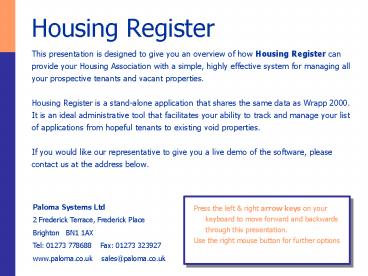Housing Register PowerPoint PPT Presentation
1 / 18
Title: Housing Register
1
Housing Register
- This presentation is designed to give you an
overview of how Housing Register can provide your
Housing Association with a simple, highly
effective system for managing all your
prospective tenants and vacant properties. - Housing Register is a stand-alone application
that shares the same data as Wrapp 2000. It is an
ideal administrative tool that facilitates your
ability to track and manage your list of
applications from hopeful tenants to existing
void properties. - If you would like our representative to give you
a live demo of the software, please contact us at
the address below.
Paloma Systems Ltd 2 Frederick Terrace,
Frederick Place Brighton BN1 1AX Tel 01273
778688 Fax 01273 323927 www.paloma.co.uk
sales_at_paloma.co.uk
- Press the left right arrow keys on your
keyboard to move forward and backwards through
this presentation. - Use the right mouse button for further options
2
Data Management
Each dataset in Housing Register is accessed from
the main menu.
3
Applications
All details regarding your applicants are stored
in the Applications dataset for easy view. A new
applicant can be added by clicking on the Add
button. Completely new applicants, existing
applicants applying again or Tenants from Wrapp
2000 (our rent accounting application) can all
be added to Housing Register.
4
Any additional members of the applicants
household who are not a partner of the applicant
can be registered in the cohabitants form.
5
If your applicant is looking to set up home with
their partner, then by ticking the Joint
Application box in the first application form, an
Add Co-Applicant box appears.
6
The partners details are then stored in the
Cohabitants form alongside any cohabitant
details. Information regarding any benefit
claims, previous landlords, payments in arrears
and contact details for the partner can be
included here.
7
All details regarding the applicants existing
accommodation are stored in the Applicant
Address form. Useful information includes the
existing tenure type, Landlord details, reason
for the tenant wanting to move and details
regarding the size and layout of their existing
home.
8
Any information regarding additional care and
support that a prospective tenant may require is
stored in the support form. You can also note
whether the applicant requires disabled access
or accommodation modifications.
9
All the requirements for the new property are
stored in the Requirements form. All information
regarding the number of expected occupants and
the area your applying tenants would like to
live in can be registered.
10
You can apply a points operating system for
prioritising your applicants in the Points form.
Categories and values can be determined by your
organisation to compliment your existing system.
11
A history of all offers that are made to
applicants are displayed, showing those which
have been accepted and rejected.
12
Within the Diary form in the Applications dataset
records can be stored recording the progress of
the applicants application. This can be used as
a quick reference when working on a particular
application.
13
All the records in the Applications dataset can
be quickly accessed from the Select form. Simply
click to the left of the required record and then
click on Go To, the details of your selected
record will then pop up on your screen.
14
Void Properties
By clicking on the Void Properties tab in the
tool bar you are able to access your vacant
properties dataset. From here you can search and
make offers of suitable properties to your
prospective tenants.
15
Simply select a property in the main Void
Properties form and then click on search to
reveal the results of the systems search for
appropriate potential tenants.
16
Tag your prospective tenants by clicking in the
box to the left of their record and then click
on the Mark Suitable tab. The potential tenants
details are then assigned to the property. Once
you have selected the new applicant to whom you
want to make an offer, simply Click on Make
Offer, confirm and the details within the Offers
form in the Applications Dataset are
automatically updated.
17
Once an offer has been made in the Void
Properties dataset, the Offers form in the
Applications dataset is automatically updated.
From here you can send letters to the applicant
via mail merging. Use the Accept Offer to
confirm and transfer details to Wrapp 2000 which
will automatically set up a Tenant record and an
Account.
18
You can create automatic mail merge letters in
Word, including information about applicants,
co-applicants and properties they have been
offered. This facility allows You to create
individual letters or mail out en masse.
19
Additional Information
- We hope this overview of Housing Register has
been useful. - Please contact us for more information and a
discussion of how the software can meet your
needs.
- Periodic upgrades are made throughout the year.
- We provide full training on this software.
- Telephone support is available during normal
office hours. - Minimum System RequirementsPentium
Microprocessor or above, 256mb RAM, 20GB Hard
Disk, 56K analogue modem. Windows 9x, Windows NT,
Windows 2000, Windows XP, Terminal Services and
Citrix Metaframe.