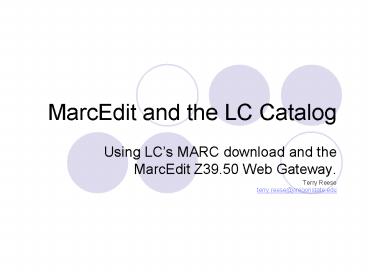MarcEdit and the LC Catalog - PowerPoint PPT Presentation
1 / 20
Title:
MarcEdit and the LC Catalog
Description:
Enter Mark Twain and hit enter. Using the LC Catalog (continued) ... bring up the following screen Enter Mark Twain in the Search box and click on Submit Query ... – PowerPoint PPT presentation
Number of Views:75
Avg rating:3.0/5.0
Title: MarcEdit and the LC Catalog
1
MarcEdit and the LC Catalog
- Using LCs MARC download and the MarcEdit Z39.50
Web Gateway. - Terry Reeseterry.reese_at_oregonstate.edu
2
Table of Contents
- Using the LC Catalog
- Downloading MARC records for use in MarcEdit
- Using the MarcEdit Z39.50 Web Gateway
- Downloading Records from the LC Catalog.
3
Using the LC Catalog
- Go to http//catalog.loc.gov/
- Select Basic Search
- Enter Mark Twain and hit enter
4
Using the LC Catalog (continued)
- From our search, you will receive a large number
of hits for our purposes, select the first
item. You should now be on the following screen
5
Using the LC Catalog (continued)
- LC offers two download options
- Text (wont work with MarcEdit)
- MARC (will work with MarcEdit)
6
Using the LC Catalog (continued)
- To download a record in MARC, click on the MARC
Format (ONLY SAVE) radio button and click the
print or save search results button.
7
Using the LC Catalog (continued)
- Saving a MARC formated record results in the
following screen
8
Using the LC Catalog (continued)
- To using this data in MarcEdit, use the select
All feature in your browser to select the data
and then copy the information and past it into a
notepad session
9
Using the LC Catalog (continued)
- Save the notepad data as test.mrc. Then use the
MarcBreaker to break the record and open it in
the MarcEditor
10
Using MarcEdits Z39.50 Web Gateway
- Access MarcEdits Z39.50 Web Gateway via the
world link from the MarcEditor
11
Using MarcEdits Z39.50 Web Gateway
- Clicking on this button will open the following
window
12
Using MarcEdits Z39.50 Web Gateway
- Select Simple Search under the Library of
Congress Online Catalog header
13
Using MarcEdits Z39.50 Web Gateway
- Clicking on Simple search will bring up the
following screen Enter Mark Twain in the Search
box and click on Submit Query
14
Using MarcEdits Z39.50 Web Gateway
- Results will be retrieved as the following
15
Using MarcEdits Z39.50 Web Gateway
- Click on the More on this record link for any
Record (this will be the example record we will
use for this tutorial). When clicking on this
link, you will get the following screen
16
Using MarcEdits Z39.50 Web Gateway
- At the bottom of the screen, you will see links
with options. Click on the Tagged Display link
17
Using MarcEdits Z39.50 Web Gateway
- This is the display that MarcEdit will allow you
to import into the MarcEditor. Click on the
Download button highlighted in the window to your
right
18
Using MarcEdits Z39.50 Web Gateway
- When you click on this button, the client window
will be closed and the data will be moved to the
MarcEditor.
19
Potential issues
- When using the MarcEdit Z39.50 Web Gateway, you
may run into the following - Lines that may need to be normalized (i.e., lines
with extra line breaks) - Special characters may not always convert (since
the program is having to work between the HTML
encoding and the MARC-8 encoding)
20
Conclusion
- After working through this tutorial, you should
now be able to - Download MARC data from the LC Catalog for use in
MarcEdit - Download MARC data from the MarcEdit Z39.50 Web
Gateway for use in the MarcEditor. - If you have questions, comments or suggestions,
please send them to terry.reese_at_oregonstate.edu