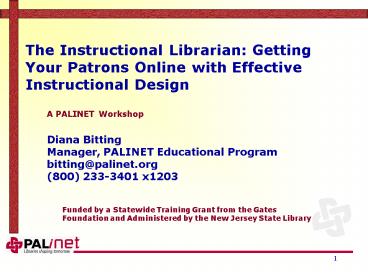The Instructional Librarian: Getting Your Patrons Online with Effective Instructional Design
1 / 68
Title:
The Instructional Librarian: Getting Your Patrons Online with Effective Instructional Design
Description:
Accessing and Utilizing Free E-Mail Accounts. Internet Search Service Options and Strategies ... and Utilizing Free. E-Mail Accounts. What is E-mail? How does ... –
Number of Views:314
Avg rating:3.0/5.0
Title: The Instructional Librarian: Getting Your Patrons Online with Effective Instructional Design
1
The Instructional Librarian Getting Your Patrons
Online with Effective Instructional Design
A PALINET Workshop
Diana Bitting Manager, PALINET Educational
Program bitting_at_palinet.org (800) 233-3401 x1203
Funded by a Statewide Training Grant from the
Gates Foundation and Administered by the New
Jersey State Library
2
Workshop Topics
- Learning Styles and Strategies
- Five Principles of Adult Learning
- Practical Tips for Teaching
- Guiding Seniors in Learning
- Tips for Helping Seniors Use a Mouse
- Resources for Senior Citizens
- Preparing Quality Workshop Materials
3
Workshop Topics
- Navigating the Web Ten Essential Browser
Functions - Accessing and Utilizing Free E-Mail Accounts
- Internet Search Service Options and Strategies
4
Today, you will
- Hear, read, and discuss information about
training adults, particularly seniors - Learn how to prepare quality workshop materials
- Explore a number of resources on training,
navigating the Web, searching the Web, and using
e-mail - Participate in a number of individual and group
activities to help you understand ideas and apply
them to a training setting
5
Instruction Based On Five Basic Principles of
Adult Learning
Leadership Experience Appeal Respect Novel
Styles
6
Instruction Based On Five Basic Principles of
Adult Learning
1. Leadership The adult learner enters the
training or educational environment with a deep
need to be self-directing and to take a
leadership role in his or her learning.
7
Instruction Based On Five Basic Principles of
Adult Learning
- 2. Experience two meanings
- Adults bring to a learning situation a background
of experience - In adult education, there is a greater emphasis
on the use of experiential learning techniques
(discussion methods, case studies,
problem-solving exercises) that tap into the
accumulated knowledge and skills of the learners.
8
Instruction Based On Five Basic Principles of
Adult Learning
- 3. Appeal
- Appeal is the power of attracting or arousing
interest. Adult learners are motivated to learn
when they have a need to know. They want to know
how the instruction will help them and often ask
themselves the following questions - What's in it for me?
- Why do I need this information?
- How will I benefit from it?
- How can I make use of it in a practical, real
way? - How will it help me be a better person or
professional?
9
Instruction Based On Five Basic Principles of
Adult Learning
4. Respect The word respect here is defined as
"esteem." The instructor of adults must show
deferential regard for the learner by
acknowledging an adult learner's experience and
creating a climate in the learning setting that
conveys respect.
10
Instruction Based On Five Basic Principles of
Adult Learning
- 5. Novel Styles
- Most adult learners have developed a preference
for learning that is rooted in childhood learning
patterns. Three main learning styles include - auditory
- visual
- kinesthetic
11
Learning Styles Activity 3
How do you learn? http//www.ldpride.net/learning
_style.html
12
Learning Styles - General
Studies show that learning retention for the
average person is as follows ____ of what you
read ____ of what you hear ____ of what you see
____ of what you see and hear ____ of what you
say ____ of what you say as you do (e.g., orally
work out a problem)
13
Learning Styles Adults vs. Children
The idea that adults as learners require
different educational strategies than children
was first voiced fifty years ago when Irving
Lorge (1947), writing about effective methods in
adult education, suggested that to reach the
adult learner, you have to teach to what adults
want. He stated that adults have "wants" in the
following four areas 1. To gain something 2. To
be something 3. To do something 4. To save
something
14
Practical Tips for Teaching
- Repetition Retention
- Tell them what you're going to tell them
- Tell them
- Tell them what you told them.
- According to one study, if you make a point only
one time, at the end of your presentation, just
10 of the audience will remember it. If you
repeat a point six times, retention jumps to 90.
15
Practical Tips for Teaching
- Ten Ways to Teach Clearly
- Think short. Short words. Short sentences. Short
paragraphs. - Use good grammar. Think about your words and
sentences, structuring them with attention to
basic rules of grammar. - Tell learners where you are going. Learners can
stay with you better if you have given them a
mental road map. - Limit your content. Elaborating too much on basic
concepts can confuse. - Pace yourself and learners. Be conscious of the
knowledge and skill level of all learners in the
group, and maintain a pace that keeps everyone
engaged.
16
Practical Tips for Teaching
- Ten Ways to Teach Clearly
- Use clear, current illustrations.
- Use metaphors, analogies, visual images, news
articles and so forth. Illustrate content with
experiences and ideas that create word pictures
or mental snapshots in learners minds. - Recap critical points. Call attention to key
ideas and summary statements often in the
session. - Rephrase and repeat. When making a statement you
want learners to remember, restate the comment
once or twice in different words to drive the
point home. - Get to the point. Avoid using too many stories or
illustrations. Use them to lead you to the point,
and then elaborate on the point.
17
Good Habits When Questioning Participants
- Use the learners name.
- Use the pose, pause, pounce technique pose a
question to the group, pause long enough for all
the group to consider the answer, then direct it
to someone at random. - Spread the questions around to involve everyone
dont let a few dominate. Start at one end, then
the other, and randomly move to the middle. It
keeps learners engaged. - Remember that questioning can be intimidating.
Provide a supportive atmosphere by being
friendly, by encouraging questions and making it
clear that any response is acceptable (nothing is
too stupid). - When you ask a question, dont get embarrassed by
the silence that follows and rush to rephrase it
or answer it yourself. Just pause, and they will
get embarrassed before you do.
18
Learning Styles - Resources
The Ultimate Educator http//www.ojp.usdoj.gov/ovc
/assist/educator/welcome.html This workbook
reviews the basics of training design, the
differences between adult and child learners, and
ideas for making presentations memorable. Topics
include coordination, learning styles,
presentation techniques, facilitation skills,
lesson development, and session evaluation.
Includes sample forms and worksheets. Authors/Edit
ors Christine Edmunds, Kip Lowe, Morna Murray,
and Anne Seymour
19
Learning Styles - Resources
Honolulu Community College Faculty Teaching
Guide http//honolulu.hawaii.edu/intranet/committ
ees/FacDevCom/guidebk/teachtip/teachtip.htm Excel
lent collection of tips about teaching/learning
styles, curriculum development, creating learning
modules, etc.
20
(No Transcript)
21
Guiding Seniors in Learning
- The Personal Approach
- Be positive, supportive, and helpful.
- Help older learners compensate for intellectual
and non-cognitive changes. - Help to promote learning confidence,
self-discipline, and self-respect. - Maintain an environment of informality and
levity. - Work to make learners feel welcome in any new
learning setting. - Work to make learners feel welcome and at ease.
22
Guiding Seniors in Learning
- Relate the Information to Needs and Experiences
of Learners - Base learning activities and instructional
approaches on the needs and interests of the
learners. Be flexible in terms of differing
needs, interests, and abilities that may exist. - Be sensitive to the value of social interactions
among learners. - Encourage people to work together in groups when
feasible on meeting certain needs. - Help learners to relate new knowledge to past
experiences. - Avoid acronyms and jargon.
23
Guiding Seniors in Learning
- Be Sensitive to Barriers, Obstacles, and
Physiological Needs - Be sensitive to declining hearing and related
problems for some older learners be prepared to
help learners move closer to sound sources. - Use extra voice and media amplification.
- Be sensitive to declining vision and related
problems for some older learners. - Allow adequate time for adjustments when going
from light to dark area or vice versa, such as
showing a film . Ensure that lots of light is
available. - Reduce glare or direct sunlight.
- Reduce distractions.
24
Guiding Seniors in Learning
- Be Sensitive to Barriers, Obstacles, and
Physiological Needs - Take appropriate breaks.
- Use high contrast on visuals and handout
material. - Be sensitive to memory losses and the
corresponding impact on assimilating new
information . Be sensitive to life satisfaction
needs. - Be sensitive to the manner of the presentation.
- Read material aloud where possible or feasible.
- Use combined auditory and visual presentation
modes. - Allow more time for all aspects of the learning
experience. - Avoid sudden surprises or changes.
25
Tips for Helping Seniors Use a PC Mouse
1. Hold practice sessions using Windows
Solitaire, Free Cell, etc. 2. Adjust mouse
settings on PCs being used for senior
instruction Start Settings Control Panel
Mouse 3. Provide laminated lists of keyboard
shortcuts http//www.mozilla.org/support/firefox/k
eyboard 4. Mouse Exercises from
SeniorNet http//www.seniornet.org/howto/mouseexer
cises/mousepractice.html 5. Mouse
Exercises http//www.gateslibrary.org/mousetutoria
l/mtwelcome.php 6. 10 Tips for Using a Computer
Mouse http//ergo.human.cornell.edu/cumousetips.h
tml
26
SeniorNet.com
Resources for Senior Citizens
http//www.seniornet.org/php/default.php SeniorNe
t is a 501(c)3 nonprofit organization of
computer-using adults, age 50 and older.
SeniorNet's mission is to provide older adults
education for and access to computer technologies
to enhance their lives and enable them to share
their knowledge and wisdom.
27
AARP
Resources for Senior Citizens
http//www.aarp.org/learntech/computers/ American
Association of Retired Persons
28
ThirdAge.com
Resources for Senior Citizens
http//www.thirdage.com/ Web destination for
baby boomers, ThirdAge.com provides unique
resources, interactive guides, assessments and
articles that assist ThirdAgers in enriching
their lives and managing life transitions.
29
Other Resources for Senior Citizens
FirstGov.gov http//www.firstgov.gov/Topics/Senior
s.shtml GrandTimes.com http//www.grandtimes.com/
Senior Citizens Bureau http//www.seniorcitizens
bureau.com/page2.htm Agespan.com http//www.agesp
an.com/ Go60.com http//www.go60.com/ SeniorLink
s http//www.seniorjournal.com/seniorlinks.htm So
cial Security Online http//www.ssa.gov/
30
(No Transcript)
31
Bibliography
1. Young _at_ Heart Computing for Seniors by Mary
Furlong, Osborne Publishing, 1996 (ISBN
0078821789 ). 2. It's Never Too Late to Love a
Computer The Fearless Guide for Seniors by Abby
Stokes Paperback - 256 pages Workman
Publishing Company ISBN 0761114815 (March
2000). 3. Mr. Modem's Internet Guide for
Seniors by Richard Sherman, Paperback - 415 pages
1st edition Sybex ISBN 0782125808 (July
1999). 4. The Senior's Guide to Easy Computing
by Rebecca Sharp Colmer 208 pages Eklektika
Press ISBN 0965167232 (October 1, 1999).
32
Preparing Quality Workshop Materials Presentation
Pointers
- Seven Ways to Annoy An Audience Using
Presentation Software - The speaker read the slides to us
- Text so small I couldn't read it
- Full sentences instead of bullet points
- Slides hard to see because of color choice
- Moving/flying text or graphics
- Annoying use of sounds
- Overly complex diagrams or charts
33
Preparing Quality Workshop Materials Presentation
Pointers
The Rule of Six
When creating PowerPoint presentations, use no
more than 6 lines per slide and no more than 6
words per line.
The Rule of Twenty
Studies suggest that the attention span of an
adult is about 20 minutes. Make adjustments to
your course plan according to audience age and
your own experience. Change what you are doing
(or how you are doing it) at least every 20
minutes.
34
Preparing Quality Workshop Materials Presentation
Pointers
Lets Critique httpwww.frc.csm.cc.md.us/resource
s/handouts.htm
35
Preparing Quality Workshop Materials Presentation
Pointers
http//www.presentation-pointers.com/index.asp? R
esources for the instructional librarian about
teaching and technology
36
Preparing Quality Workshop Materials Ten Steps to
Follow for Improving Workshop Materials
- Stay focused on your goal - always customize your
handouts around what you are trying to
accomplish. - Avoid an information glut - avoid the temptation
to overload audience members with information
simply because it's possible. - Use graphics whenever possible - people will
study a chart or diagram to learn information,
but may skip a detailed explanation of the same
data use screen shots generously for computer
training - Don't be afraid of white space - wide margins and
lots of room for taking notes is advisable. A
good guideline to follow is to fill no more than
2/3 of the page with words or graphics. - Make sure it looks good - the appearance of your
handout is vital. When people pick it up, the
handout should feel good (paper quality) and look
good (printing or copying quality).
37
Preparing Quality Workshop Materials Ten Steps to
Follow for Improving Workshop Materials
- Use fonts effectively use highly readable font
size use font faces (italics, bold, underline)
sparingly to bring order and emphasis to
materials - Enhance the readers ability to scan information
present text in shorter blocks rather than
completely from left to right. - Establish a hierarchy of importance to concepts -
use an outline form whenever possible - Be consistent - Place logos, recurring text,
buttons, and graphics in a consistent position on
all pages. - Help the user navigate the materials use page
numbers, headers, footers, consistent page
titles, etc.
38
Getting Patrons Online Navigating the Web
- Ten Essential Browser Functions
- Loading a specific web page into the Web browser
- Navigating from Web page to Web page using
hyperlinks - The Back and Forward buttons
- Saving Web pages
- Printing Web pages
39
Getting Patrons Online Navigating the Web
- Ten Essential Browser Functions
- The Stop and Refresh/Reload buttons
- The Home button and Home page
- The Favorites/Bookmarks feature
- The History function
- Finding words on individual Web pages
40
Planning a Training Module Exercise
- A group of 8 seniors is your training audience.
Plan a training module for one of the navigating
concepts shown on the previous two slides.
Consider, and be prepared to explain to the
group, the following - What specific concepts will you emphasize?
- What ice-breaking activity will you use to get
the workshop started? - What opening activity will you use to introduce
the topic? - What materials, props will you use, if any?
- What considerations will you have for preparing
your materials? - What environmental issues will you face?
- What obstacles might you face with this
particular group? - How will you convey your respect for your
learners? - How will you evaluate the success of the
training? - Write brief notes on each of these questions, and
be prepared to share them with the group.
41
Searching the Web
DOGPILE http//www.dogpile.com/ Dogpile, a
metasearch engine searches several popular
search service databases all at once, removed
duplicates, then presents results indicating in
which search services the sites were found.
42
Searching the Web
NJ LINKS http//www.njlinks.com/ Humanly
assembled collection of links on a variety of
topics featuring New Jersey resources.
43
Searching the Web
LII.ORG http//www.lii.org/ The mission of
Librarians' Index to the Internet is to provide a
well-organized point of access for reliable,
trustworthy, librarian-selected Internet
resources, serving California, the nation, and
the world.
44
Searching the Web
OPENDIRECTORY.COM http//dmoz.org/ The Open
Directory Project is the largest, most
comprehensive human-edited directory on the Web.
It is constructed and maintained by a vast,
global community of volunteer editors. The ODP
powers core directory services for some the most
popular portals and search engines on the Web,
including AOL Search, Netscape Search, Google,
Lycos, DirectHit, and HotBot, and hundreds of
others.
45
Searching the Web
VIVISIMO.COM http//www.vivisimo.com Vivisimo
uses clustering technology to assist the
searcher, and allows you to choose a number of
databases in which to conduct the
search. Keywords can further be searched within
the resulting clusters.
46
Searching the Web
Finding Images http//www.google.com http//www.
altavista.com http//www.dogpile.com
47
Searching the Web
Google huh, what, Google?! Yes, but have you
tried Google Scholar http//scholar.google.com/ G
oogle Zeitgist http//www.google.com/press/zeitgei
st.html Google Maps http//maps.google.com/
48
Searching the Web Learning More
SEARCHENGINEWATCH.COM http//www.searchenginewatc
h.com
49
Searching the Web Learning More
SEARCHENGINESHOWDOWN.COM http//www.searchengines
howdown.com
50
(No Transcript)
51
Accessing and Utilizing Free E-Mail Accounts
- What is E-mail?
- How does it work?
- How to use your e-mail account?
- How to choose an e-mail service?
- What free e-mail services are available?
52
Why Use E-mail?
- Communicate with family/friends at long distance
- Do business communicating
- Send same message to larger number of people
- Save time
- Others?
53
What is E-mail?
- Electronic mail
- Messages that are sent electronically via
computer networks - E-mail messages can also carry attached files.
- E-mail can also be sent automatically to a large
number of addresses. - E-mail is one of the most popular uses of the
Internet
54
How does e-mail work?
- Messages received, sent and stored on server
computer and accessed through an e-mail program - Can use local or web based e-mail programs
(called clients) - Can store received and sent messages on local
computer
55
How to use your e-mail account?
- Login to E-mail account
- Welcome Screen
- Folder contents
- E-mail message
- Compose an e-mail message
56
How to use your e-mail account?
Login to E-mail account
57
How to use your e-mail account?
Welcome Screen
Folders
58
How to use your e-mail account?
Inbox Folder
Action Buttons
E-mail column headings
59
How to use your e-mail account?
E-mail Message
Header Information
Signature
60
How to use your e-mail account?
Compose an e-mail message
Recipient
Subject of E-mail
Body of Message
61
How to use your e-mail account?
- E-mail addresses
- Protocols (no spaces, unique)
- Name_at_domain.extension
- Address Books
- Collection of e-mail addresses
- Folders
- Enable user to organize e-mail messages to allow
for searching/sorting options - Filters for spam
62
How to use your e-mail account?
- E-mail Netiquette
- Proper format and procedure for writing e-mail
messages - ALL CAPS INDICATES SHOUTING
- Review and re-read before hitting the send button
- Quote original messages correctly
- More E-mail netiquette
- http//www.writerswrite.com/journal/dec99/pirillo1
.htm - http//email.about.com/cs/netiquettetips/tp/core_n
etiquette.htm
63
How to choose an e-mail service?
- Storage Limits
- Will you just be sending brief messages back and
forth or will you be receiving large amounts of
e-mail that you would like to save? - Attachment Size
- Will you be attaching small documents or many
pictures? - Filters
- Need to have your e-mail sorted so that you dont
have to open every piece of e-mail as it comes
in?
64
How to use your e-mail account?
- Pop3 Availability
- Ability to access the e-mail service with another
application? - Signature
- Need to have a standard signature line on each of
your e-mails?
65
How to use your e-mail account?
- Advanced E-mail Features
- Spell Checker
- Vacation Messages
- Searching
- Additional Features
- Calendar
- Reminders
- To Do List
66
What free e-mail services are available?
- http//www.hotmail.com
- http//www.yahoo.com
- http//www.excite.com
- http//www.emailaddresses.com/
- http//www.fepg.net/
67
E-mail Learning Resources
- http//email.about.com/ - comprehensive resource
and tutorial source to explain e-mail, learn how
to do it, and understand the technology - http//www.webfoot.com/advice/email.top.html -
instruction on content of e-mail - http//www.islandnet.com/tmc/html/articles/email.
htm - basic instruction in the parts of the
e-mail message (sender, recipient, body, etc.) - http//computer.howstuffworks.com/email9.htm -
explanation of how e-mail technology works
68
E-mail Learning Resources
- http//www.eslnetworld.com/email2.html - example
of e-mail tutorial using screenshots to explain
parts of message. Also includes information on
content of messages. - http//www.emailaddresses.com/ - e-mail address
directory (both free and fee based services) also
includes resources for other aspects of e-mail - http//www.fepg.net/ - Free E-mail Providers
Guide directory of free e-mail services
available with tools to evaluate which provider
would provide the services you need