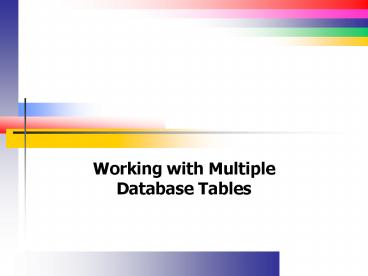Working with Multiple Database Tables - PowerPoint PPT Presentation
1 / 37
Title:
Working with Multiple Database Tables
Description:
Bind control instances to display multiple rows from a table. Define a ... Synchronize two DataGrids. Save DataSet changes back to a database. Format a DataGrid ... – PowerPoint PPT presentation
Number of Views:39
Avg rating:3.0/5.0
Title: Working with Multiple Database Tables
1
- Working with Multiple Database Tables
2
Objectives
- Understand master-detail relationships
- Bind control instances to display multiple rows
from a table - Define a DataSet relation
- Bind DataGrid controls
- Synchronize two DataGrids
- Save DataSet changes back to a database
- Format a DataGrid
- Navigate through a DataSet and DataTable
3
Master-Detail Relationships (Overview)
- Occurs when a single record in one table
corresponds to several records in another table - Master-detail relationships are often called
one-to many relationships - A common field links data between the two tables
- One employee (master) has several payroll records
(detail) - One credit card (master) may have several
transactions (detail)
4
Master-Detail Relationships (Example)
Customer 222883 (master)
Transactions for customer 222883 (detail)
5
Configuring DataSets with Multiple Tables
- Create one Connection object
- Create one DataAdapter for each table
- Generate a DataSet for each DataAdapter
- The steps to create a connection and DataAdapter
are the same as discussed in Chapter 8
6
The SELECT Statement(Syntax)
- Used to select records from a database table
- Syntax
- SELECT FROM tablename WHERE conditionlist
ORDER BY field1 ASC DESC , field2 ASC
DESC
7
The SELECT Statement(Syntax Analysis)
- SELECT statement retrieves one or more rows from
a database table - FROM keyword and tablename define the table from
which rows will be selected - WHERE clause and conditionlist restrict the rows
that are selected - ORDER BY clause controls how rows are sorted
- ASC sorts rows in ascending order
- DESC sorts rows in descending order
8
SELECT Statement (Examples)
- Select all records from the table named
tblCustomers - SELECT FROM tblCustomers ORDER BY fldLastName
- Select specific fields from tblCustomers
- SELECT fldLastName, fldFirstName FROM
tblCustomers ORDER BY fldLastName
9
Introduction to Complex Binding
- Complex bound controls display multiple rows
instead of a single row - ListBox, ComboBox, and DataGrid are all complex
bound controls because they display data from
multiple rows - Set the DataSource property to the name of the
DataSet - Set the DisplayMember property to the navigation
path - Navigation path typically contains the table name
followed by the field name
10
Introduction to a DataSet Relation
- When generating a DataSet, VB .NET creates a
schema definition file - File has a suffix of .xsd
- The .xsd file is an XML document
- Use the XML Designer to edit the file either
visually or by editing the XML directly
11
Schema Definition File
12
Introduction to Constraints
- A constraint is a database rule that cannot be
violated - Constraints can prohibit a record from being
created in a detail table without a corresponding
record in the master table - Constraints can prohibit a record from being
deleted in a master table when corresponding
records exist in a detail table - Microsoft Access supports constraints through
relationships - These constraints do not cascade to the DataSet
however. You must create them in VB .NET
13
The XML Designer
- The Schema Definition File (XSD) gets generated
when you generate the DataSet - The XML designer allows you to edit the XSD file
in a visual way (You can also edit the XML
directly) - The DataSet tables appear in the XML Designer
- Any relations also appear in the XML Designer
- Relations appear as lines connecting two tables
14
The XML Designer (Illustration)
15
Creating a Relation
- The EditRelation Dialog box allows you to create
a relation - Name text box defines the relation name
- Parent element and Child element list box define
the two tables that will be related - Key list box defines the key from the master side
of the relationship - Fields section contains common fields from master
and detail tables - Update rule, Delete rule, and Accept/Reject rule
controls what happens when key of master record
is updated or the master record is deleted
16
Edit Relation Dialog Box (Illustration)
Relation name
Master table name
Detail table name
Link fields
17
The DataGrid Control (Introduction)
- Displays data in the form of rows and columns
much like Access displays a table - Intersection of a row and column is called a cell
- To bind the DataGrid, set the DataSource property
to a DataSet - Set the DataMember property to a table in the
DataSet
18
The DataGrid Control (Properties 1)
- BackColor property defines the background color
of the cells in the grid - BackGroundColor property defines the foreground
and background colors of the caption appearing at
the top of the grid - CaptionVisible property controls whether caption
is visible or not - CaptionText contains text appearing in the
caption - CurrentRowIndex defines the 0-based index of the
selected row - DataMember defines the navigation path to a table
in the DataSource - DataSet property defines the DataSet or DataTable
19
The DataGrid Control (Properties 2)
- The GridLineColor and GridLineStyle properties
define the color and style of the lines that
divide each cell - HeaderForeColor and HeaderBackColor properties
define the text and background colors of the
header columns - ParentRowsBackColor and ParentRowsForeColor
properties define the color of parent rows - ReadOnly property defines whether the user can
update records - TableStyles property is used for custom formatting
20
The DataGrid Control (Methods and Events)
- The Item method gets or sets the value of a
specific cell - BeginEdit and EndEdit methods enable and disable
editing - Collapse method collapses one or all child rows
in a master-detail relationship - Expand method expands child rows in a
master-detail relationship - CurrentCellChanged event occurs when a user
selects a different cell in the DataGrid
21
Anatomy of the DataGrid
CaptionText property appears in title bar
Column headers display column names
Cell
22
Binding DataGrid Controls
- The process is similar to binding a list box or
combo box - Do not define the navigation path to a particular
field because the DataGrid control displays all
fields - Typically, bind the DataGrid to the DataRelation
in a one-to-many scenario
23
Saving DataSet Changes
- The DataSet and DataGrid are bound
- The process to save data is similar to simple
bound controls - First, get the added, changed, or deleted records
- Second, update the changes
- Finally, call AcceptChanges on the DataAdapter
24
Saving the DataSet Changes (Example)
Dim pdsInsertedRows As DataSet Dim
pdsModifiedRows As DataSet Dim pdsDeletedRows As
DataSet pdsInsertedRows DsCustomersTransactionsB
ind11. _ GetChanges(DataRowState.Added) pdsMod
fiedRows DsCustomersTransactionsBind11. _
GetChanges(DataRowState.Modified) pdsDeletedRows
DsCustomersTransactionsBind11. _
GetChanges(DataRowState.Deleted) If Not
pdsInsertedRows Is Nothing Then
odbdaTransactionsBind1.Update(pdsInsertedRows) End
If If Not pdsModifiedRows Is Nothing Then
odbdaTransactionsBind1.Update(pdsModifiedRows) End
If If Not pdsDeletedRows Is Nothing Then
odbdaTransactionsBind1.Update(pdsDeletedRows) End
If DsCustomersTransactionsBind11.AcceptChanges()
25
Formatting the DataGrid (Introduction)
- The DataGridTableStyle class represents the
visual table drawn in a DataGrid control instance
at run time - Its purpose is to define the appearance of the
DataGrid while the program runs - Standard prefix is "dgts"
26
DataGridTableStyle (Properties)
- AlternatingBackColor property defines the
background color of alternating rows - BackColor and ForeColor properties define
background and text color of cells - GridLineColor defines the color of the lines that
divide the cells - MappingName property contains a text string that
maps the table to a DataSource (more later) - The RowHeadersVisible property controls whether
row headers are visible - RowHeaderWidth property defines the width of the
row headers - SelectionForeColor and SelectionBackColor
properties define the text and background color
of the currently selected row
27
Creating a DataGridTableStyle Object
- Create an instance of the DataGridTableStyleClass
- Set the desired properties
- Define the mapping name
- Mapping name contains the name of the table
- Use the TableName property of the DataTable
object - Add the DataGridTableStyle to the TableStyles
Collection of the DataGrid
28
Creating a DataGridTableStyle (Example)
Dim dgtsTransactions As New DataGridTableStyle()
dgtsTransactions.AlternatingBackColor
Color.LightBlue dgtsTransactions.GridLineColor
Color.Silver dgtsTransactions.GridLineStyle
DataGridLineStyle.Solid dgtsTransactions.Selection
ForeColor Color.Blue dgtsTransactions.SelectionB
ackColor Color.Silver dgtsTransactions.MappingN
ame _ DsCustomersTransactionsBind11.tblTrans
actions.TableName dgTransactions.TableStyles.Add(
dgtsTransactions)
29
The GridColumnStyle Class (Introduction)
- Defines a customized view or format for a column
- One instance exists for each column
- HeaderText property allows you to change the text
appearing in a column header - Alignment property left justifies, right
justifies, or centers text - Width property controls the column width
- One element is automatically added to the
GridColumnStyles collection when the TableStyles
are added to the DataGrid
30
DataGridColumnStyle Relationships
GridColumnStyles(0) is the first column
HeaderText Account Alignment Center
31
DataGridColumnStyle (Example)
dgtsTransactions.GridColumnStyles(0).HeaderText
"Account" dgtsTransactions.GridColumnStyles(0).Al
ignment _ HorizontalAlignment.Center
32
Working with Database Objects
- DataSet contains one or more DataTable objects
- Each DataTable contains DataRow objects
- These objects can be accessed programmatically
- Use these objects so as to
- navigate between records
- calculate totals
- perform other tasks
33
Determining Rows in a Table
- DataTable supports a collection named Rows
- Rows collection in turn has a Count property
containing the number of rows - Example assume DsCustomersTransaction11 is a
DataSet, and tblCustomers is the DataTable
Dim pintRows As Integer pintRows _
DsCustomersTransactions11.tblCustomers.Rows.Count
34
Examining all Rows in a DataTable
- Calculate a total of the field named fldAmount by
examining all table rows
Dim pintCount As Integer Dim pdblTotal As
Double For pintCount 0 To dtTransactions.Rows.Co
unt - 1 pdblTotal _
dtTransactions.Rows(pintCount).Item("fldAmount")
Next
35
Working with Child Rows in a DataRelation
(Introduction)
- Work with the child rows so as to get child rows
for a particular master record in a
master-detail relationship - GetChildRows method takes a DataRelation as its
argument and returns an array of DataRow objects - Array contains detail (child) records for a
particular master record - GetChildRows methods applies to a DataTable object
36
GetChildRows Method (Syntax)
- Overloads Public Function GetChildRows ( ByVal
relationname As String ) As DataRow - relationname contains the name of a DataRelation
object - Method returns and array of DataRow objects.
37
GetChildRows Method (Example)
- Get the child rows for the first master record in
tblCustomers. DataRelation name is
DsCustomersTransactionsBind11
Dim drArray() As DataRow drArray
DsCustomersTransactionsBind11. _
tblCustomers(0). _ GetChildRows(drtblCustomers
tblTransactions)