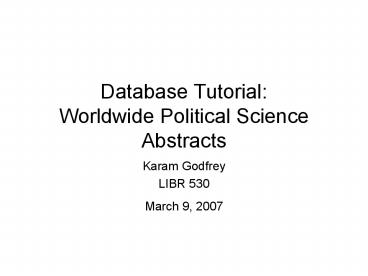Database Tutorial: Worldwide Political Science Abstracts - PowerPoint PPT Presentation
1 / 32
Title:
Database Tutorial: Worldwide Political Science Abstracts
Description:
Database Tutorial: Worldwide Political Science Abstracts. Karam Godfrey. LIBR 530 ... This tutorial is for new users not familiar with searching a CSA Database ... – PowerPoint PPT presentation
Number of Views:69
Avg rating:3.0/5.0
Title: Database Tutorial: Worldwide Political Science Abstracts
1
Database TutorialWorldwide Political Science
Abstracts
- Karam Godfrey
- LIBR 530
- March 9, 2007
2
Worldwide Political Science Abstracts
- This is a CSA Database, all of which have the
same interface - It might be familiar to many users
- This tutorial is for new users not familiar with
searching a CSA Database
3
Worldwide Political Science Abstracts
- The Worldwide Political Science Abstracts is
automatically chosen when entering from UBC
Library - You can choose other databases as well, but we
will focus on the WPSA
4
(No Transcript)
5
(No Transcript)
6
Searching
- You can enter search terms words or phrases
- There are three rows of search boxes in which to
enter your terms
7
Searching
8
Searching
- You can use the drop-down boxes to limit your
searches by the field codes, like keywords,
title, author and so on - Or you can simply search anywhere (the default
search)
9
(No Transcript)
10
Searching
- You can use Boolean operators (AND, OR) in your
search - You can use parts of words (truncation) with the
wildcard symbol
11
Searching
- You can limit your search to certain date range
- You can also limit by Latest Update, Journal
Articles Only, or English Only
12
(No Transcript)
13
Results
- You can limit the number of results displayed per
page
14
(No Transcript)
15
Results
- You can limit results by certain formats
- Short format is the default and easiest
16
(No Transcript)
17
Results
- Results are organized by type on the labeled tabs
- You can see all results, or by journals,
peer-reviewed journals, books, chapters/essays
18
(No Transcript)
19
Results
- Results can be sorted by relevance or by most
recent
20
Results
- The short format results include the title,
author, journal name, as well as descriptors
(like subject headings) and a link to full text
if available
21
Full text or UBC eLink hereDescriptors here
22
You can mark records to save them
23
And then save, print or email them to yourself
24
This is the save, print, email screen
25
Results
- You can also produce a bibliography using Quick
Bib or export the results to RefWorks
26
(No Transcript)
27
Conclusion
- If you need more help, there are search tips and
help page links - When you click either one, a new screen opens
with helpful information
28
Click on Help Support
29
(No Transcript)
30
Or click on search tips
31
(No Transcript)
32
Conclusion
- The best way to get to know a database is to use
it - Practice and enjoy!