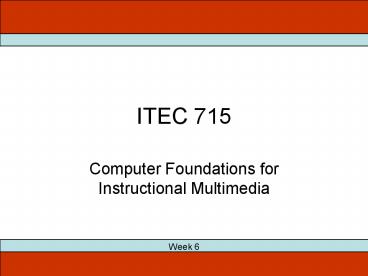ITEC 715 PowerPoint PPT Presentation
1 / 59
Title: ITEC 715
1
ITEC 715
- Computer Foundations for Instructional Multimedia
Week 6
2
What is the ADDIE Model?
Recall from Last Week
3
ITEC 715
The ADDIE Model
- What is the ADDIE Model?
- ADDIE is an acronym. Each letter stands for one
phase of a 5-phase process - Analyze
- Design
- Develop
- Implement
- Evaluate
- (Personally, Ive always felt the I step (for
Implement) was a bit misnamed ? Rollout or
Deploy would more accurately name this step,
but that would mess up the acronym)
4
ITEC 715
The ADDIE Model
- What is the ADDIE Model?
- ADDIE is an acronym. Each letter stands for one
phase of a 5-phase process - Analyze ? Discover the gaps between current and
desired learner behaviors - Design ? Specify learning objectives, organize
and sequence content, choose implementation
method (e.g., online or classroom), choose
assessment options - Develop ? Write the script, choose specific
graphics and other media, write assessment
questions, and if e-learning is part of the
solution then actually build the course (e.g.,
write the programming code, etc.) - Implement ? Roll out the built course to learners
- Evaluate ? Did students like the course? Did they
learn anything? Did they put what they learned to
use on the job? Did doing so make any difference
to the businesss bottom line?
5
ITEC 715
The First D in ADDIE
- Clients will want to review a design and give
approval before committing resources to the
development effort - In many cases, your design will need to be
approved internally (by a Lead Instructional
Designer) before it is sent to the client - How can you document your design, without
actually building the course, so that clients and
your own internal management can understand your
intent and make sure that everyone is on the
same page (e.g., all learning objectives are
adequately addressed, etc.)?
6
ITEC 715
The First D in ADDIE
- Clients will want to review a design and give
approval before committing resources to the
development effort - In many cases, your design will need to be
approved internally (by a Lead Instructional
Designer) before it is sent to the client - How can you document your design, without
actually building the course, so that clients and
your own internal management can understand your
intent and make sure that everyone is on the
same page (e.g., all learning objectives are
adequately addressed, etc.)? - ANSWER You will write an E-learning Design
Document (which well call an EDD for short)
7
ITEC 715
EDD Walkthrough
- Ive provided you with a template for your EDD
- It contains 4 main sections
- Notes Bibilography ? lists global notes (e.g.,
in the real world, you might still be missing
content that the client has promised but not yet
delivered to you), and file paths and/or
bibliographic citations of source material - Course Overview ? Gives catalog description of
course, lists prerequisites (if any), primary
course-level learning objectives, and shows
high-level view of your sequencing of the
content, broken down by module and topic - Assessment Strategy ? Shows how many assessment
questions you will ask in order to test mastery
of each of the courses stated learning
objectives - Course Breakdown by Module ? Shows detailed
breakdown of your content sequencing, down to the
page level, with recommended implementation
page-type selected from your prototype and a
description of recommended graphics or other
media to be used
8
ITEC 715
EDD Considerations
- SOURCE MATERIALS Normally, the client would
provide you with at least some source materials.
For this class, you will have to come up with
your own materials. List them in Section I of
your EDD
9
ITEC 715
EDD Considerations
- LEARNING OBJECTIVES For the EDD, list learning
objectives as items in a bulleted list. Keep in
mind the following - Learning objectives must specify observable
behaviors such as categorizing, identifying,
describing, etc. Note that knowing is not an
observable behavior (you cant observe if someone
knows something) - Good learning objectives are specific and
measurable, as in Robert Magers Criterion
Referenced Objectives model in which you state
the - Performance ? the observable task the learner
will perform - Conditions ? the conditions under which the
learner will perform the task - Criteria ? an explicit description of what
constitutes acceptable performance
Example Using any reference materials, correctly
identify 85 of the copyedit errors on each
supplied example document within 5 minutes.
10
ITEC 715
EDD Considerations
- CHOOSING / SEQUENCING PAGE TYPES Variety is the
spice of life! - Try not to place more than 2 or three
presentation pages in a row without breaking them
up with activity pages - Even for short runs of presentation pages, try to
vary the type. For example, if you start with a
Text with Graphic page, try not to follow it
with another Text with Graphic page. If you
still need to present additional content before
proceeding to an activity page, try to use a
different page-type to do the additional
presentingmaybe a Text with Animation or Text
with Video or Text- (or Graphic- ) Explore
page will do - Later in the course, youll fill out a
color-coded document that will identify at a
glance how much page-type variety is in your
design. Keep this in mind!
11
ITEC 715
EDD Considerations
- CHOOSING / SEQUENCING PAGE TYPES, continued
Tell and Test - Traditional e-learning begins by presenting
content, then ends by asking the learner to
answer questions about it. Michael Allen calls
this approach Tell and Test for obvious reasons
- Within the Tell and Test paradigm, content
presentation is usually sequenced to start with
the simplest, most foundational skills and then
builds up as the course progresses to ever more
sophisticated and complex tasks - Allen suggests that this means the instruction
tends to begin with the boring stuff and doesnt
get interesting or meaningful until the course is
almost over. Thats not very motivating for the
learner!
Michael W. Allen, Michael Allens Guide to
E-Learning, John Wiley Sons, 2003, p. 181
12
ITEC 715
EDD Considerations
- CHOOSING / SEQUENCING PAGE TYPES, continued
Test and Tell - Allen suggests an alternative approach begin
near the end, with a meaningful challenge to
perform a real-world or near real-world task
(which the learner is most likely not yet
prepared to do successfullythats why he or she
is taking the class) - In this model, the learner is immediately thrust
into a difficult challenge. As a result, he or
she is highly motivated and focused on quickly
learning how to succeed at the challenge - Now you can present content in the context of
helping the learner achieve success at the
challenge. This is the boring foundational
content which the learner had no interest in in
the Tell and Test model but now is highly
motivated to learn it!
13
ITEC 715
EDD Considerations
- INSTRUCTIONAL INTERACTIVITY
- Dont let the learner sit passively while your
course drones on with page after page of
lecture - Break up content presentation with frequent
knowledge checks, interactive challenges, and
assessment questions - Most beginning instructional designers think that
the learner learns most from the content
presentation portions of the course, but in fact,
learners need to work with the material to have
any hope of retaining it. Instructional
interactivity is at the core of successful
e-learning
14
ITEC 715
EDD Considerations
- FEEDBACK
- Consider how you will let learners know if they
have successfully met your interactive challenge.
Broadly speaking, there are two ways - Extrinsic feedback ? An (often anonymous)
authority says Thats correct, or Thats
incorrect, please try again. - Intrinsic feedback ? The learner sees the
consequences of his or her choice and judges its
correctness based upon the desirability of the
consequences (e.g., after choosing to yell at his
or her boss in a simulated interaction, the
learner gets fired.)
15
ITEC 715
EDD Considerations
- FEEDBACK, continued
- Timing can also be important
- Immediate feedback ? There is a place for
immediate feedback, but be careful when employing
it. Telling the learner right away whether his or
her answer is correct can lead to mindless
guessing until the feedback reveals the correct
answer. The learner, having done no real work to
get the answer, gains nothing from this
interactive experience - Delayed feedback ? By not telling the learner if
his or her answer choice is correct or not, you
give the learner a chance to explore the
possibility space, and to back up and try again
if a particular set of choices doesnt seem to be
working. Often, the learner will arrive at the
correct answer, without having to be told. By
discovering it on his or her own, the
accomplishment is more meaningful and the
knowledge gained is more likely to be retained
16
ITEC 715
EDD Considerations
- FEEDBACK, continued
- Other strategies
- Ask Why? ? Sometimes, after a learner chooses
an answer (whether right or wrong), instead of
saying if the answer is right or wrong, ask the
learner to justify the answer. This makes the
learner reflect on the underlying reasons, and
reduces the chance that the learner is simply
guessing - Ask for a free-form answer, then have the learner
click a button to compare his or her answer with
that of an expert. The assessment of whether the
answers are sufficiently close is up to the
learner, making him or her work with the material
one extra step - Ask for a free-form answer, then show how other
learners have answered the question in the past
(requires saving answers from one learner so they
can be displayed to another). This adds a useful
social dimension to the learning
17
Design Document Review(Break into groups of 4
and critique each others design documents)
This Week
18
ITEC 715
Design Document Critiques
- Remember to use good Critiquing Etiquette
- Consider
- Good learning objectives?
- Action verbs
- Condition, performance, criterion
- Number of assessment questions reflects
importance of learning objective - Logical organization into Modules, Topics, and
Pages - Reasonable mapping of content to page types
19
Scripting from Your Design Document
This Week
20
ITEC 715
Scripting from Your EDD
- After client sign-off, the next step in the
e-learning production process is to script the
course - Make any client-requested changes to the EDD,
then use it as a blueprint for scripting the
course - Go back to your prototype and copy out the
page-types specified in your EDD - Replace all place-holder/prototype content with
actual content for the course
21
ITEC 715
Scripting from Your EDD
- In many production environments, IDs write
structured scripts. Typically, this means
scripts are written inside multicolumn script
tables, one table per page-type (possibly with a
header table preceding each content table)
22
ITEC 715
Scripting from Your EDD
- Advantages of structured scripts include
- Structured content has a defined space for every
piece of content and information that is required
to build the page, and thus minimizes the chance
that the ID will forget to put in something whose
absence would slow down the production pipeline - Structured content can be processed by computer
programs to automate some or all of the build
process
23
ITEC 715
Scripting from Your EDD
- You wont be using a structured script in the
class, though - Instead, simply type your final copy directly
into PowerPoint. Lay out your final graphics or
place holders for your animations, videos, media
controls and other buttons - In other words, your script for this class will
be a PowerPoint deck
24
Sound in Instructional MultimediaSome Examples
for Class Discussion
This Week
25
ITEC 715
Instructional Use of Audio
- Instructional podcast (audio only)
http//csulb.edu/lats/itss/design/xml-files/episod
e-005.mp3 - Traditional e-learning with audio Example 1 FTZ
- Traditional e-learning with audio Example 2
JONH_03
26
Intro to Audio Production
This Week
27
Audio Production for Instructional Multimedia
Module 1 Digital Audio Fundamentals
What is Sound?
28
Audio Production for Instructional Multimedia
Module 1 Digital Audio Fundamentals
Sound
Sound is a compression wave in the air. We hear
it because our ears convert the changing air
densities into signals that our brains interpret
as sound. If we were to graph the compression
and rarefaction cycles of a sound wave, wed end
up with something that looks like the picture at
the lower right.
1 wavelength
Diagram source Principles of Digital Audio, 2nd
Edition by Ken C. Pohlmann (1989)
29
Audio Production for Instructional Multimedia
Module 1 Digital Audio Fundamentals
Visually Representing a Sound Wave
Usually, when we draw a graph of a sound wave,
the vertical direction represents amplitude and
the horizontal direction represents time. All
sound requires time, so that axis is fairly self
explanatory. But amplitude, which is a measure
of the relative compaction or rarefaction of the
air, is less familiar.
Amplitude (usually in dB) ?
Time (usually in seconds) ?
30
Audio Production for Instructional Multimedia
Module 1 Digital Audio Fundamentals
Frequency ? Pitch
Human hearing 20 Hz 20,000 Hz
High frequency Low frequency
Amplitude ? Loudness
Human hearing 0 dB 120 dB
Soft Loud
31
Audio Production for Instructional Multimedia
Module 1 Digital Audio Fundamentals
Putting It Into Practice
At the right are graphs of three sound
waves. Which wave would sound the
loudest? Which would sound the highest? Which
would sound the lowest? Which would sound the
softest?
32
Audio Production for Instructional Multimedia
Module 1 Digital Audio Fundamentals
Putting It Into Practice
Highest frequency sounds the highest
pitch Medium amplitude medium loudness
Lowest frequency sounds the lowest
pitch Smallest amplitude softest sound
Medium frequency medium pitch Biggest amplitude
loudest sound
33
Audio Production for Instructional Multimedia
Module 1 Digital Audio Fundamentals
Sample Rate ? Freq. Range
sample points
The Nyquist sampling theorem says we must use a
sample rate that is twice as high as the highest
frequency we wish to record.
Jon Faddis sampled at 44.1 KHz
9 8 6 3 1 0 2 5 7 8 8 7 5 2 0 1 4 5
Sample values
Jon Faddis sampled at 2 KHz
Sound source High Five by Jon Faddis from
Hornicopia (1991)
34
Audio Production for Instructional Multimedia
Module 1 Digital Audio Fundamentals
Applying the Nyquist Frequency
QUESTION If we want to be able to record
frequencies within the entire range of human
hearing, what is the minimum sample rate we must
use?
35
Audio Production for Instructional Multimedia
Module 1 Digital Audio Fundamentals
Applying the Nyquist Frequency (cont.)
QUESTION If we want to be able to record
frequencies within the entire range of human
hearing, what is the minimum sample rate we must
use? HINT The range of human hearing is 20 Hz
to 20 KHz.
36
Audio Production for Instructional Multimedia
Module 1 Digital Audio Fundamentals
Applying the Nyquist Frequency (cont.)
QUESTION If we want to be able to record
frequencies within the entire range of human
hearing, what is the minimum sample rate we must
use? HINT The range of human hearing is 20 Hz
to 20 KHz. ANSWER According to Nyquists
theorem, we must sample at twice the rate of the
highest frequency. Hence, our minimum sample
rate is 40 KHz.
37
Audio Production for Instructional Multimedia
Module 1 Digital Audio Fundamentals
Bit Depth ? Dynamic Range
A recordings dynamic range is the difference in
volume between its loudest and softest
sounds. The more accurately we measure the
amplitude of the sound wave at each sample point,
more dynamic range we can capture in our digital
recording. In practice, bit depths are almost
always multiples of 8 and rarely go over 32 bits.
Since sounds louder than about 120 dB cause us
pain, 24 bits is usually enough for playback
purposes.
(Range of human hearing 120 dB)
38
Audio Production for Instructional Multimedia
Module 1 Digital Audio Fundamentals
Which recording below has more dynamic range?
Pop music example
Classical music example
Pop source Goodnight by Matthew Stewart from
No Stone Unturned (2000)
Classical source Andante by Franz Joseph Haydn
from Symphony No. 94 (Surprise) (1791)
39
Audio Production for Instructional Multimedia
Module 1 Digital Audio Fundamentals
Digital Sound Quality
The table at the right shows commonly used sample
rate / bit depth combinations. Note that in the
consumer press (and, particularly, in
advertisements for consumer electronics), terms
like CD Quality are used rather loosely. But
true CD quality means 44.1 KHz / 16 bit
uncompressed. (Well cover compression later in
this workshop stay tuned!) These numbers are
sometimes abbreviated by leaving out the units,
e.g., we might say a soundcard supports 96/24
sound.
40
Audio Production for Instructional Multimedia
Module 1 Digital Audio Fundamentals
Module 1 Review
Sound compression waves in the air Human
Hearing Frequency range 20 Hz 20 KHz
Dynamic range 0 120 dB Frequency ? Pitch
Amplitude ? Loudness/Volume Sample Rate ?
Highest Freqency Bit Depth ? Dynamic
Range Nyquist Theorem ? Must sample at 2x the
sounds highest frequency
41
Audio Production for Instructional Multimedia
Module 2 Recording with Audacity
Module 2 Recording with Audacity
42
Audio Production for Instructional Multimedia
Module 2 Recording with Audacity
Microphone
Now that we understand the fundamentals of
digital audio, were ready to start making some
digital recordings of our own. To do so, well
need two things (at minimum) a microphone and
some digital audio recording software. A limited
number of mics are available for checkout from
SFSUs Cahill Lab, Burk Hall 319. If you want to
buy on, a relatively decent, inexpensive
microphone ethat will work well for our purposes
is the Radio Shack Hands-Free Tie-Clip
Omni-Directional Electret microphone (part
number 33-3013), pictured at right.
Necessary Equipment A Microphone
43
Audio Production for Instructional Multimedia
Module 2 Recording with Audacity
Audacity Software
Well also need some software to digitize the
signal from our microphone. The software well
be using is called Audacity. Audacity is free
software, available for all three popular home
computer operating systems Linux/Unix, Windows,
and Mac OS X. Audacity is already installed on
the computers in this classroom. To get Audacity
at home, download it from http//audacity.sourcefo
rge.net/
44
Audio Production for Instructional Multimedia
Module 2 Recording with Audacity
Making a Recording
Our goal is to record sound so that its loudest
portion comes as close as possible to the top and
bottom of our work window (the 1.0 and -1.0
lines), but no farther.
Too Soft
OK
Too Loud
Sound source Its Just A Thing by Kurt Elling
from The Messenger (1997)
45
Audio Production for Instructional Multimedia
Module 2 Recording with Audacity
Clipping
Remember that amplitude values we can measure are
directly related to how many bits we devote to
each measurement. If our sound level is so high
that we run out of bits trying to measure it, we
get clipping. Waveforms with clipped peaks
sound distorted. Generally, this is something we
want to avoid.
Clipping
Sound source Its Just A Thing by Kurt Elling
from The Messenger (1997)
46
Audio Production for Instructional Multimedia
Module 2 Recording with Audacity
Room Tone
Unfortunately, if our microphone input levels are
too low, we get a different kind of problem
excessive noise. All recordings record both
sound we want to hear and background noise we
dont want to hear. If you record some
silence, what youll actually get is the sound
of the air particles moving around in the room
and colliding with the walls. Professionals call
this room tone.
Room Tone
47
Audio Production for Instructional Multimedia
Module 2 Recording with Audacity
Room Tone (cont.)
Rooms of differing volumes and differing
configurations have different-sounding room
tones, but since you cant have sound without air
(remember sound is density changes in air), room
tone will always be present when we make
recordings indoors.
noise floor
True silence
noise
signal
48
Audio Production for Instructional Multimedia
Module 2 Recording with Audacity
Signal to Noise Ratio
Signal amplitude noise amplitude the signal
to noise ratio The signal to noise ratio can be
maximized by either a. lowering the noise
floor, or b. raising the signal level (or
both).
Suppose we record a narrator twice once with a
strong signal (large amplitude), and once with a
weak signal (small amplitude). During playback,
well have to turn up the volume in order to hear
the recording with the weak signal. But turning
up the volume amplifies everything, including
the noise. This will make our recording sound
hissy. For a clean recording, we want the
ratio of the signals amplitude to that of the
noises amplitude to be as high as possible.
49
Audio Production for Instructional Multimedia
Module 2 Recording with Audacity
Activity 1a Recording, Normalizing, Noise
Reduction, and Saving Ill record, then the
class will normalize and noise reduce.
50
Audio Production for Instructional Multimedia
Module 2 Recording with Audacity
Our Script (Note Add in some Uhs and Umms,
so well have something to edit later
on) Welcome! This is the sixth module in the
series on audio recording basics. This module
begins a two-part instruction on how to copy your
old vinyl records to CD-Rs. As with the other
modules in this series, this one is audio
narrated. If you're not hearing my voice, check
to see that your computer speakers are connected
and turned on. You'll also need the Macromedia
Flash Player installed in your browser. Audio
controls are in the upper right, just below the
"Next" and "Previous" buttons, which take you
from page to page within this course. You can
return to this page at any time by clicking
"Home" in the upper left of each page. And you
can see the table of contents for this module as
a whole by clicking "Main Menu", also in the
upper left. When you're ready, click "Next" to
get started.
51
Audio Production for Instructional Multimedia
Module 2 Recording with Audacity
Making a Recording
Go to beginning
Play
- Launch Audacity
- Choose File -gt Preferences
- Click on the Quality tab
- Select your sample rate (you can leave everything
else at the default values) - Push the big red Record button
- Set your levels by speaking into the microphone
and then seeing how hot your signal is - When youre done recording, press the yellow
Stop button
Record
Pause
Stop
Go to end
52
Audio Production for Instructional Multimedia
Module 2 Recording with Audacity
Normalizing and Digital Noise Reduction
Selection Tool
- Select the entire wave (cmd-a)
- Choose Effect -gt Amplify
- Accept the defaults and hit OK to normalize the
sound (peak normalization) - Using the Selection Tool, select a passage that
is supposed to be silent - Choose Effect -gt Noise Removal and press the Get
Noise Profile button - Select the entire wave (cmd-a)
- Choose Effect -gt Noise Removal
- Adjust the slider (usually toward less) and use
Preview until it sounds good. Then press the
Noise Removal button.
Noise Removal
53
Audio Production for Instructional Multimedia
Module 2 Recording with Audacity
Saving a Recording
- Save the Audacity Project file first by choosing
File -gt Save Project As - Finally, export the WAV file by choosing File -gt
Export as WAV
54
Audio Production for Instructional Multimedia
Module 2 Recording with Audacity
Activity 1a Noise Reduction, Normalizing,
Saving Your Turn!
55
Audio Production for Instructional Multimedia
Module 2 Recording with Audacity
Editing
56
Audio Production for Instructional Multimedia
Module 2 Recording with Audacity
Editing a Recording Useful Audacity Tools
- Selection Tool Use this to select subsections of
your sound. Once selected, these portions of
your sound can be deleted, or effects can be
applied.
2a. Magnify Tool Use this to zoom in or (with
the Shift key held down) to zoom out.
2b. Magnify/Unmagnify Tools You can also zoom in
or out using these tools.
57
Audio Production for Instructional Multimedia
Module 2 Recording with Audacity
Activity 1b Editing Demo
58
Audio Production for Instructional Multimedia
Module 2 Recording with Audacity
Activity 1b Editing Your Turn!
59
ITEC 715
For Next Week
- Revise your EDD (make any changes identified
during the group review meeting during todays
class session) - Start scripting your coursehave at least 3 pages
done by next week. Dont worry about media types
we havent covered yet (e.g., video, animation),
just leave a still graphic on the page as a
place-holder and use the Notes area to describe
the functions of the various buttons and
features. Place the script for the audio
narration in the PowerPoint Notes section for
each slide that has audio narration. - Record voice-over or other spoken audio (e.g.,
product testimonials, quote from an expert, etc.)
for three scripted pages of your course. You will
turn in these recordings as 44.1 KHz, 16-bit mono
WAV or AIFF files - Download and read the ITEC715-Week07.ppt slides
and come prepared next week to discuss