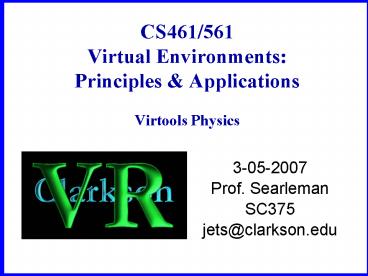CS461561 Virtual Environments: Principles PowerPoint PPT Presentation
1 / 26
Title: CS461561 Virtual Environments: Principles
1
CS461/561Virtual Environments Principles
ApplicationsVirtools Physics
- 3-05-2007
- Prof. Searleman
- SC375
- jets_at_clarkson.edu
2
Overview
- HW2
- Quiz2 (after class today)
- simple characters animations
- all BBs in Andys tutorial
- Virtools Physics Tutorial
- C\Program Files\Virtools\Virtools
4.0\Documentation\Physics\ - web format above...\Physics Users
Guide\Start.html - pdf above...\Physics Users Guide\Physics_Library
.pdf
3
Virtools Physics Package
- for today read the physics tutorial, and do all
the suggested activities found in - Chapters 1 2 of Start.html (recommended), or
- Chapters 5 through 12 in Physics_Library.pdf
- for Wednesday continue with the physics tutorial
- HW3 posted VRPong
4
Complete for today Physics Tutorial
- 6. Getting Started
- 7. Physics Topology Modeling (p.21)
- 8. Mesh Control
- 9. Concave Hulls
- Concave made of convex.cmo
- Concave made of convex Final.cmo
- 10. Compound Concave Hulls
- 11. Ball Primitives
- Ball Primitive.cmo
- Ball Primitive Final.cmo
- Ball Primitive - Final Reflect_Shadow.cmo
- 12. Level of Detail (LOD)
- Concave Topology LOD.cmo
5
Physics Tutorial
- Start.html (or Chapter 6. Getting Started)
- Getting Started.cmo
- Getting Started Final.cmo
- Getting Started Final Reflection.cmo
- Friction.cmo
- Shadows reflections must add attributes to the
objects that are casting shadows reflections - Important concepts
- Physics Engine
- Physicalize Building Block
- Physics Mesh convex concave hulls
6
Physicalize BB
7
Physicalize BB
- Fixed if checked, the object will be considered
as unmoveable - Friction
- 0 means no friction at all.
- 0.1 ice.
- 3 very rough.
- Elasticity defines the bouncing property of the
physics material associated with the object. - 1.0 means never ending bounces.
- Caution dont give unrealistic values to the
elasticity. A value too high (say 10) will make
your simulation very unstable after a while.
8
Physicalize BB
- Mass how heavy the object should be tons.
- Caution dont use too small a value if the
object is to be used as a root object in a
constraint system (kinematic chain), or too high
a value if the object is supposed to collide with
very small objects. - Collision Group filter string that defines the
collision rules for this object. - NULL string ("") means the object will collide
with every other object. - Non-NULL string (like "car") means the object
will collide with every object, except those in
the same collision group. - Caution only the first 8 characters will be used
to determine the real collision group.
9
Physicalize BB
- Start Frozen if checked, the object is not
affect by gravity, until some event awakes it
(like a collision with another object, an
impulse, or the creation of a spring attached to
it). - This is useful for example, when you need to
physicalize a lot of objects that already lie on
the floor, and don't want the physics engine to
slow down your composition by calculating all the
needed collisions to stabilize your objects. - Enable Collision if checked, collisions are
allowed. If set to FALSE, this boolean value
overides the "Collision Group", and no collision
will ever affect the object. - Shift Mass Center by default the mass center is
calculated automatically (done when "Automatic
Calculate Mass Center" is checked). - You can change this center for a non-barycentric
object. Shifting the mass center can give your
object better stability or a somersault effect. - If the setting "Automatic Calculate Mass Center"
is TRUE, the "Shift Mass Center" vector won't be
taken into consideration. - Otherwise, the "Shift Mass Center Parameter"
defines the mass center position in the object's
referential. - Caution the "Shift Mass Center" parameter is not
a position in the object space, it only a shift
from the automatically calculated mass center.
10
Physicalize BB
- Linear Speed Dampening
- 0.0 means no dampening on linear speed
(translations), - 1.0 means reduction to 30 each second,
- 0.1 means 90, etc.
- Could be used as sort of air resistance.
- Too low object could accelerate unrealisticly.
- Rot Speed Dampening
- 0.0 means no dampening on rotation speed
- 1.0 means reduction to 30 each second,
- 0.1 means 90, etc.
- Could be used as sort of air resistance.
- Too low object could accelerate unrealisticly.
11
Physicalize BB
- Surface Name this parameter lets you give a name
to the physics surface created for your object,
or allow you to specify an already created
surface. - This parameter is empty at first (when you attach
the "Physicallize" building block to an object),
but if you edit it again, you should see that a
string has been automatically created, based on
the mesh's name. - Once an object is physicallized (at run-time), it
creates a physics surface (topology structure),
which is stored internally and associated with a
string value (the one provided by this
parameter). This physics surface can thus be used
by any other object whose topology matches this
object.
12
Physicalize BB
- Surface Name (cont.)
- Physics surfaces are the only physics information
that stay in memory after Restoring Initial
Conditions (Reset). Thus they can be used even
after the object is deleted. That's why, when you
expand the dialog parameter box of a physics
surface parameter (use the little rectangle on
the top-left), you get a list of all existing
physics surfaces. - From this list you can destroy physics surfaces
(it's the only way to constrain the physics
manager to take into consideration a new object's
topology which name would be the same as an
existing one). You can also choose to save this
physics surface in the composition or not
(allowing the physics manager not to recalculate
the topology of your object if it's a complex one
for example). And you can also see how much
KBytes it takes to keep each physics surfaces in
memory, or how much it would take to save them
into the file (except the compression rate).
13
Physicalize BB
- Convex the meshes specified here are considered
as convex, and if they are not, the physics
engine will only consider their convex hull to
create the physics object's topology. - If the "Convex Count" setting is bigger than 1,
you can compose the topology of your object from
several convex meshes. Since convex collisions
computations are cheaper that concave collisions,
this method can be useful to create concave
objects from convex ones. - To do so, all your convex objects must share the
same position for their local referential. Which
means, from 3D Studio Max (or any other 3d
modelling tool), you should first create one
single concave object, and then cut it into
convex meshes, this way all the exported convex
meshes will share the same position (and
orientation) for their local referential.
14
Physicalize BB
- Concave the mesh is considered as concave,
which means each of its faces are taken as
individual convex meshes. The computation time to
simulate such object is larger than for a convex
object, so keep the number of concave objects
used in your level as low as possible. - Typically, one concave object is used for the
static world (walls, floors, stairs .. etc), and
moving objects are often convex. - Ball Radius m when you want your object to be
simulate as a ball, this parameter lets you
specify its radius (in meters). - Convex Count the number of convex elements used
to compose the physics surface of the physics
object. - Concave Count the number of concave elements
used to compose the physics surface of the
physics object.
15
Physicalize BB
- Use Ball the number of ball elements used to
compose the physics surface of the physics object
(for the moment, you can use only 1 ball, and if
you do so, you must use 0 convex objects and 0
concave ones.) - Auto Mass Center if checked, the object's mass
center will be calculated automatically, and the
"Shift Mass Center" parameter will be avoid
(note letting the computer calculate the mass
center automatically is not time consuming since
this is done by default). - Reconstruct Surface if checked, the surface
(topology info for physics engine) will be
calculated each time you "physicallize" the
object. Thus, if a surface with the same name
than your specified "Surface Name" has already
been created, it will be destroyed and replaced
by the new topology you specified. - Use Convex Hull if checked, the algorithm
generates an additional convex hull around the
object. For moveable objects this hull can
increase performance to the same level as convex
objects. For huge landscapes this optimization
makes no sense at all, as all interesting objects
are penetrating the convex hull all the time.
16
Physicalize BB Notes
- Once an object is made part of the physics world
(ie "Physicallized"), it can no longer be moved
by standard building blocks (like "Set Position",
"Rotate" or Translate), unless they are being
beamed (See "Beam Physics Object") or "motion
controlled" (See "Motion Controller"). - Moving concave objects is not recommended, but if
you ever need to use moving concave objects, set
"Use Convex Hull" to true (object is still
concave, but an additionnal convex hull is
computed around the object to speed collision
detection). - Hiding a physics object has no influence on the
physics simulation. Even if it is not visible,
the object will still react the same (falling,
colliding, etc). It won't be deleted from the
physics simulation. - Remember that sliding motion between two physics
objects depends on both of their materials.
17
Physicalize BB Notes
- Only the first 8 characters of "Collision Group"
will be used. - If even after attaching the "Physicallize"
building block, and editing it again (which
should create and automatic string) no string is
used to define the object's physics surface (see
"Surface Name" parameter), the object will have
no collision surface (thus no collision
interaction), and a 1 meter radius ball will be
used to simulate its inertia. - The object's physics surface is also used to
calculate the mass center and the rotation
inertia of an object. Therefore, the topology
defined by the convex meshes or the concave one
not only influences the collision between the
object and the physics environment, it also
modulates the way a physics object reacts in the
air or in a buoyancy volume. - See Also "UnPhysicallize", "Change Physics
Properties".
18
Complete by Wednesday Physics Tutorial
- 13. Constraint Systems (p.37)
- 14. Spring Constraints
- Springs.cmo
- Springs Final.cmo
- 15. Hinge Constraints
- Fridge.cmo
- Fridge Final.cmo
- 16. Dynamics
- 17. Applying an Impulse (Force)
- Pilling.cmo
- Pilling Impulse - Final.cmo
19
Constraint Systems
- Degrees of Freedom (DOF)
- Hinge constraints
- Set Physics Hinge BB
- Ball and Socket constraint
- Set Physics Ball Joint BB
- Slider constraint, Point to Plane constraint,
generic constraints - Set Physics Constraint BB
- Spring constraint
- Set Physics Spring BB
20
Applying Forces to Objects
- Linear impulse
- magnitude, direction, point of application, and
duration - Physics Impulse BB
- Angular impulse (torque)
- magnitude, axis of rotation, point of
application, duration - Physics Torque BB
21
Physics Tutorial
- 18. Controlling Motion (p.54)
- Ice.cmo
- Ice Final.cmo
- 19. Removing Physics Objects from the physics
environment - Pilling.cmo
- 20. Moving Physics Objects without applying
forces - Beaming.cmo (? Missing)
- 21. Dynamic Physics Properties
- snowboard.cmo
- snowboard Final.cmo
- snowboard Final2.cmo
22
Motion Control
- Motion Controller BB
- Entity to Follow the physics object on which the
"Motion Controller" is applied will try to have
the same position and orientation as this entity
23
Moving a Physics Object
- Physics Impulse BB
24
Beam me up, Scotty
- Beam Physics Object BB
- Beams a physics object to a new position or
orientation
25
Removing a physics object
- UnPhysicalize BB
26
Physics Tutorial
- 22. Sample Compositions
- Physics Motor
- Hinge Motor.cmo
- Phantom, Buoyancy, Force Field
- Buoyancy.cmo
- duck.cmo
- Physics Car (raycasting)
- baobab café US.cmo
- raycast car sample.cmo
- cararena.cmo
- car raycast array.nmo
- car pickup array.nmo
- tractor_trailer.cmo