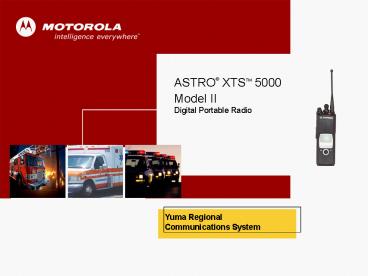Cover - PowerPoint PPT Presentation
1 / 41
Title: Cover
1
Cover
ASTRO XTSTM 5000 Model II Digital Portable
Radio
Yuma Regional Communications System
2
Your Radio
2-Position Concentric Switch Unprogrammed
16-Position Select Knob
Power On/Off Volume Control
10 46AM
YPD Patrol ChapmanR
Control Top
BATT
PROG
ZONE
3-Position Toggle Zone Select
Top Button Emergency
Side Buttons
Top Side Button Cnv Monitor Trk Site
Display
Side Button 1 Volume Set
Side Button 2 Cnv TalkAround/Direct Trk Keypad
Lock
Push-To-Talk (PTT) Button
Menu Options
Top Button Options Call Alert Page (Respond) Call
Alert Page (Send One-Touch) Call Alert Page
(Send) Call Response Direct/TalkAround Display
Light Dynamic Priority Emergency ID Number (View
Your) Using Call Button ID Number (View Your)
Using Page Button Monitor Nuisance Channel
Delete Phone Call (Place One-Touch) Phone Call
(Place) Phone Call (Respond) Private Conversation
Call (Place One Touch) Private Conversation
Call (Place) Private Conversation Call
(Respond) Reprogram Request Scan On or Off Site
Lock Site View/Search Status/Message
Calls Talkgroup Calls Volume Set Tone
3
Status Symbols 1 of 2
Signal Strength
Direct/ TalkAround
Monitor
Scan
Battery Status
View Program
Call Receive
Secure
Continued....
4
Status Symbols 2 of 2
5
Status Alert Tones
6
LED Status
- RED
- Solid
- - PTT is pressed radio is transmitting
- Flashing
- - Channel Busy
- - Low Battery (lights while transmitting)
- GREEN
- Solid
- - Self-test being performed
- Flashing
- - Incoming Private Call
RED LED
GREEN LED
7
Installation andRemoval Procedures
Battery
Belt Clip
Antenna
Public Safety Speaker Microphone
Universal Connector
RF Adapter
8
Antenna
- To install the antenna
- Turn the radio off.
- Screw the antenna (clockwise) into the antenna
receptacle on top of the radio. - Tighten the antenna firmly with your fingers.
- To remove the antenna
- Turn the radio off.
- Unscrew the antenna (counter-clockwise) and
remove it from the antenna receptacle on top of
the radio.
9
Charging the Battery
The battery must be charged before use. Memory
effect is a phenomenon that causes a loss in
battery capacity or voltage due to repetitive
shallow discharging or long-term overcharging.
This memory effect has been greatly reduced in
your batteries through the use of new cell
technology. It is still recommended, however,
that you discharge your battery as much as
possible before recharging it. Recharging after
each shift is good standard practice. When
charging a battery that is attached to your
radio, turn the radio off to ensure a full
charge. Battery procedures continued on next
panel.
10
Battery
- To install the battery
- Turn the radio off
- Hold the radio with the back facing upward.
- Align the three slots at the top of the battery
with the three tabs on the back of the radio. - Push the battery down toward the radio until the
battery clicks into place. - To remove the battery
- Turn the radio off.
- Hold the radio with the back of the radio facing
upward. - Push the battery release button on the bottom of
the radio.
11
Universal Connector Cover
- The universal connector cover protects the side
- connector near the antenna.
- To remove the cover
- Turn the radio off.
- Carefully insert a flat-bladed screwdriver
between the bottom of the cover and the
connector. - Holding the top of the cover with your thumb,
push the screwdriver gently downward and lever
the cover away from the radio. - To install the cover
- Turn the radio off.
- Insert the hooked end of the cover into the slot
above the connector. - Rub the ball of your thumb from the top to the
bottom of the cover, applying pressure towards
the radio. This will flex the cover and snap it
into place.
12
Belt Clip
- To install the belt clip
- Remove the battery before installing or removing
the belt clip. - Hold the battery with the back of the battery
facing you. - Hold the belt clip with the top facing upward,
and align the clip with the slots on the battery
back. - Slide the belt clip downward into the slots until
it clicks into place. - To remove the belt clip
- Pull away the metal tab at the top of the battery
clip from the battery. - Slide the clip upward until it comes away from
the radio.
1
2
13
RF Adapter (RFA)
- To install the RF adapter (RFA)
- Turn the radio off.
- Remove the antenna.
- With your hand above the RFA, hold the RFA in the
upright position using your thumb and finger and
position it on the radio antenna bushing. - Turn the RFA collar and housing (together)
clockwise to engage the collar with the threads
on the outside of the radio antenna bushing. Turn
it until it has rotated between one and two full
turns. Watch the position of the collar and
connector target to count the number of turns. If
it becomes difficult to turn, DO NOT FORCE IT. - While maintaining downward pressure on the
properly oriented switch housing, place the
custom wrench all the way onto the RFA collars
wrench flats. The wrench will be captured by the
collar and will be unable to slip upward or
downward. Turn the wrench in increments until the
RFA is tightened very securely to the antenna
bushing (10-14 turns).
14
Public SafetySpeaker/Microphone Fix
Note When mic is installed, volume and
channel buttons are disabled on the radio. Must
be contralled on the mic. Note Side buttons on
mic are same as the side buttons on the radio
Emergency
Decrease Volume
Increase Volume
Volume Set
Cnv Direct Trk Keypad Lock
15
Public SafetySpeaker/Microphone
Installation(PSSM) 1 of 3
- To install the PSSM
- Turn the radio off.
- Follow the instructions for removing the
universal connector cover. - Attach the accessory connector to the radios
universal connector as follows - a. Make sure the RF adapter has been installed in
your radio before continuing with installation. - b. Looking at the antenna side of the radio,
insert the bottom hooked end of the accessory
connector into the slot below the universal
connector. - c. While holding the accessory connector seated
in the bottom slot, pivot the top of the
accessory connector toward the radio until its RF
interface connector aligns with the circular
contact target on the RF adapter, then engage the
accessory connectors spring-loaded latch in the
radios top slot. - Continued....
16
Public SafetySpeaker/Microphone
Installation(PSSM) 2 of 3
- Attach the correct (frequency-sensitive) antenna
to the PSSM by screwing the antennas threaded
end into the threaded antenna jack on top of the
PSSMs housing. - Rotate the antenna clockwise into the jack until
it seats firmly. - The public safety speaker/microphone performs
best - when it is operated with the antenna above the
users - shoulder.
- To transmit using the public safety
speaker/microphone, - press the PSSMs PTT and speak into the
microphones - grille area. The red light-emitting diode (LED)
on top of the - radio will light, indicating that the radio is in
the transmit - mode.
- If a more permanent attachment is desired after
the - accessory connector is latched to the radio,
secure the - latch to the connector housing using the screw
supplied.
17
Public SafetySpeaker/Microphone Installation
(PSSM) 3 of 3
- To remove the PSSM
- Turn the radio off.
- Rotate the antenna counter-clockwise to unscrew
it from the jack. - Remove the accessory connector by pivoting the
top of the accessory connector away from the
radio until it disengages from the RF adapter. - Follow the instructions for attaching the
universal connector cover.
18
GENERAL FEATURES
19
Radio On/Off/Volume
To turn the radio on Turn the On/Off/Volume
Control knob clockwise. If the power-up test is
successful, you briefly see SELF TEST, then the
home display. If enabled, a power-up tone is also
heard. If the power-up test is unsuccessful, you
see ERROR XX/YY. (XX/YY is an alphanumeric
code.) . To turn the radio off Turn the
On/Off/Volume Control knob counter-clockwise
until it clicks.
On/Off/Volume Knob
SELF TEST
20
Channel/Mode Select(16-Position Select Knob)
Channel/Mode Name
To select a channel/mode Turn the Channel/Mode
Select knob to select the desired channel/mode. T
he new name will appear on the display. If the
channel/mode you selected is unprogrammed,
repeat the above step.
Channel/Mode Select Knob
YPD PATROL
BATT
PROG
ZONE
21
Zone Select(3-Position Toggle Switch)
- To select a zone
- Toggle the Zone Select switch to select the
desired zone. - If the zone you selected is unprogrammed, repeat
the above step.
Zone Name
YPD PATROL
BATT
NOTE This is a quick way to select the first
three zones. Additional zones may be selected
from the menu.
PROG
ZONE
Zone Select Switch
22
Time-out Timer
- The time-out timer turns off your radios
transmitter. - The timer is set for 30 seconds at the factory,
but it - can be programmed from 0 to 7.75 minutes (465
- seconds) by a qualified radio technician.
- Hold down the PTT button longer than the
programmed time. - You will hear a low-pitched warning tone, the
- transmission will cut off, and the LED will go
out until you - release the PTT.
- Release the PTT button.
- The LED will re-light and the timer will reset.
- Press the PTT button to re-transmit. The time-out
timer restarts. - The timer will restart and the LED lights red.
LED
Push-to-Talk (PTT)
23
Transmit and Receive
- To transmit
- Select the desired zone/channel.
- Listen for ongoing conversations if the channel
becomes clear, proceed with your call. - Press and hold the PTT button to transmit and
wait for the Talk Permit tone. The LED will
light red. When speaking, keep the microphone
1-2" from your mouth. - Note If you do not hear a Talk Permit tone, your
system - administrator has preprogrammed the tone to be
off. - Release the PTT button to receive (listen).
LED
Push-to-Talk (PTT)
24
TOP BUTTON
25
Emergency SendEmergency Alarm(Top Button)
- To initiate an emergency
- 1. Press the Emergency button. A tone sounds and
the display - Alternates EMERGENCY with the current
zone/channel, the LED lights red, and you hear a
group of short, medium-pitched tones. - 2. Mic will be open for 10 seconds, announce your
emergency. After 10 seconds press the PTT button
to continue your emergency traffic. - 3. After completing the emergency call, press and
hold the emergency button for one second. - The alternating EMERGENCY display disappears,
and the radio returns to normal operation. - NOTE Emergency call will revert to the emergency
channel. Mic will be open for 10 seconds. - NOTE You must shut off emergency before changing
modes or you will continue sending alarms.
EMERGENCY
BATT
PROG
ZONE
LED
Emergency Button
26
TOP SIDE BUTTON
27
Monitor (Conventional) (Top Side Button)
- Your radio may be programmed to receive Private
- Line (PL) calls.
- To enable the monitor feature
- Select a conventional channel from the fleet map
list provided by your system administrator. - Momentarily press the Monitor button to listen
for activity. - The monitor/carrier squelch indicator ( )
is displayed. - Press and hold the Monitor button (for a preset
amount of time) to set continuous monitor
operation. - Note The duration of the button press has been
- preprogrammed. Please see your System
Administrator. - Press the Monitor button again, or the PTT
button, to return to the original squelch
setting. - Note If you try to transmit on a receive-only
channel, you
Monitor Button
CONVENTIONAL
Push-to-Talk (PTT)
Push-to-Talk (PTT)
28
Site View/Search(Top Side Button)
- You can view the number of the current site or
force - your radio to change to a new one.
- To view the current site
- Press the Site Search button.
- The display momentarily shows the name of the
current - site and its corresponding received signal
strength - indicator (RSSI).
- OR
- If the radio is scanning for a new site, you
momentarily see - SCANING SITE displayed.
- To change the current site
- Press and hold down the Site Search button.
Site Search Button
SITE 2
BATT
ZONE
PROG
29
SIDE BUTTON 1
30
Volume Set Tone(Side Button 1)
- To adjust the volume
- Select the desired zone and channel.
- Press and hold the Volume Set button to hear the
volume set tone. - Adjust the Volume Control knob if necessary.
- Release the Volume Set button.
Volume Set Button
On/Off/Volume Knob
31
SIDE BUTTON 2
32
Direct/TalkAround(Side Button 2)
- Also known as talk-around operation, direct
lets - you bypass the repeater and connect directly to
- another radio. The transmit and receive
frequencies - are the same.
- To directly connect with another radio
- Select a conventional channel from the fleet map
list provided by your system administrator. - Press the Direct button to enable this feature.
- The direct symbol ( ) will be displayed.
Make sure the - receiving unit has the same channel configuration
- selected. You will not receive normal trunked,
talkgroup - calls while in direct mode.
- Press the Direct button again to disengage the
feature and return to normal radio operation. - The direct symbol ( ) will no longer be
displayed.
Direct Button
CONVENTIONAL
BATT
PROG
ZONE
33
Keypad Lock (Side Button 2)
- To lock or unlock the radio keypad
- Press the Keypad Lock button to lock or unlock
the radio keypad. - Note The keypad lock only locks the keypad, not
any - other button or switch.
Keypad Lock Button
34
MENU
35
Zone Select(Menu)
- To select a zone
- Press the right side of the 4-way Navigation
button - until ZONE appears on the display.
- Press the button directly below ZONE.
- The zone name flashes on the display.
- Press the right side of the 4-way Navigation
button to find the zone you want. - If the zone you selected is unprogrammed, repeat
step 3. - Press the Home button to confirm the displayed
zone and channel. - OR
- Press the PTT button to transmit on the
displayed zone/channel.
Zone Name
YPD PATROL
BATT
PROG
ZONE
Push-to-Talk (PTT)
36
Smart Battery(Menu)
- This feature allows you to view the condition of
your - Smart Battery.
- To access information about your battery
- Press the right side of the 4-way Navigation
button until BATT is displayed. - Press the button directly below BATT.
- Battery data is displayed as follows
- CAPACITY indicates the current charge on the
battery. - INIT indicates the date of the initial use of
the battery. - EST CHGS indicates the estimated number of
charges on - the battery.
- Note If a Smart Battery is not powering your
radio, the
YPD PATROL
BATT
PROG
ZONE
37
Scan List Edit(Menu) 1 of 3
- This feature lets you change scan list members
and - priorities.
- To edit the scan list
- Press button directly below PROG.
- Press the button directly below SCAN
- You see the first available item and the
view/program ( ) - symbol flashing, indicating the programming mode.
You - will also see SEL, DEL, and RCL displayed as
possible - selections.
- Continued....
YPD PATROL
CALL
PHON
PROG
38
Scan List Edit(Menu) 2 of 3
- Press the button directly below SEL or DEL or
RCL. - SEL add the currently displayed item to the
scan list. - DEL delete the currently displayed item from
the scan list. - RCL view the next available item.
- Note You cannot delete a priority member.
- Continued....
YPD PATROL
DEL
RCL
SEL
39
Scan List Edit(Menu) 3 of 3
- Press the left or right side of the 4-way
Navigation button to select more zones to be
added or deleted. - OR
- Use the 16-Position Select knob to select
additional channels to be added or deleted. - Press the Home button to exit scan list
programming and return to the home display.
16-Position Select Knob
YPD PATROL
40
Nuisance Delete(NUIS Menu)
- When the radio scans to a channel that you do not
- wish to hear (nuisance channel), you can
temporarily - delete the channel from the scan list.
- To delete a nuisance channel
- Press the right side of the 4-way Navigation
button until NUIS is displayed. - Press the button directly below NUIS to
temporarily delete the displayed channel from the
scan list while radio scans unwanted traffic. - If desired, re-enable the channel by exiting and
re-entering scan. - Note Nuisance delete cannot remove a priority
channel - ( ) or the last channel in the list.
YPD PATROL
NUIS
41
Thank You