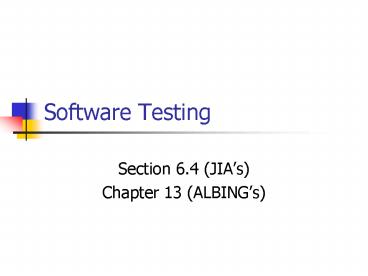Software Testing - PowerPoint PPT Presentation
1 / 12
Title:
Software Testing
Description:
... and a suite, use Eclipse and create a JAR when done ... Contract: Post, pre-conditions, invariants and assertions (every class: ... Test cases are ... – PowerPoint PPT presentation
Number of Views:41
Avg rating:3.0/5.0
Title: Software Testing
1
Software Testing
- Section 6.4 (JIAs)
- Chapter 13 (ALBINGs)
2
Announcements
- Assignment due Monday
- Test Blender Given code, check that it works
properly, devise two test classes, and a suite,
use Eclipse and create a JAR when done - Phase 6 due Nov. 30th
- Update to reflect most recent design
- Packages
- Contract Post, pre-conditions, invariants and
assertions (every class wellFormed() method) - Tests
- One for every class
- Test suite to call all
3
JUnit Test Framework
Test
TestResult
run(TestResult)
TestCase
TestSuite
testNameString
run(TestResult)
run(TestResult)
addTest()
setUp()
tearDown()
YOURTestCase
setUp()
tearDown()
4
JUnit and Eclipse
- Test cases are ordinary Java classes
- Should collect the test classes in a separate
source folder dedicated to unit tests - One test class for every class in application
- This separation enables you to easily omit tests
from production code distribution - Easier for team to manage
5
JUnit and Eclipse
- Typically, we create another folder in the
project called test - In addition to bin for classes and src for code
- Mimic the same package hierarchy/directory
structure of src in test - Why?
- Allows your units test cases to access protected
and package-protected methods in the class being
tested - CAVEAT Since package names are the same, test
case classes must have names different from class
being tested - Append Test to the end of the class being tested
- AccountTest tests Account
6
Writing Test Classes in Eclipse
- In Java Perspective
- Right click on the project to be test, and create
a new tests folder - (done once for all test case classes of a
project) - New gt SourceFolder
- Right click the class to be tested
- Select New gt JUnit Test Case
- In wizard
- Source Folder must point to test folder
- Package
- Name
- Superclass (junit.framework.TestCase)
- Check the setUp() method
- Class under test
- Click Next
- Select to methods to be tested from this class
- Fill in the test methods as needed
7
(No Transcript)
8
Running a Test Case
- In Java Perspective
- Right click the test case
- Select Run As gt JUnit Test
- To run a single method from a test case
- Useful when debugging the test method themselves
- Right the desired method in the Outline view
(while editing the test case class) - Select Run As gt JUnit Test
- To run all test cases inside a package, a source
folder, or project - Right the desired package, source folder, project
in the Package Explorer - Select Run As gt JUnit Test
9
JUnit View
- Notice the green/red status bar
- Expand the tested entity to view each test method
- Failed methods have stacks of messages in the
Failure Trace portion of the JUnit View - Click any stack frame message to view
corresponding code - When assertions compare two Strings, an
additional comparison viewer is available - See next slide
10
JUnit View
- Filter Stack Trace
- remove stack trace entries related to JUnit
infrastructure - Compare Results
- available when assertEquals() fails
- When used to compare two string value
11
Creating a Test Suite
- A Test Suite is a group of related JUnit tests
- FilegtNewgtOthergtJavagtJUnitgtJUnit Test Suitegt Next
- Select the test case classes to include
12
Group Exercise
- Migrate Project to Eclipse
- Divide classes into meaningful packages
- Package for Core classes used everywhere
- By Services (i.e. Transactions, Bill and Inquiry)
- Update code accordingly (imports and package
definitions) - Create a new project in Eclipse and import code
- Make sure you have a bin folder for class files
(better yet, a src folder for source code files) - Ensure that code on Eclipse reflects your package
design