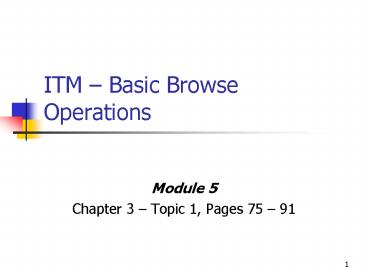ITM Basic Browse Operations PowerPoint PPT Presentation
1 / 17
Title: ITM Basic Browse Operations
1
ITM Basic Browse Operations
- Module 5
- Chapter 3 Topic 1, Pages 75 91
2
Objectives
- Browsing Basics
- How to begin
- Concatenate libraries
- Member lists
- Data display
- Scrolling
- LOCATE and FIND Commands
3
Why Browse?
- Used most to examine files gt 80 bytes
- SYSOUT data sets of 133-byte records
- First byte is for printer-control character
- Remaining 132 bytes are data
- Access PDSs or Data Sets
- If editing is not needed
4
How to Begin
- Option 1 from Primary Option Menu
- Displays Browse Entry Panel
- Enter Data Set Name to browse
- Project
- Group
- Type
- Member
- Optional for a PDS
- Blank for a sequential data set
- If PDS
- Can concatenate libraries, under Group
- Use a member list
5
Concatenate Libraries
- For PDS
- Can add up to 4 distinct libraries
- Libraries searched in order listed
- Must be same Project and Type
6
Member Lists
- Three ways to display
- Use actual member name
- Specify a pattern
- Leave blank
- Displays all members from each specified library
- Use PF7/19 or PF8/12 to scroll forwards or
backwards in the list - Use S (for select) next to member name
7
Browse Data Display
- 1st 22 lines of member displayed
- Upper right-hand corner displays
- Current line number
- Columns currently displayed
- To identify individual columns between left/right
margins - COLUMNS in command area
- COLS in sequence numbers
- RESET to remove
8
Scrolling
- Can specify move
- Direction
- Amount
- Data appears to move on the screen
9
Scrolling - Direction
- PF7/19
- Scroll Up
- PF8/20
- Scroll Down
- PF10/22
- Scroll Left
- PF11/23
- Scroll Right
10
Scrolling - Changes
- Enter valid value in the SCROLL field
- Right-hand corner of line 2
- At Kirkwood, lower-left hand corner
- Change becomes default
- If only need change for a single scroll operation
- Enter valid scroll amount in command area
11
Valid Scroll Amounts
- HALF
- Move window half a page (11 lines or 40 columns)
- PAGE
- Move window one page (22 lines or 80 columns)
- n
- Move window n lines or columns
- MAX
- Move window to top, bottom, left, or right margin
- CSR
- Move window so data at current cursor position
ends up at the top, bottom, left, or right of the
screen - DATA
- Move window one line or column less than a full
page
12
LOCATE and FIND Commands
- Alternative to Scrolling
- LOCATE
- To move display to known point in the source file
- FIND
- To locate a line that contains a specified string
of characters
13
LOCATE
- Syntax
- LOCATE line-number / label
- line-number
- Line number relative to the first line of the
file (line 0) - label
- Previously defined label referring to a line of
the file - User defined and declared
- Scroll file so the line appears top of screen
window - Enter a period followed by a one- to
eight-character label in the command area - Period is required when defined
14
FIND
- Syntax
- FIND string NEXT/PREV/FIRST/LAST/ALL
- String
- Text string to be found
- Use apostrophes or quotes if contains spaces or
commas - NEXT
- Starts at current line and locates next
occurrence of the string - Default
- PREV
- Starts at current line and locate the previous
occurrence of the string - Search Backwards
- FIRST
- Starts at top and locates first occurrence of the
string - LAST
- Starts bottom and locates last occurrence of the
string - Search backwards
- ALL
- Same as FIRST, but indicates count of the
occurrences of string
15
Recall a FIND Command
- Use PF5/17
- Repeats the most recent FIND command issued
- If know you will repeat, use ampersand () before
FIND command - Command remains on the command line
16
Terminate Browse
- PF3/15
17
Summary
- Browsing Basics
- How to begin
- Concatenate libraries
- Member lists
- Data display
- Scrolling
- LOCATE and FIND Commands