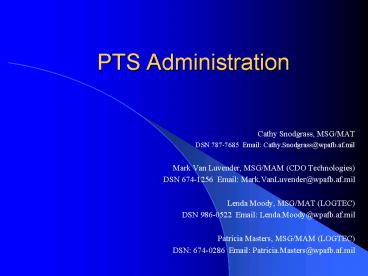PTS Administration PowerPoint PPT Presentation
1 / 26
Title: PTS Administration
1
PTS Administration
- Cathy Snodgrass, MSG/MAT
- DSN 787-7685 Email Cathy.Snodgrass_at_wpafb.af.mil
- Mark Van Luvender, MSG/MAM (CDO Technologies)
- DSN 674-1256 Email Mark.VanLuvender_at_wpafb.af.mil
- Lenda Moody, MSG/MAT (LOGTEC)
- DSN 986-0522 Email Lenda.Moody_at_wpafb.af.mil
- Patricia Masters, MSG/MAM (LOGTEC)
- DSN 674-0286 Email Patricia.Masters_at_wpafb.af.mi
l
2
To access administration menu, press the Admin
Menu link on the user menu.
3
(No Transcript)
4
Group Administration
- Navigating the Groups screen
- Select DSD
- Adding Groups
- Editing Groups
5
To access Group Maintenance, press the Groups
link on the admin menu.
Click on DSD tab to view Groups for that DSD.
To edit group, click on group name.
6
(No Transcript)
7
Personnel Maintenance
- Enabling Accounts
- Resetting Passwords
- Assigning group privileges
- Terminating accounts
8
To view all personnel in a specific DSD, select
and filter.
To access Personnel, press the Personnel link on
the admin menu.
Use tabbed alphabet to navigate to users account.
Tabs correspond to first letter of users last
name.
To edit a personnel account, click on users name.
9
Reset passwords by entering default password in
Password control.
To enable account, check this box, and set
initial password in Password control. Account
Terminated check box will disable users accounts.
10
Select groups from Groups Available drop down,
use Add To button to add users to those groups.
Remove them from groups by selecting groups in
the Selected list, and press the Remove button.
11
DSD Maintenance Tables
- Components
- Custom Fields
- DB Versions
- Defaults
- Documents
- Libraries
- Platforms
- SDUs
- Sites
- Auto BCR Configuration
12
To access data system maintenance screens, select
Data Systems from Admin Menu.
To edit an individual DSD, select click on DSD
hyperlink to access DSD Maintenance page.
13
To edit an particular maintenance table, click
the appropriate hyperlink.
14
Make changes to existing entries.
Add new entry here.
15
Click hyperlink to edit existing entry.
Add new entry here.
16
(No Transcript)
17
Make changes to existing entries.
Add new entry here.
18
(No Transcript)
19
Make changes to existing entries.
Add new entry here.
20
Make changes to existing entries.
Add new entry here.
21
Click hyperlink to edit existing entry.
Add new entry here.
22
Make changes to existing entries.
23
Add new entry here.
Click hyperlink to edit existing entry.
24
(No Transcript)
25
(No Transcript)
26
Lists from other maintenance tables.
List of option buttons from Draft status.