MultiVideo v4.51 Client User Guide - PowerPoint PPT Presentation
1 / 18
Title:
MultiVideo v4.51 Client User Guide
Description:
56Kbps dial up line or. xDSL 512K/64Kbps and up. Connection. Bandwidth. 40GB and up ... CD to CD player,it will auto launch installing menu , then select [installing ... – PowerPoint PPT presentation
Number of Views:63
Avg rating:3.0/5.0
Title: MultiVideo v4.51 Client User Guide
1
MultiVideo ??? v4.51 Client User Guide
1.System Requirements
2.Installation
3. Uninstall
4.System Setup
5.Client function description
6.Hardware Adjustment
7.Architecture
8.Troubleshooting
9.List of corresponding ports inside firewall of
client
2
MultiVideo ??? v4.51 Client System Requirements
3
MultiVideo ??? v4.51 Client Installation
Put the MultiVideo CD to CD player,it will auto
launch installing menu , then select installing
MultiVideo Client to install Or go to
http//www.digienjoy.com in ?Demo Site? page
download MultiVideo Client 4.51 setup program to
install.
In the installing procedures,follow the
instructions from Windows displays, and read
License agreement, and click Nextgt , The
following two icons will be displayed on desktop
once installation is completed.
Record player
MultiVideo Client
4
MultiVideo ??? v4.51 Client Uninstall
- How to uninstall multivideo client program?
- Please do as the following steps
- Click the ?Start? button on the task bar
??Program???MultiVideoClient(v4.51)???MultiVideo
Uninstall?, - then system will confirm uninstallation to you.
Please select ltYesgt to complete uninstallation
procedure .
5
MultiVideo ??? v4.51 Client System Setup
Before you start MultiVideo client, you must set
MultiVideo servers IP or DNS. How to setup
multivideo servers IP? Please click ?Start?
button on the task bar ??Program???MultiVideoClien
t(v4.51)???IpConfig(v4.51)? and then key in the
multivideo server IP address in the following
window.
Please enter IP address or DNS here
6
MultiVideo ??? v4.51 Client Screen function
Guide
Or Click the ltStartgt button on the task bar, and
select ltProgramgt, then click ltMultiVideoClient
(4.51)gt then click ltMultiVideo (V4.51)gt
1. Double click On the desktop
2.When you link to multivideo server IP, it will
display MultiVideo login window,then please
Enter your ID and Password and click OK
button to login multivideo server .
7
MultiVideo ??? v4.51 Client Screen function
Guide
Its the window after you login multivideo
server
8
MultiVideo ??? v4.51 Client Screen function
Guide
To create a host meeting room
If you want to create a private meeting room
then enter password here
Enter meeting room title here
Select meeting room members and display video
images
9
MultiVideo ??? v4.51 Client Screen function
Guide
Join a meeting room
- In ?room list ?double click the meeting room to
enter the meeting room. - In ?room list ? select the meeting room and then
click - to enter the meeting room.
Browsing online users
Click the button, then it will list all of online
users and same group with you, it dont display
those online users but not same group with you.
Send message
In ?user list?, you can send message to those
users in the user list,click the user in user
list and then click the button , then enter the
message and press?Enter?to send message.
10
MultiVideo ??? v4.51 Client Screen function
Guide
Invite online user to join the meeting
When you are in meeting room, you may click the
upper right button ,to be able to return
to waiting list temporarily, select the user
youd like to invite to the conference, then
click button,
user will then receive the invitation message
from you, user may simply click on ltOKgt button
to enter to your conference. When you complete
this operation, please be sure to click
button to return back to your conference
11 private meeting
In the user list , select the user you want to
invite to 11 private meeting, then just click
the button, your counter party will receive this
message, once your counter party agree, you are
able to proceed 11 private meeting
11
MultiVideo ??? v4.51 Function key description
The following picture is a 17 users meeting room
window, the function key other meeting room
windows function key
Able to revise conference room name and password
Switch video image area ltgt white board tool box
area
to transmit files to the attendee in the meeting
room.
Start/Stop recording conference white board data
and voice recording
Attendee video image area
Detail Function
12
MultiVideo ??? v4.51 Client Function key
description
Enable attendee to use E-white board function
Enable attendee to talk
Meeting room Host
13
MultiVideo ??? v4.51 Client Screen function
Guide
you can click button or press ltCtrlgt key to
switch to enable/disable talking function
Talking function is disabled If background color
is black not gray then you cant click and switch
to enable talking function, it caused by firewall
ports didnt open, or other program take over the
ports, or room master disable your talking
function
Talking function is disabled you can click
button or press ltCtrlgt key to switch to disable
talking function
14
MultiVideo ??? v4.51 Client Screen function
Guide
Switch board to full screen
key in web site/page URL here
paintbrush tool kits
Screen shot
blank white board
open web page to board for paintbrush
print board
save board data to file
open file to board
clean white board
15
Hardware adjustment
You must know when you run MultiVideo Client
1.Screen resolution is1024 x 768,Hi
resolution(16??),small font(96dpi)? 2.Please use
headsets and Mic, dont use speakers to prevent
echo . 3.Please use sound card Mic function,
dont use Web Cam internal USB Mic? 4.Dont run
other program with voice/video function and
multivideo client same time, to prevent
Mic/voice/Video resources to be take over, it
would be cause multivideo client voice/Video
function cant work properly.
16
Multivideo client Video bandwidth and pass flow
Every Client need bandwidth 2Kb/s(16kb/s)
(average) to pass video image to all other
clients,it goes Peer to Peer,and it dont pass
through multivideo server.
17
Multivideo client Voice and E-white board
bandwidth and pass flow
Every Client needs bandwidth 1Kb/s(8kb/s) to pass
sound and E-board,it goes Client-SERVER
MultiVideo SERVER
18
List of corresponding ports inside firewall of
client
Please open the following two-way ports (Inbound
and OutBound), TCP gt 8081?12000?15000?27000?6005
0 UDPgt29000?30000-30016?40000-40016 If you have
activated personal firewall, Please allow
MultiVideoClient(v4.51) to pass forever.
END

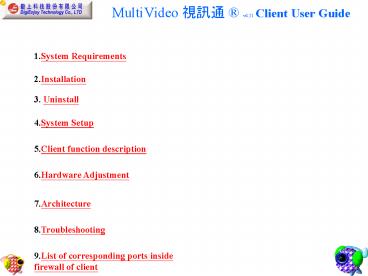

















![[June 2018]Juniper JN0-102 Study Guide Killtest PowerPoint PPT Presentation](https://s3.amazonaws.com/images.powershow.com/9087989.th0.jpg?_=20180629044)











