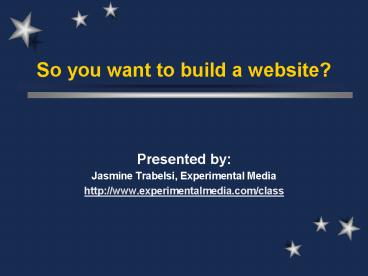So you want to build a website - PowerPoint PPT Presentation
1 / 66
Title:
So you want to build a website
Description:
... by the body tag include bgcolor, background, text, link, vlink, alink, ... bgcolor the page's background color. background the page's background image. ... – PowerPoint PPT presentation
Number of Views:222
Avg rating:3.0/5.0
Title: So you want to build a website
1
So you want to build a website?
- Presented by
- Jasmine Trabelsi, Experimental Media
- http//www.experimentalmedia.com/class
2
Course Overview Agenda
- Session I Intro to HTML
- Introduction
- Basics of the Internet and HTML
- HTML Coding Standards
- Basic Web Page Tags
- Adding and Formatting Text
- Formatting Your Page
- How Your Server Works
- Homework 1
- QA and Independent Work
3
Overview Agenda (cont.)
- Session II HTML Part II
- Adding Hyperlinks and Email Addresses
- Creating Lists
- Images and Graphical Elements
- Image Maps
- Using Tables
- Homework 2
- QA and Independent Work
4
Overview Agenda (cont.)
- Session III HTML Wrap-up, Concepts, Tools
- Using Frames
- Special Characters
- How to Liberate Content
- Conceptualizing Your Website
- Tools of the Trade
- How to Publish Your Website
- Final QA and Independent Work
5
Introduction
- Class Introduction
- Who are you?
- Why do you want to learn HTML?
- Is there a project you want to work on?
- How were going to be developing pages
- Using Microsoft notepad or any text editor
- Viewing pages in class (Explorer / Netscape)
- Working from home
- Saving work to a disk
6
To Help You Learn HTML
- Books
- Teach Yourself HTML 4 in 24 Hours by SAMS.
- HTML 4 in 21 Days by Laura Lemay.
- Microsoft FrontPage 2002 for Dummies (With
CD-ROM) by Asha Dornfest - After youre comfortable, any HTML tag reference
book will cover the basics. - http//www.experimentalmedia.com/class
- Check out the Class Notes and Links sections for
online links. - This site is being built as we speak, so check
back often.
7
Our Class Project
- We will build a personal website that will be
published in class during the fourth session. - The site will contain the following pages
- A Welcome / Home Page
- A Page About Yourself (Interests, Work, etc.)
- Your Online Resume
- A Small Photo Album
8
Getting Started
- We will be using MS Notepad to write our HTML.
- Pages will be saved to your floppy disk.
- Pages will be viewed as they are created in your
browser. - We will use this overhead presentation as well as
handouts and the Class website.
9
Basics of the Internet
- In the simplest sense, the Internet is a
collection of inter-connected computers (servers)
over shared lines. - Servers are just like the computers you use at
home and work, but more powerful. - The Internet became browse-able in the 1990s
with the creation of the HTTP protocol and
creation of HTML.
10
HTTP HTML
- HTTP HyperText Transfer ProtocolMethod by
which a computer jumps from one page to another
by clicking on links. - HTML HyperText Markup LanguageMarkup language
that allows for the formatting of Internet
Documents. - Plain Text Language
- Universal Compatibility
- Most-recent version is HTML 4.0
11
What HTML Does
- Turns Text Like This
- My name is Jasmine.
- What is your name?
- Formatted Like This
- lthtmlgt
- ltheadgt
- lttitlegtHello worldlt/titlegt
- lt/headgt
- ltbodygt
- ltbgtMy name is Jasmine.lt/bgtltbrgt
- ltcentergtltigtWhat is your name?lt/igtlt/centergt
- lt/bodygt
- lt/htmlgt
- INTO THIS
12
(No Transcript)
13
Try It Yourself
- Create your own page
- Open Notepad StartgtProgramsgtAccessoriesgtNotepad
- lthtmlgt
- ltheadgt
- lttitlegtHello Worldlt/titlegt
- lt/headgt
- ltbodygt
- My name is __________.
- lt/bodygt
- lt/htmlgt
- Name your file as index.html
14
HTML Coding Standards
- HTML markup takes the form of TAGS
- lttaggtMarked up textlt/taggt
- Some of these tags have attributes
- lttag attributevaluegtTextlt/taggt
- Some tags have opening and closing elements,
while some have just opening - ltcentergtltimg srcimage.gifgtlt/centergt
15
Basic Web Page Tags
- Each web page has four basic tag sets
16
Template For HTML Pages
- lthtmlgt
- ltheadgt
- lttitlegtPage Title Goes Herelt/titlegt
- lt/headgt
- ltbodygt
- Page content goes here.
- lt/bodygt
- lt/htmlgt
17
Adding Text
- Adding text is as simple as typing text between
the ltbodygt tags, except - Browsers ignore multiple spaces, spacing only
once unless told otherwise. - Browsers do not know when to start new paragraphs
or break at the end of lines. - Browsers do not know how you wish to format text.
18
(No Transcript)
19
(No Transcript)
20
Paragraphs
- The ltpgt tag tells the browser to insert a new
paragraph. - The closing tag for this (lt/pgt) is optional, but
recommended. - The ltpgt tag has one attribute, align that
controls the on-page alignment of your paragraph. - Options are left, center, right, justify
- This attribute has been Deprecated in HTML 4.0.
21
Line Breaks
- To insert a line break, use the ltbrgt tag. Note,
that this tag has no closing tag. - Ex. HelloltbrgtWorld
- HelloWorld
22
How ltpgt and ltbrgt Differ
- The ltbrgt tag forces a one-line break, while the
ltpgt tag creates a new paragraph with a two-line
break. - The ltpgt tag has an align element (left, center,
right, justify) while no such attribute exists in
the ltbrgt tag.
23
Text Spacing
- Although HTML ignores extra spacing, there is a
special character in HTML that gives you that
functionality nbsp - This is the non-breaking space character, and
adds the ability to have extra spaces to your
page. - Ex. There are 3 spaces between this and
this. - ltpgtThere are 3 spaces between nbspnbspand
this.lt/pgt
24
(No Transcript)
25
(No Transcript)
26
Try it yourself
- Open your index.html fileand use these spacing,
linebreak, and paragraph tags to add formatting
and spacing - to the document you created.
27
Pretty Boring!!!
- As you can see, that page has information, but is
downright BORING. - So, what can we add to that page to spice it up a
little bit? - If it were a word-processor document, what would
you do?
28
Use of Color
- In HTML, we can control the color of our pages,
our fonts, our elements, and more. - There are 216 colors in the color-safe palette.
- Colors are referenced using their RGB (Red,
Green, Blue) color code or their name. - See www.experimentalmedia.com/class/colors.html
for a list of common colors.
29
(No Transcript)
30
The ltbodygt Tag
- The ltbodygt tag is required for all HTML documents
and defines the area where the documents content
is contained. - You can also use the ltbodygt tag to define some of
the formatting for the entire page. - Attributes taken by the ltbodygt tag include
bgcolor, background, text, link, vlink, alink, as
well as margins.
31
The ltbodygt Tag (cont.)
- Attributes
- bgcolor the pages background color.
- background the pages background image.
- text the default color of all the pages text.
- link the default color for all links.
- alink the default color for all default links.
- vlink the default color for all visited links.
32
ltbodygt Tag - Margins
- Can be controlled for newer browsers, but each
browser has its own tags. - Internet Explorer
- topmargin controls the top margin
- leftmargin controls the left margin
- Netscape Navigator
- marginheight controls the top margin
- marginwidth controls the left margin
- All sizes are in pixels, or 1x1 dots on your
screen. - This attribute should be used sparingly.
33
(No Transcript)
34
(No Transcript)
35
(No Transcript)
36
(No Transcript)
37
Try it Yourself
- Play with the different page color combinations
to see what looks nice and what doesnt? - How does color relate to usability?
38
Headings
- Headings help you better structure and format
your documents. - Heading tags are lth1gt to lth6gt.
- Each has an opening and closing tag
- lth1gt has the largest font, and lth6gt the smallest.
- Like ltpgt has an align attribute, which has been
deprecated in HTML 4.0. - lth4gt - lth6gt are actually smaller than your normal
text font and should be used sparingly.
39
(No Transcript)
40
Basic Text Formatting Tags
41
(No Transcript)
42
(No Transcript)
43
HTML Coding Standards
- Nesting HTML Tags
- When you create an HTML document, you are going
to have overlapping tags. - For instance you may have a bolded sentence with
an italicized word. - You must close a nested tag before you can close
the tag its nested in. - For instance, you cannot have
- ltbgtltugtTextlt/bgt more Text lt/ugt
- It would have to be
- ltbgtltugtTextlt/ugt more Text lt/bgt
44
Try it Yourself
- Format your home page (index.htm) using these
formatting tags (lth1gt - lth6gt, ltbgt, ltigt, ltugt,
ltbiggt, ltsmallgt). - Get really daring and try nesting multiple tags.
45
(No Transcript)
46
(No Transcript)
47
THE ltFONTgt TAG
- The most-used method to change the look of text
on web sites is through the use of the ltfontgt
tag. - The ltfontgt tag has three attributes
- face controls the font type
- size controls the font size (range from 1 7)
- color controls the color
- The use of ltfontgt is deprecated in favor of style
sheets in HTML 4.
48
THE ltFONTgt TAG
- Face
- This attribute determines the type face of the
font (what the font looks like). The three most
common font faces are - Arial
- Times New Roman
- Courier
- The font selected must exist on theusers
computer or else it will not display correctly.
49
THE ltFONTgt TAG
- Size
- There are seven basic sizes ranging from 1 to 7
- Font Size 1 8 pts
- Font Size 2 10 pts
- Font Size 3 12 pts
- Font Size 4 14 pts
- Font Size 5 18 pts
- Font Size 6 24 pts
- Font Size 7 36 pts
50
THE ltFONTgt TAG
- Color
- There are two ways to assign color using the
color attribute, with the name or RGB (red,
green, blue) hexadecimal value - Red FF0000
- Green 00FF00
- Blue 0000FF
- Black 000000
- White FFFFFF
- For a list of colors and their numerical
equivalent, see http//www.experimentalmedia.com/c
lass/colors.html
51
(No Transcript)
52
(No Transcript)
53
Try it yourself
- Modify your index.html file with the ltfontgt tag
with its face, size and color attributes, or
create a new page
54
The Comment Tag
- If you wish to add comments to an HTML page that
does not show up on the browser, you can use the
following - lt!-- Text Here --gt
- The comment tag can be at the beginning or end of
a line or on its own line, it can also span
multiple lines. - Even though it does not show in the browser
window, the text is still part of the source code
for the web page, and can be viewed online. - If you do not close your comment tag, the rest
of your page will be invisible.
55
(No Transcript)
56
(No Transcript)
57
The ltdivgt Tag
- The ltdivgt tag helps you add structure to blocks
of HTML. - Takes the align attribute, with options being
left, right, center, and justify. - Alignment has been deprecated in favor of style
sheets. - The ltcentergt tag is the same as ltdiv
aligncentergt.
58
(No Transcript)
59
(No Transcript)
60
The lthrgt Tag
- The lthrgt tag helps structure your web page by
inserting horizontal rule lines. - Attributes
- align controls alignment (center, left, right).
- noshade displays the rule without shading.
- lthr noshadegt
- size controls the size (the height) of the
rule. - width controls the length of the rule.
- color the color of the rule (Internet
Explorer). - Note that there
61
(No Transcript)
62
Naming Conventions
- As youve picked up, all HTML files end with the
extension .htm or .html. - When naming your file, there are a few rules you
should follow - Only use the letters a-z and numbers 0-9, as well
as hyphens - and underscores _. - Keep the names as short, memorable, and
descriptive as possible. - Do not use spaces or any other characters.
63
How a Server Works
- All HTML documents, as well as images ands other
media, are stored on computers called servers. - Each website has its own directory on the host
computer which is normally controlled by the
website administrator. - This directory traditionally carries a structure
with a root directory, an images directory, and a
cgi-bin.
64
How a Server Works
- The relationship between a website server and a
web surfers browser is called a client-server
relationship. - The browser is the client and receives finished
content from the website server. - When a page is requested by the client, the
server determines the file type based on
extensions, performs any processing, and
transmits the file to the users browser.
65
How a Server is Structured
- Browse your favorite site or competitor's site.
What is the structure? - The number of subdirectories I put on a site
depends upon the number of pages I expect to
have under each category. - I use subdirectories for categories with multiple
pages. - I try to separate HTML pages, images, active
media, programs, and databases.
66
Homework 1
- As we said, the class project will be a simple
personal website. - Your assignment will be to decide on the content
of your site (sections) and to jot down some
ideas for each of the sections. - Before the next class, you should have completed
the index.html (Welcome) page and the interests
page (to be named interests.html).