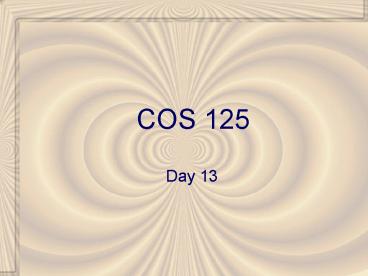COS 125 - PowerPoint PPT Presentation
1 / 19
Title: COS 125
1
COS 125
- Day 13
2
Agenda
- Assignment 3 Due
- Assignment 4 Posted
- Due March 24
- Left to do
- 6 Assignments (9 total)
- About one per week
- 3 Quizzes
- Capstone projects
- Exam 3 will March 24
- Castro Chaps 1-6
- Today we will look at creating and using images
- Examples
- http//perleybrook.umfk.maine.edu/samples/imagespl
ay.htm - http//perleybrook.umfk.maine.edu/samples/bk.htm
3
Factors to Consider for Web Image
- Format
- Color
- Size/resolution
- Speed
- Transparency
- Animation
4
Formats
- 3 Possibilities
- GIF
- Version 87a
- Older
- Version 89a
- Transparency and animations
- Interlaced or non-interlaced
- JPEG
- Compressed (variable)
- PNG
- Optimized or non-optimized palette
- Interlaced or non-interlaced
5
Color
- Depth
- 24 bit
- 16,777,216 possible colors
- true color
- Photo quality
- 16 bit
- 65,536 colors
- 8 bit
- 256 colors
6
Browser Colors
- Most Browser cheat!
- Lock palette to 256 specifics colors
- Because of difference in O/S only 216 colors are
Web Safe - http//www.cookwood.com/html/colors/websafecolors.
html - Non web safe colors may be dithered or shifted
7
Size and Resolution
- Pixels
- Monitors are 70-90 pixels per inch
- Printers are 200 ppi
- 800 X 600 image
- 10X7.5 inches on monitor
- 4X3 inches (or less) on printer
- The more pixels on a printer means greater detail
- The more pixels on a monitor means larger size
- Standard SVGA monitors are 800X600 16 bit
- XGA monitors are 1024X768 24 bit or better
8
Speed
- How fast can the picture be displayed?
- Factors
- Size of graphic file
- Size of graphic
- Color depth
- Compression
- Interlacing
- Sneak peek
9
How to make graphic load faster
- Use the right image format
- For Photo realistic use jpeg
- Lossy compression
- Use Gaussian blur and re-compress
- Gif using LZW compression
- PNG
- Only covert images to web format after all
editing is done
10
Transparency
- Only for GIF and PNG
- remove one color from image
- Remove Background to make image non-rectangular
- Remove color in image to create special effects
11
Animations
- Animated Gifs
- Flash
- Both work with frames
- Like cartoons
- Series of images with slight changes between each
image
12
Where to get images
- Buy or download
- Scan existing images
- Blake library
- Digital camera
- Blake library
- Create using image editing program
- Goggle image search
13
Paint Shop Pro
- File New
- Set image size
- Set depth
- Set background
- transparent
14
Paint Shop Pro
- Resizing Images
- Image resize
- Dont make larger!
- Lose detail
- If image is twice as big
- File is 4 times larger
- 4 time slower
- Better to use image resizing in XHTML
15
Creating Transparent GIFS
- Save image as GIF
- Colors Set palette transparency
- Set dialog as shown
- Select color
- Save
16
Paint Shop Pro
- Reduce Color Depth
- Colorsdecrease color depth
- Make image file smaller
- Show images Progressively
- Save as
- options
17
Playing with photos
- Compressing Images
- ImageblurGaussian blur
- Save as jpeg
- Select options
- Set compression as desired
18
Creating animated Gifs
- Create frames
- Slight change between each image
- Save as series of images
- Image1.gif, image2.gif etc
- Filerun animation shop
- Fileanimation wizard
- Add images in order
19
Gee Whiz Tip of the Day
- Creating Tileable images for backgrounds
- Images must blend on top edge to bottom edge
- Images must blend left edge to right
- Gradient effects
- Use long narrow stripes
- Textures
- Create squares (100x100)
- Cut into four (50X50)
- Swap corners
- Blend middle