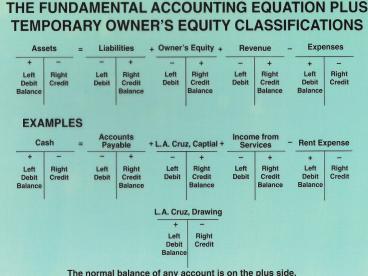Integrated Accounting - PowerPoint PPT Presentation
Integrated Accounting
Start up Integrated Accounting 5e. Click 'START' button on the bottom left. Click ALL PROGRAMS' ... Click ' FILE ' on the upper left hand corner. Click ' SAVE AS ' ... – PowerPoint PPT presentation
Title: Integrated Accounting
1
(No Transcript)
2
(No Transcript)
3
Integrated Accounting
- Start up Integrated Accounting 5e
- Click START button on the bottom left
- Click ALL PROGRAMS
- Click INTEGRATED ACCOUNTING VERSION 5
- Click INTEGRATED ACCOUNTING 5.0
- Load the requested file, for example IA5 Problem
01-S by performing the following - Click OPEN button on the upper left hand
corner - Find the requested file (for example IA5 Problem
01-S) and DOUBLE CLICK the file - User name Type your full name. Example type
Cynthia Koui - You are currently in the requested file on C
drive (hard drive). See blue bar on the top (next
slide)
4
(No Transcript)
5
Integrated Accounting
- You need to save any requested file from Network
drive to your disk drive (Drive A) or My
Document with your disk inserted. - Click FILE on the upper left hand corner
- Click SAVE AS
- Go to Save in and click 3 1/2 Floppy (A) or
My Document. - Rename your file (see next
6
Integrated AccountingHow to rename your
file..continued
- Go to File Name and INSERT your name at the
end of the existing file name (see example below) - Click Save button on the right
7
(No Transcript)
8
ANOTHER WAY TO RETRIEVE A FILE WHILE STILL IN THE
INTERGRATED ACCOUNTING SYSTEM
- Click OPEN button
- Click Look in pull down arrow
- Click Program (C)
- Click Program Files
- Click Southwestern
- Click Integrated Accounting 5th Ed
- Click the file youre looking for
9
(No Transcript)
PowerShow.com is a leading presentation sharing website. It has millions of presentations already uploaded and available with 1,000s more being uploaded by its users every day. Whatever your area of interest, here you’ll be able to find and view presentations you’ll love and possibly download. And, best of all, it is completely free and easy to use.
You might even have a presentation you’d like to share with others. If so, just upload it to PowerShow.com. We’ll convert it to an HTML5 slideshow that includes all the media types you’ve already added: audio, video, music, pictures, animations and transition effects. Then you can share it with your target audience as well as PowerShow.com’s millions of monthly visitors. And, again, it’s all free.
About the Developers
PowerShow.com is brought to you by CrystalGraphics, the award-winning developer and market-leading publisher of rich-media enhancement products for presentations. Our product offerings include millions of PowerPoint templates, diagrams, animated 3D characters and more.