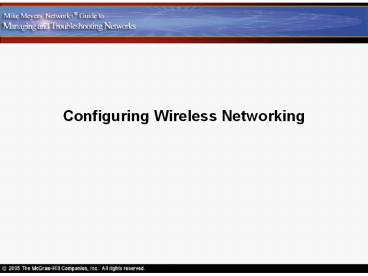Configuring Wireless Networking - PowerPoint PPT Presentation
1 / 20
Title:
Configuring Wireless Networking
Description:
No two nodes can have the same IP address ... Only Windows XP (with service pack 1) and Apple OSX offer native support for Bluetooth ... – PowerPoint PPT presentation
Number of Views:35
Avg rating:3.0/5.0
Title: Configuring Wireless Networking
1
Configuring Wireless Networking
2
Wi-Fi and HomeRF
- Install a wireless network adapter the same way
as a wired adapter - Check Windows Device Manager after installation
3
Configuring Ad-Hoc Mode
- Each wireless node must use the same network name
(SSID) - No two nodes can have the same IP address
- Ensure that File and Printer Sharing is running
on all nodes
4
Ad-Hoc Mode
5
Configuring Infrastructure Mode
- Configure the same SSIC on all nodes and the
access point - You may also configure DHCP options, filtering,
client channels, and more
6
Access Point Configuration
- Uses a browser-based setup utility
- Point web browser to 192.168.1.1 and use the
administrative password given in the
documentation - Various configuration options will be available
such as SSID and whether to broadcast it
7
Access Point Configuration
8
Configuring MAC Filtering
9
Configuring Encryption
10
Encryption on Wireless NIC
11
Bluetooth Hardware
- Comes integrated with many devices today
- To add Bluetooth capabilities you usually need to
install an adapter - Follow the instructions which usually require you
to install your driver and configuration utility
first - Bluetooth devices seek each other out and
establish master/slave relationships automatically
12
Connecting to PAN
iPAQ Bluetooth Manager software connected to
Bluetooth access point
13
Bluetooth Access Point
14
Troubleshooting Wireless Networks
15
Scope of Problem
- Who is affected by the problem?
- Try to isolate whether the problem relates to a
few client machines or to an access point - What is the nature of their network problem?
- Can some network services to accessed while
others cannot? Then the problem is most likely
not related to their client equipment - When did the problem start?
- What changed?
16
Wi-FI and HomeRF
- Hardware
- Check Device Manager for resource conflicts
- Try reinstalling the device driver
- Software
- USB devices usually require that you first
install the software before the hardware - Update the devices firmware version to the latest
17
Connectivity
- Check the link light
- Check the configuration utility for link state
and signal strength - There could be interference or a weak signal
18
Configuration
- Check your SSID and WEP configuration for typos
- Watch for blank spaces at the end of a SSID
- Make sure the MAC address of the client is on the
list of accepted users - Make sure the encryption strength matches
19
Bluetooth
- Hardware
- Check for detection, driver or resource errors
- Make sure the device is seated properly
- Some newer Bluetooth devices only work with USB
2.0 - Check Device Manager
- Software
- Always check the documentation before installing
Bluetooth devices sometimes steps may not be
performed out of order - Only Windows XP (with service pack 1) and Apple
OSX offer native support for Bluetooth
20
Connectivity Configuration
- Check the configuration utility
- Remember Bluetooth range is limited to 30 feet
- Shut down other Bluetooth devices in the same
area to see if there is interference - Make sure all device use the same profile
- Check to see if non-discovery mode has been
enabled - Check the password or PIN
- Check the power-saving settings