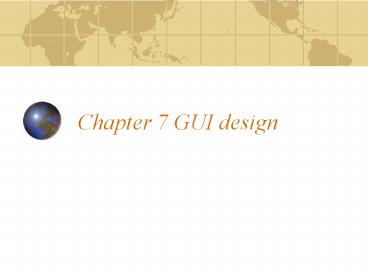Chapter%207%20GUI%20design - PowerPoint PPT Presentation
Title:
Chapter%207%20GUI%20design
Description:
platform dependent. Swing API looks the same on all platforms. platform independent. AWT versus Swing. AWT relies on the platform peer component to draw it. ... – PowerPoint PPT presentation
Number of Views:54
Avg rating:3.0/5.0
Title: Chapter%207%20GUI%20design
1
Chapter 7 GUI design
2
So far this semester
- Have programmed in a stop and wait mode
- Program displays dialog box and waits for user to
respond - This was the way programs were previously created
(back in my early days)
3
Modern design (Event driven)
- Todays users control the program
- They decide what they want to do next
- Users control the flow of the program
- Thing about MS word
- many options to choose from
- Programming in an event driven environment
requires careful GUI design
4
Section 7.1 AWT, Swing
- GUI design is also a study of Object Orientation
- Creating GUI is done by using pre-existing
objects - Early versions of Java used AWT
- Java 1.2 introduced a new library called Swing
5
Swing versus AWT
- AWT matches corresponding components in the OS
- platform dependent
- Swing API looks the same on all platforms
- platform independent
6
AWT versus Swing
- AWT relies on the platform peer component to draw
it. - Swing uses components written entirely in Java is
called lightweight component
7
Categories of Classes
- Swing GUI component
- AWT layout manager
- AWT event classes
- AWT listener classes
- Top of page 441
8
GUI component classes
- Includes windows objects
- buttons
- text fields
- menu items
- containers
- panels
- applets
9
Example
- See components bottom of page 441
- GUI design page 442
10
Hierarchy
- Page 443
- 4 abstract classes
- Container
- Component
- JComponent
- AbstractButton
11
Containers
- Containers hold components
- Panels are containers
- group components
- Windows are containers
- top level displayed by OS windows contains panels
- Applet is special kind of container
- Applet is contained in a window, specifically the
browser
12
Browser applet Interaction
- Applet context is the browser or applet viewer
- Applets are caused to run in the browser via the
applet tag - bottom of page 444
13
Browser create object
- The browser instantiates your object and then
calls init - DistanceGUI dGUI new DistanceGUI()
- dGUI.init()
- When user loads different page or overlays
browser calls stop - When user returns calls start
- User exits browser calls destroy
14
Your task
- Properly override the init method in Japplet to
perform the necessary tasks. - See diagram top of page 446.
15
Designing your GUI
- This is the GUI we need to create
16
Adding components
- We need to add the components in the proper order
- See code pages 448 - 449
17
Order
- We declare as class data fields
- input
- output
- toKms
- toMiles
- need to be used though out the class
18
Order
- Declare as local variables (to init())
- inputLab
- dataPanel
- buttonPanel
- These are the objects we are placing in our GUI
(this slide and previous)
19
Placing objects
- Now that we declared objects we must place them
correctly - First we set the layout manager
- We set this to FlowLayout (left to right) (top to
bottom) more later - We add components to the container via add()
method - We must add the components before adding the
container.
20
Code
- dataPanel.add(inputLab)
- adds the inputLab label to the Panel
- dataPanel.add(input)
- adds the input field to the Panel
- getContentPane().add(dataPanel)
- What does getContentPane look like?
- Adds the dataPanel to the applets content pane
21
Data Panel
Input Label
Input Field has focus
22
Code
- input.requestFocus()
- puts the cursor in the input field it has focus
- code then repeats previous slide to add the
buttons to the button panel and the panel to the
pane
23
Code
- getContentPane().add(output)
- adds the output area to the pane
Output area
24
2 more important lines
- toMiles.addActionListener(this)
- toKms.addActionListener(this)
- Makes the buttons work
- Has them listen for user events
- More in next section 7.3
25
Extras
- Other methods exist to change components
appearance - component.setBackground(Color col)
- component.setForeground(Color col)
- component.setBorder(Border bor)
26
Example
- buttonPanel.setBorder(BorderFactory.
- createTitledBorder("Control Panel"))
27
Java Event Driven Model
- On the scale of cool, very cool or super
cool - Event driven programming is super cool
- Our program then responds to the user rather then
the user responding to our program.
28
Java Event Model
- Haw events are handled is the event model.
- An event generator is an object that generates
events. - An event listener is an object that listens for
and responds to events. - The AWTEvent class handles these functions for
Java
29
How to
- The event generator and event listener must know
about each other for this to work. - Must register itself with listener.
- // Register applet as listener for button
- toMiles.addActionListener(this)
- toKms.addActionListener(this)
30
Format
- generatorObject.addActionListener
- (listenerObject)
- ActionListener is an interface not a class
- A class must implement ActionListener
31
Now What?
- We have solved half the problem
- We have a listener registered for the generators
- Now we must make the program respond to these
events
32
Interface
- Remember interfaces contain abstract methods.
- Implementers must define those methods
- ActionListener has one method
- actionPerformed(ActionEvent e)
33
Automatic
- actionPerformed method is called automatically
when event occurs. - You do not need to call this, java does this for
you - What do we want to do when event occurs?
- See code page 458
34
Methods and Objects
- See table of methods bottom page 459
- Doing GUI design is simply a matter of learning
to use the java GUI classes and methods - Swing
- AWT
35
BTW
- Did you notice something very cool about the
applet? - No loop but program continues running
- Just keeps responding to the event
- A built in loop until you exit the app
36
Section 7.4 GUI in application
- Creating a GUI application
- Use the same basic techniques as for Applet
- Basically 3 changes to our applet GUI will make
it an application
37
Step 1
- Instead of extending JApplet we extend Jframe
- JFrame is a typical GUI window
- It has
- border
- title
- buttons, minimize, maximize, close
38
Step 2
- Replace the init() method with a constructor.
- The new constructor has the same body as init().
- Used when application creates an instance of the
object.
39
Step 3
- Write a main method for the application class.
- Create the object and takes care of properly
closing it when user closes window.
40
Example
- Code on pages 462-463 of text.
- Application class on 464.
- See running code in Jbuilder and a new way of
testing our code. - embed main method directly in the worker class.
- Creates instance of itself
41
Section 7.5 Making choices
- Look at Check boxes
- not mutually exclusive
- can check many
- Look at Radio buttons
- mutually exclusive
- can only check one
42
Check boxes
- Provide boolean data to program
- true (checked)
- false (not checked)
- See GUI page 465
- See code pages 466 467
- Run code in Jbuilder
- Also look at in HTML
43
Radio Buttons
- Since radio buttons are designed to be mutually
exclusive - can put radio buttons in a group
- only one can be picked
- swing class ButtonGroup
- ButtonGroup controls that can only select one
44
Code
- Code puts buttons into an array
- see page 469
- first create array of buttons
- for loop to
- put buttons on panel
- add buttons to group
- registers action listener
- Bottom loop to find one choosen
45
Code complete example
- Review code pages 470 471
- 3 arrays of radio buttons
- 3 groups of code to set these up
- actionPerformed checks array to see one choosen
- look at in HTML
46
Combo boxes
- Allows selection of one of many choices
- setSelectedIndex() returns index of the selection
(starts with 0) - Can initialize using arrays of strings
- can also use addItem to add individually
- Review code 472-473
- Look at in JBuilder
47
Review
- Methods for making choices
- page 475
48
Section 7.6
- This is our old friend the phone book class
- You looked at this several different time.
- They have now front-ended it with a GUI
- Review the code pages 480 - 483
49
Section 7.7 Inner classes
- Sometimes methods get quite lengthy
- For instance the actionPerformed()
- You can create separate listener classes
- respond to specific event
- respond to group of events
- These should be inner classes
- wholly contained in GUI class
- allows for referencing private data fields
50
Differences?
- Class visibility is private
- only used within the class
- Action event only for submit button
- do not need to check source
- already checked before sent to this class
- See code pages 486 487
- See code page 488
51
Changes to original
- The class (PhoneBookGUI) no longer implements
ActionListener - Bottom of page 488 shows code to register new
inner classes as ActionListeners. - Inner classes nested somewhere in Class
- Not in method
- typically at very beginning
- Or more likely at very end
52
Java Layout Managers
- Determines size and placements of objects
- Defaults
- Applet flow
- JApplet border
- Panel or JPanel flow
- Can change via setLayout()
53
Flow Layout
- Simplest
- Puts as many components in row as possible
- When row is filled go to next row
- In row components are centered (default), left or
right justified
54
Border Layout
- Sets up 5 areas
- 1 component per area
- Can put a container (panel) with multiple
components in an area - See layout middle page 491
55
Box layout
- New layout in Swing
- Placement in
- single row (X_AXIS)
- single column (Y_AXIS)
- See example middle 492
- See total example pages 493 - 495
56
Grid Layout
- Allows use to create a 2d grid to place
components. - See 4x3 example top of page 497
- Code page 498 - 499
57
Payroll app
- Review application page 499 508
- Show GUI designer in Jbuilder
- new
- application
- then use designer tab
- create panel set flow manager to null
- add some controls
58
Common Programming errors
- Create listener for event generator
- Make sure you implement required interface.