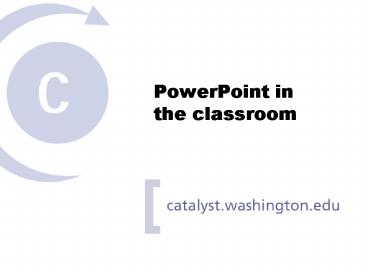PowerPoint in the classroom - PowerPoint PPT Presentation
1 / 22
Title:
PowerPoint in the classroom
Description:
Mac/XP/2000 compatible? Package for CD option files and 'player' Hardware considerations ... To open PowerPoint, select Start Programs Microsoft Office PowerPoint ... – PowerPoint PPT presentation
Number of Views:93
Avg rating:3.0/5.0
Title: PowerPoint in the classroom
1
PowerPoint in the classroom
2
Catalyst Services
- Tools and resources to help you achieve your
goals - Learning Spaces
- Web Tools
- Knowledge Services
3
Help and resources
- Web http//catalyst.washington.edu
- Email catalysthelp_at_u.washington.edu
- Drop-in Center for Teaching, Learning
Technology - Odegaard Library, Room 230
- Monday-Friday, 1200 - 500
- Phone (206) 897-1999
4
Workshop Objectives
- Discuss planning issues and pros/cons
- Overview of PowerPoint features
- Hands-on work with PowerPoint
5
Hands-on work
- Choose design template slide layout
- Insert objects
- Format text background
- Use various views
- Present your slide show
- Print handouts
6
Why Use PowerPoint?
- Quick and easy visuals for presentations
- Easy to modify, annotate archive
- Ability to add links, sound, video
- Web presentations
- Many format options
7
Presentation formats
- Color or black white transparencies
- Screen-projector presentations
- Handouts
- Outlines
- 35-mm slides
- Upload presentations to a Web site
8
Technical Planning
- Software considerations
- Mac/XP/2000 compatible?
- Package for CD option files and player
- Hardware considerations
- Verify projector and computer set-up
- Verify access to Internet if needed
- Have a backup plan
9
Planning
- Who is your audience?
- What are your time constraints?
- What are your goals?
- What is the best way to present your material?
10
Pros and cons of screen projectors
- Convenience of digital format
- Presenter remains at front of room
- Lower resolution than 35 mm slides
- Tendency to wash out color
- Color inconsistency from projector to projector
11
Design considerations
- Dont crowd too many points on a page. Its
really distracting to try to read a lot of text. - Solid blocks of heavy text are hard to look at
and counteract all the great visual potential
that PowerPoint offers to presenters. - Your audience will end up spending so much time
reading the text on your slides that they are
going to miss everything that you are saying
because they are so busy reading and why not just
send them a letter if thats all you wanted to do
in the first place. - Small fonts are hard to read in large lecture
halls and can make it very distracting for
students to pay attention to your lecture. Use 18
pt font at a minimum.
12
Design considerations
- Use a sans-serif font like Arial or Verdana
- Serif fonts are best for print materials
- 18 pt text at a minimum (this is 32 pt!)
- Contrast between text and background
13
Design considerations
- Use a sans-serif font like Arial, Verdana
- Serif fonts are best for print materials not
screen projection - 18 pt text at a minimum (this is 32 pt!)
- Be careful of contrast between text and
background (light background with dark text is
easier to read)
14
Design considerations
- Use a sans-serif font like Arial, Verdana
- Serif fonts are best for print materials not
screen projection - 18 pt text at a minimum (this is 32 pt!)
- Be careful of contrast between text and
background (light background with dark text is
easier to read)
15
The lure of bells and whistles
- PowerPoint makes it easy to add bells and
whistles - Should you?
16
PowerPoint bells and whistles
- Designed for business communication
- Goal to entertain, impress, obscure, sell not
necessarily to teach - But studies show students perceive use of
PowerPoint positively - Are students right?
17
Studies say No!
- No significant difference in quiz scores
(transparencies vs. text PowerPoint) - Students do 10 worse on quizzes that come from
expanded PowerPoint lectures. - Adding pictures doesnt always have a positive
effect on student learning. - --(Bartsch Cobern, 2003)
18
For example
- Unrelated images actually detract from student
learning - Even relevant pictures do not help
- Notice the interference?
19
Guidelines for use of images
- Only use images when relevant to content
- When in doubt, leave it out
- Images that illustrate complex concepts are
beneficial to student learning - Put images on slides separate from information
20
Creating a slideshow
- Lets start creating a slideshow
- To open PowerPoint, select StartgtProgramsgtMicrosof
t OfficegtPowerPoint
21
Catalyst User Experience Team (CUE)
- Help us design for your needs
- Initial and quarterly surveys
- Invitations to focus groups interviews
- 2-3 hours/year
- Hear from us
- Semi-annual newsletter
- 1-3 quarterly emails
22
Thank you for attending!
- Let us know how to improve our workshop
- http//catalyst.washington.edu/learning/ppt.html
- Click Evaluation at top of page.