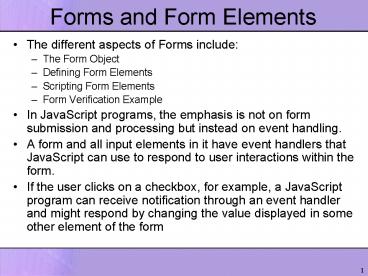Forms and Form Elements PowerPoint PPT Presentation
1 / 25
Title: Forms and Form Elements
1
Forms and Form Elements
- The different aspects of Forms include
- The Form Object
- Defining Form Elements
- Scripting Form Elements
- Form Verification Example
- In JavaScript programs, the emphasis is not on
form submission and processing but instead on
event handling. - A form and all input elements in it have event
handlers that JavaScript can use to respond to
user interactions within the form. - If the user clicks on a checkbox, for example, a
JavaScript program can receive notification
through an event handler and might respond by
changing the value displayed in some other
element of the form
2
The Form Object
- The JavaScript Form object represents an HTML
form. - Forms are always found as elements of the forms
array, which is a property of the Document
object. - Forms appear in this array in the order in which
they appear within the document. - Thus, document.forms0 refers to the first form
in a document. You can refer to the last form in
a document with the following - document.formsdocument.forms.length-1
- The most interesting property of the Form object
is the elements array, which contains
JavaScript objects (of various types) that
represent the various input elements of the form.
- Again, elements appear in this array in the same
order they appear in the document
3
Submit and Reset
- In the days before JavaScript, a form was
submitted with a special-purpose Submit button,
and form elements had their values reset with a
special-purpose Reset button. - The JavaScript Form object supports two methods,
submit( ) and (as of JavaScript 1.1) reset( ),
that serve the same purpose. - Invoking the submit( ) method of a Form submits
the form, and - Invoking reset( ) resets the form elements.
4
onsubmit and onreset event handlers
- To accompany the submit( ) and reset( ) methods,
the Form object provides - the onsubmit event handler to detect form
submission and (as of JavaScript 1.1) - the onreset event handler to detect form resets.
- The onsubmit handler is invoked just before the
form is submitted it can cancel the submission
by returning false. - This provides an opportunity for a JavaScript
program to check the user's input for errors in
order to avoid submitting incomplete or invalid
data over the network to a server-side program.
5
onsubmit and onreset event handlers
- Calling the submit( ) method of a form does not
trigger the onsubmit handler. - The onreset event handler is similar to the
onsubmit handler. - It is invoked just before the form is reset, and
it can prevent the form elements from being reset
by returning false. - This allows a JavaScript program to ask for
confirmation of the reset, which can be a good
idea when the form is long or detailed. - onreset is triggered only by a genuine Reset
button. Calling the reset( ) method of a form
does not trigger onreset.
6
HTML Form Elements
7
Description of the table
- The table lists the types of form elements that
are available to HTML designers and JavaScript
programmers. - The first column of the table names the type of
form element, - The second column shows the HTML tags that are
used to define elements of that type. - The third column lists the value of the type
property for each type of element. - As we've seen, each Form object has an elements
array that contains the objects that represent
the form's elements. - Each of these elements has a type property that
can be used to distinguish one type of element
from another.
8
Naming Forms and Form Elements
- Every form element has a name attribute that must
be set in its HTML tag if the form is to be
submitted to a server-side program. - The ltformgt tag itself also has a name attribute
that you can set. This attribute has nothing to
do with form submission. - It exists for the convenience of JavaScript
programmers. If the name attribute is defined in
a ltformgt tag, when the Form object is created for
that form, it is stored as an element in the
forms array of the Document object, as usual,
and it is also stored in its own personal
property of the Document object. - The name of this newly defined property is the
value of the name attribute.
9
Using form names
- Suppose we define a form with a tag like this
- ltform name"everything"gt
- This allowed us to refer to the Form object as
- document.everything
- Often, you'll find this more convenient than the
array notation - document.forms0
- Furthermore, using a form name makes your code
position-independent it works even if the
document is rearranged so that forms appear in a
different order
10
Using names of elements with form names
- ltimggt, ltappletgt, and other HTML tags also have
name attributes that work the same as the name
attribute of ltformgt. - With forms, however, this style of naming goes a
step further, because all elements contained
within a form also have name attributes. - When you give a form element a name, you create a
new property of the Form object that refers to
that element. The name of this property is the
value of the attribute. - Thus, you can refer to an element named "zipcode"
in a form named "address" as - document.address.zipcode
- With reasonably chosen names, this syntax is much
more elegant than the alternative, which relies
on hardcoded (and position-dependent) array
indices - document.forms1.elements4
11
Using names of elements with form names
- In order for a group of Radio elements in an HTML
form to exhibit mutually exclusive "radio-button"
behavior, they must all be given the same name. - For Example, we can define three Radio elements
that all have a name attribute of "browser". - When more than one element in a form has the same
name attribute, JavaScript simply places those
elements into an array with the specified name.
The elements of the array are in the same order
as they appear in the document. So, the Radio
objects can be referred to as - document.everything.browser0
- document.everything.browser1
- document.everything.browser2
12
Form Element Properties
- All (or most) form elements have the following
properties in common. Some elements have other
special-purpose properties that are described
later, when we consider the various types of form
elements individually - type
- A read-only string that identifies the type of
the form element. The third column of Table 15-1
lists the value of this property for each form
element. - form
- A read-only reference to the Form object in which
this element is contained. - name
- A read-only string specified by the HTML name
attribute.
13
Form Element Properties
- value
- A read/write string that specifies the "value"
contained or represented by the form element.
This is the string that is sent to the web server
when the form is submitted, and it is only
sometimes of interest to JavaScript programs. - For Text and Textarea elements, this property
contains the text that the user entered. - For Button elements, this property specifies the
text displayed within the button, which is
something that you might occasionally want to
change from a script. - For Radio and Checkbox elements, however, the
value property is not edited or displayed to the
user in any way. It is simply a string set by the
HTML value attribute that is passed to the web
server when the form is submitted.
14
Form Element Event Handlers
- Most form elements support most of the following
event handlers - onclick
- Triggered when the user clicks the mouse on the
element. This handler is particularly useful for
Button and related form elements. - onchange
- Triggered when the user changes the value
represented by the element by entering text or
selecting an option, for example. Button and
related elements typically do not support this
event handler because they do not have an
editable value. - Note that this handler is not triggered every
time the user types a key in a text field, for
example. It is triggered only when the user
changes the value of an element and then moves
the input focus to some other form element. That
is, the invocation of this event handler
indicates a completed change. - onfocus
- Triggered when the form element receives the
input focus. - onblur
- Triggered when the form element loses the input
focus
15
The this keyword
- An important thing to know about event handlers
is that within the code of an event handler, the
this keyword always refers to the document
element that triggered the event. - Since all form elements have a form property that
refers to the containing form, the event handlers
of a form element can always refer to the Form
object as this.form. - Going a step further, this means that an event
handler for one form element can refer to a
sibling form element named x as this.form.x.
16
Button
- The Button form element is one of the most
commonly used, because it provides a clear visual
way to allow the user to trigger some scripted
action. - The Button object has no default behavior of its
own, and it is never useful in a form unless it
has an onclick (or other) event handler. - The value property of a Button element controls
the text that appears within the button itself. - In HTML 4, you can create Button, Submit, and
Reset buttons with the ltbuttongt tag instead of
the traditional ltinputgt tag. ltbuttongt is more
flexible, because instead of simply displaying
the plain text specified by the value attribute,
it displays any HTML content (formatted text
and/or images) that appears between ltbuttongt and
lt/buttongt.
17
Toggle Buttons
- The Checkbox and Radio elements are toggle
buttons, or buttons that have two visually
distinct states they can be checked or
unchecked. - The user can change the state of a toggle button
by clicking on it. - Radio elements are designed to be used in groups
of related elements, all of which have the same
value for the HTML name attribute. - Radio elements created in this way are mutually
exclusive -- when you check one, the one that was
previously checked becomes unchecked.
18
Check Box
- Checkboxes are also often used in groups that
share a name attribute, and when you refer to
these elements by name, you must remember that
the object you refer to by name is an array of
same-named elements - For example, we can refer to an array of three
Checkbox objects as - document.everything.peripherals
- To refer to an individual Checkbox element, we
must index the array - document.everything.peripherals0 // First form
element named "peripherals"
19
The checked property
- Radio and Checkbox elements both define a checked
property. - This read/write boolean value specifies whether
the element is currently checked. - The defaultChecked property is a read-only
boolean that has the value of the HTML checked
attribute it specifies whether the element was
checked when the page was first loaded.
20
Text Fields
- The Text element is probably the most commonly
used element in HTML forms and JavaScript
programs. - It allows the user to enter a short, single-line
string of text. - The value property represents the text the user
has entered. You can set this property to specify
explicitly the text that should be displayed in
the field. - The onchange event handler is triggered when the
user enters new text or edits existing text and
then indicates that he is finished editing by
moving input focus out of the text field.
21
The Text Area Element
- The Textarea element is just like the Text
element, except that it allows the user to input
(and your JavaScript programs to display)
multiline text. - Textarea elements are created with a lttextareagt
tag using a syntax significantly different from
the ltinputgt tag used to create a Text element. - Nevertheless, the two types of element behave
quite similarly. - You can use the value property and onchange
event handler of a Textarea element just as you
would for a Text element.
22
Password
- The Password element is a modified Text element
that displays asterisks as the user types into
it. - As the name indicates, this is useful to allow
the user to enter passwords without worrying
about others reading over their shoulders. - Password triggers its onchange event handler just
as Text does. - Note that the Password element protects the
user's input from prying eyes, but when the form
is submitted, that input is not encrypted in any
way (unless it is submitted over a secure HTTPS
connection), and it may be visible as it is
transmitted over the network.
23
Select and Option Elements
- The Select element represents a set of options
(represented by Option elements) from which the
user can select. Browsers typically render Select
elements in drop-down menus or list boxes. - The Select element can operate in two very
distinct ways, and the value of the type property
depends on how it is configured. - If the ltselectgt tag has the multiple attribute,
the user is allowed to select multiple options,
and the type property of the Select object is
"select-multiple". - Otherwise, if the multiple attribute is not
present, only a single item may be selected, and
the type property is "select-one".
24
Option Element
- In addition to its selected property, the Option
element has a text property that specifies the
string of plain text that appears in the Select
element for that option. - You can set this property to change the text that
is displayed to the user. - The value property is also a read/write string
that specifies the text to be sent to the web
server when the form is submitted. - Even if you are writing a pure client-side
program and your form never gets submitted, the
value property (or its corresponding HTML value
attribute) can be a useful place to store any
data that you'll need if the user selects a
particular option.
25
Hidden Elements
- As its name implies, the Hidden element has no
visual representation in a form. - It exists to allow arbitrary text to be
transmitted to the server when a form is
submitted. - Server-side programs use this as a way to save
state information that is passed back to them
with form submission. - Since they have no visual appearance, Hidden
elements cannot generate events and have no event
handlers. - The value property allows to you read and write
the text associated with a Hidden element, but,
in general, Hidden elements are not commonly used
in client-side JavaScript programming.