A step by step guide to eMPDS - PowerPoint PPT Presentation
1 / 51
Title:
A step by step guide to eMPDS
Description:
Check your Noticeboard Tab for regular updates. Improving the world ... Click on your Noticeboard tab for details of any Activity Notices requiring action. ... – PowerPoint PPT presentation
Number of Views:1456
Avg rating:3.0/5.0
Title: A step by step guide to eMPDS
1
A step by step guide to e-MPDS
- The Institution of Mechanical Engineerings
Monitored Professional Development Scheme
2
- Introducing e-MPDS
- Promotes better and more consistent application
of - UK-SPEC
- Ease of monitoring, regardless of engineering
discipline - Removes administrative burden of paperwork for
companies - Assists company performance review, shows
progression - No company investment in IT infrastructure or
software - Easier monitoring more frequent reviews less
reason to fall behind - Delivers better value for money for company
training costs
3
- Introducing e-MPDS
Developing Engineers can use the system in its
simplest form Go straight to Reports tab Cut
paste 500 words, press Save This simple format
is recommended if you are falling behind OR use
the optional tools submit a Plan then Submit
Evidence these auto-map into Quarterly report
Annual Report evidence checksheet OR Use a
combination of both methods from time to time
4
Accessing your e-MPDS account
Go to www.imeche.org homepage and log in to your
i-member account forinstant access to your
e-MPDS account
5
Accessing your e-MPDS account
Click on the e-MPDS link and be taken directly
to your e-MPDS account
6
Using e-MPDS as a Developing Engineer
- I am a Developing Engineer
- how do I use my e-MPDS account?
7
Using e-MPDS as a Developing Engineer
Check your Noticeboard Tab for regular updates
8
Using e-MPDS as a Developing Engineer
Select My Status from the Tabs
Highlight your route from the drop down menu
9
- Using e-MPDS as a Developing Engineer
Your competence framework will be imported into
your e-MPDS account
10
- Using e-MPDS as a Developing Engineer
Go to the Plans tab and Create an Action Plan
Add the Plan Title, set the Year and Quarter
Add your own company objectives
11
Using e-MPDS as a Developing Engineer
Highlight and import the competences you will be
working towards with the arrow keys
12
Using e-MPDS as a Developing Engineer
Click Save and Send to Mentor
13
Using e-MPDS as a Developing Engineer
Go to the Evidence tab
Create Evidence Title, set Year and Quarter, then
upload evidence to Evidence Location
Import competences you have met with the arrow
keys, click Save and Send to mentor
14
Using e-MPDS as a Developing Engineer
Go to the Reports tab and click on Quarterly
Reports
15
Using e-MPDS as a Developing Engineer
- The objectives and competences created in the
Plan will automatically import into the Quarterly
report, along with evidence
16
Using e-MPDS as a Developing Engineer
Write a 500 word summary of the Quarter
Add your own evaluation of the period. Then Save
and Send to Mentor
17
Using e-MPDS as a Developing Engineer
After submitting 4 Quarterly reports you are
ready to submit an Annual Assessment report
18
Using e-MPDS as a Developing Engineer
Evidence submissions and competences achieved
during the previous 4 quarters will map across
into the Annual Assessment template
19
Using e-MPDS as a Developing Engineer
Scroll down to the bottom of the template and add
notes for your mentor, then click Save and Send
to Mentor
20
Using e-MPDS as a Developing Engineer
Extra features Evidence auto-maps to
checksheet This gives at-a-glance gap analysis.
Useful if a new mentor is appointed.
Useful for other managers to view progress
If not scoring evidence, an x appears x
competence is relevant but not scored 0
competence not relevant to this activity
21
Using e-MPDS as a Developing Engineer
Extra functions Meetings tab allows you to
record meetings with your mentor
22
Using e-MPDS as an MPDS mentor
I am an MPDS mentor how do I use my e-MPDS
account?
23
Using e-MPDS as an MPDS mentor
Click on your Noticeboard tab for details of any
Activity Notices requiring action. You will be
alerted to submissions by auto-email
24
Using e-MPDS as an MPDS mentor
Go straight to Plans to approve submissions, via
the Notes option
25
Using e-MPDS as an MPDS mentor
Click Add/Edit comment, then enter text in
template text box. Click Save
26
Using e-MPDS as an MPDS mentor
Go to the Evidence tab to approve evidence
submissions, click on the Evidence Title
27
Using e-MPDS as an MPDS mentor
Award the evidence a competence score via the
Assessment level, add Notes and click Accepted,
then click Submit Review
28
Using e-MPDS as an MPDS mentor
Click on Reports tab and select the Quarterly
Reports
29
Using e-MPDS as an MPDS mentor
Add a Mentor Review in the text box of the
Quarterly Report option, then click Approve,
Return to Developing Engineer for revisions or
Not Accepted
30
Using e-MPDS as an MPDS mentor
Click on Reports tab and select the Annual
Assessments option
31
Using e-MPDS as an MPDS mentor
Evidence submissions and competence examples will
automatically map across to the Annual Assessment
template
32
Using e-MPDS as an MPDS mentor
Award a competence score from the drop down menu
33
Using e-MPDS as an MPDS mentor
Complete the text boxes with comments
34
Using e-MPDS as an MPDS mentor
Click on the appropriate radio button and click
on Save
Click on the Final assessment button only if the
Developing Engineer is ready to apply for
Chartership
35
Using e-MPDS as an MPDS mentor
Housekeeping Click on Developing Engineer tab,
then click on the name of your Developing Engineer
36
Using e-MPDS as an MPDS mentor
Housekeeping Update Developing Engineer Chart(s)
37
Using e-MPDS as an MPDS mentor
Enter a competence score from the drop down
Status menu as a benchmark for the current year.
Add a competence score for the Expected Status At
Year End
38
Using e-MPDS as an MPDS mentor
Housekeeping Click on Action Set MPDS year for
Developing Engineer
39
Using e-MPDS as an MPDS mentor
Housekeeping Set MPDS Year for Developing
Engineer from the drop down menu
40
Using e-MPDS as a company scheme administrator
- I am a company scheme administrator
- how do I use e-MPDS?
41
Using e-MPDS as a Company Scheme Administrator
Log in via www.empds.org.uk
42
Using e-MPDS as a Company Scheme Administrator
Click on the Developing Engineers tab for a list
of your Developing Engineers NB Names and
membership numbers have been blanked out
names
43
Using e-MPDS as a Company Scheme
Administrator
Status code Active active on e-MPDS
Completed ready to apply for CEng/IEng or has
applied for CEng/IEng Suspended Suspended T
Terminated for non payment of fees or late
submission of Annual Assessments
44
Using e-MPDS as a Company Scheme
Administrator
MPDS Year and competence Chart
45
Using e-MPDS as a Company Scheme
Administrator
Date of last Quarterly Report Submitted and date
Report has been Approved by mentor
46
Using e-MPDS as a Company Scheme
Administrator
Click on a name in the Developing Engineers list
to access individual details
47
Using e-MPDS as a Company Scheme
Administrator
Housekeeping check that details of Developing
Engineer and mentor are correct
48
Using e-MPDS as a Company
Scheme Administrator
Click on links to submissions to view Plans,
Evidence and Reports
49
Using e-MPDS as a Company Scheme
Administrator
You may now view the submissions
50
Using e-MPDS
- All queries and requests for advice regarding
progress on MPDS or the functionality of e-MPDS
should be directed to the MPDS Helpline - mpds_at_imeche.org
- 0845 226 9191
51
End Slide
- Thank you for your attention
- Any Questions?

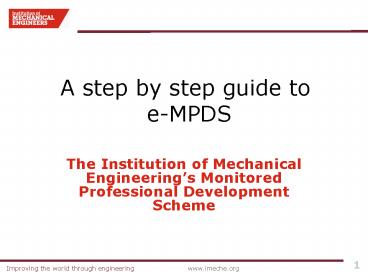

















![[Step-by-Step Guide] Configure Document Generation Functionality in MS Dynamics 365 PowerPoint PPT Presentation](https://s3.amazonaws.com/images.powershow.com/9013709.th0.jpg?_=20180307081)











