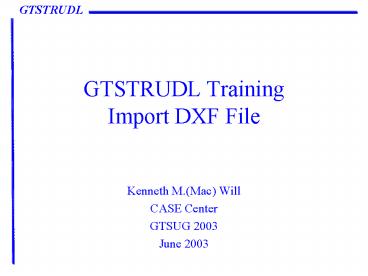GTSTRUDL Training Import DXF File - PowerPoint PPT Presentation
GTSTRUDL Training Import DXF File
Click on the Exit button and the following pop-up will appear: GTSTRUDL ... Clean-up. You probably want to enter GTMenu and check for duplicate joints or members. ... – PowerPoint PPT presentation
Title: GTSTRUDL Training Import DXF File
1
GTSTRUDL TrainingImport DXF File
- Kenneth M.(Mac) Will
- CASE Center
- GTSUG 2003
- June 2003
2
File Import - DXF
- To import an existing DXF file into GTSTRUDL,
select File, Import, then DXF
3
Import DXF dialog
- Click on the Read button and select the DXF file
4
After Reading the file, you will be informed of
the number of lines and polygons in the file
5
The Properties button will bring up the following
tabbed dialog
6
Properties Dialog
- The Properties dialog allows you to control the
numbering of joints and members/elements, units,
layers and GTSTRUDL groups, member and finite
element types, and establish settings which
control the intersection tolerance and block
information.
7
Properties DialogUnits Tab
8
Properties DialogLayers and Group Tab
- You can specify layers as being non-structural
which will mean that the information is ignored - You can also assign information in the layers to
a GTSTRUDL Group
9
Creating a GTSTRUDL Group from a Layer
- Enter the Group Name and click on the Create
button - Select the Layer Name and the Group Name
- Then click on the Add Layer to Group button
10
Finite Element creation
- Two dimensional finite elements can be created
from a DXF file which contains closed polylines,
3Dfaces, and polygon mesh entitities (Edge
surfaces in AutoCAD). In AutoCAD, you can
specify the uniform mesh spacing using SURFTAB1
and SURFTAB2 commands.
11
Element Type Tab
12
Settings Tab
- You can specify various control parameters such
as line intersection detection and tolerances
using the Setting Tab
13
Convert button
- After specifying all of the optional information
in the Properties dialog, click on the Convert
button - Specify the name of the file to be created
- You will then be told how many nodes (joints),
members, and elements were created
14
Exiting or finish and reading the input file into
GTSTRUDL
- Click on the Exit button and the following pop-up
will appear
15
Reading the file into GTSTRUDL
- Select Yes and the file will be read into GTSTRUDL
16
Clean-up
- You probably want to enter GTMenu and check for
duplicate joints or members. You can also check
for any zero length members and eliminate them or
start the Import DXF process over with a
different tolerance.
PowerShow.com is a leading presentation sharing website. It has millions of presentations already uploaded and available with 1,000s more being uploaded by its users every day. Whatever your area of interest, here you’ll be able to find and view presentations you’ll love and possibly download. And, best of all, it is completely free and easy to use.
You might even have a presentation you’d like to share with others. If so, just upload it to PowerShow.com. We’ll convert it to an HTML5 slideshow that includes all the media types you’ve already added: audio, video, music, pictures, animations and transition effects. Then you can share it with your target audience as well as PowerShow.com’s millions of monthly visitors. And, again, it’s all free.
About the Developers
PowerShow.com is brought to you by CrystalGraphics, the award-winning developer and market-leading publisher of rich-media enhancement products for presentations. Our product offerings include millions of PowerPoint templates, diagrams, animated 3D characters and more.