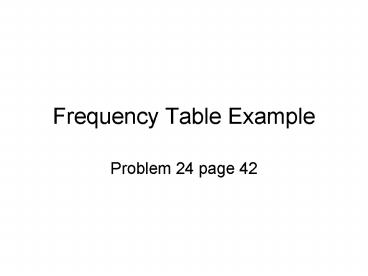Frequency Table Example - PowerPoint PPT Presentation
1 / 13
Title:
Frequency Table Example
Description:
This will pop up and make sure you put A1 top A50 because this is all the data ... This pop up tells you the highest or maximum value is 8.498 and the lowest is 8. ... – PowerPoint PPT presentation
Number of Views:63
Avg rating:3.0/5.0
Title: Frequency Table Example
1
Frequency Table Example
- Problem 24 page 42
2
Put the disk from the book in and find the Excel
files and scroll down to Trough. You get this
3
Click on Data on the main menu and scroll to
PivotTable and PivotChart Report to have this pop
up
Have these two checked and hit next
4
This will pop up and make sure you put A1 top A50
because this is all the data including the label.
If you want you can click on this button and then
go and highlight all the data. Click it again to
come back to here and then click next.
5
Click Layout
6
Touch and drag the box with the label Width (this
was the name of the variable you included in the
data) into the Row area. Do this again but go
into the data area.
7
Note it says Sum of Width this is the default
we will change later. Now click on OK.
8
You can go to a new worksheet I like to stay at
the existing one (so I click it and put in a cell
number where I know the table will fit). Then
click finish.
9
This is our initial result. Not very useful yet.
But we will modify. Go to the Sum of Width
cell and double click on it.
10
Change from Sum to Count Count will give the
Frequency of each value or group. Click on OK.
11
RIGHT click on Width and scroll all the way to
group.
12
This pop up tells you the highest or maximum
value is 8.498 and the lowest is 8.312 for a
range of 0.186. Six classes means divide the
0.186 by 6 to get .031. So this would mean we
could make each class width .03.
Change the By to .03 and click OK.
13
Here is our basic frequency table. Note we get 7
classes.