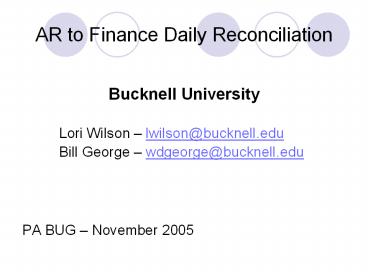AR to Finance Daily Reconciliation - PowerPoint PPT Presentation
1 / 16
Title:
AR to Finance Daily Reconciliation
Description:
Bill George wdgeorge_at_bucknell.edu. PA BUG November 2005 ... sessions should be closed in a timely fashion, but not necessarily before ... – PowerPoint PPT presentation
Number of Views:180
Avg rating:3.0/5.0
Title: AR to Finance Daily Reconciliation
1
AR to Finance Daily Reconciliation
- Bucknell University
- Lori Wilson lwilson_at_bucknell.edu
- Bill George wdgeorge_at_bucknell.edu
- PA BUG November 2005
2
Accounts Receivable Daily ReconciliationBANNER
Accounts Receivable must be reconciled daily to
the general ledger in BANNER.
- Script to Close Outside Cashier Sessions
- This is a Catseye process that closes all cashier
sessions of users outside the Finance Office,
specifically Bucknell Interdepartment Billing
(BIB) users. - Log into Catseye. Select the appropriate BANNER
database (usually PROD unless running tests). - At the Catseye Startup Menu, choose 11 -
Finance Functions. - From the Menu of Finance Functions, choose 1 -
Close Cashier Sessions. - Enter Printer Selection NOPRINT. Review on
screen but do not keep. - Close Cashier Sessions
- Each Cashier should balance and close their own
cashier sessions. All cashier sessions should be
closed in a timely fashion, but not necessarily
before reconciling Accounts Receivable (except
for TSRLATE on the day of billing, which MUST be
closed). To determine if there are open cashier
sessions, use the Cashier Supervisory Form
(TGACSPV) Active Cashier Session Query.
3
- Finalize Cashier Sessions
- To finalize the closed cashier sessions, perform
ltBlock Nextgt from the Cashier Supervisory Form
(TGACSPV). - Status change all status C sessions to Status
F - Dep No enter the deposit number from the
Current Account Daily Cash Reconciliation Form
attached to the manila cashier session envelope
(if applicable) - After finalizing all closed cashier sessions,
perform ltSavegt and ltExitgt. - Sign and date the Current Account Daily Cash
Reconciliation Form. - Put Current Account Daily Cash Reconciliation
Form in the manila cashier session envelope and
give the envelopes for the day to the Cashier. - Process Submission
- Several processes must be run using the Process
Submission Control Form (GJAPCTL). NOTE It is
important to let each job submission start
printing and check results (ex. TGRFEED) before
submitting the next job submission.
4
TGRCSHR Cashier Detail ReportThis is the
cashier session daily totals report. It includes
detailed breakdowns for all transactions within a
session and lists the totals of all charges and
payments within a session. This is run daily
before TGRAPPL and TGRFEED.
- Process TGRCSHR. Perform ltBlock Nextgt.
- Printer finlp_4-2. Perform ltBlock Nextgt.
- Parameters and Values
- Perform ltBlock Nextgt.
- Perform ltSavegt and document job number.
- This job is filed in the daily A/R Cashier
session file folder.
5
NOTE This report can also be run to select open
sessions to aid cashiers in balancing their
cashier sessions.
- Parameters and Values
6
TGRAPPL Application of PaymentThis report
applies charges and payments according to system
and user defined parameters.
- Process TGRAPPL. Perform ltBlock Nextgt.
- Printer finlp_4-2. Perform ltBlock Nextgt.
- Parameters and Values
- Perform ltBlock Nextgt.
- Perform ltSavegt and document job number.
- NOTE You must WAIT for TGRAPPL to print before
continuing. Discard paper output.
7
TGRFEED Accounting Feed ProcessThis report is
the interface to the accounting feed process.
Only cashiering sessions which have been
finalized are fed. TGRAPPL (Application of
Payments) is run before TGRFEED.
- Process TGRFEED. Perform ltBlock Nextgt.
- Printer finlp_4-2. Perform ltBlock Nextgt.
- Parameters and Values
- Perform ltBlock Nextgt.
- Perform ltSavegt and document job number.
- If TGRFEED Does not Process
- Some other processes on campus will cause TGRFEED
to lock up. When this happens, someone from ISR
must run a script that will stop TGRFEED from
running. The script is documented in Dbit's
BANORACL1 document and the name of the script for
your reference is /admin/home/catseye/source/del_t
grfeed_deadlock.sql. This will be helpful to
know when you call ISR to request that TGRFEED be
unlocked.
8
- If TGRFEED Populates GURFEED, but FURFEED Does
Not Pass the Batch to Ledger - Sometimes, when TGRFEED locks up, as discussed in
the previous section, it populates GURFEED, but
does not include a header record. If TGRFEED has
locked up, you should check the GURFEED table to
determine if there are ACTRECV records in the
table with no GURFEED_REC_TYPE 1. (the header
record). Run Gurfeed-6x.bqy to see if there are
any records in the table. Limit in the results
to see if there is no header record. - If you determine there is no header record,
someone from ISR must run a script that will put
a header record in the GURFEED table . The
script is documented in Dbit's BANORACL1 document
and the name of the script for your reference is
/admin/home/catseye/source/create_gurfeed_header.s
ql. This will be helpful to know when you call
ISR to request that a GURFEED header record be
created.
9
TGRRCON Accounts Receivable ReconThis
SQLReport produces a report to facilitate
reconciliation between Banner Accounts Receivable
and BANNER Finance. NOTE If using character
mode to submit this job, do not use the number
pad. This job will abort if you do.
- Process TGRRCON. Perform ltBlock Nextgt.
- Printer finlp_4-2. Perform ltBlock Nextgt.
- Parameters and Values
- Perform ltBlock Nextgt.
- Perform ltSavegt and document job number.
- Script to Remove Receipts
- This is a Catseye process that removes receipts
from the GURFEED table. - Log into Catseye. Select the appropriate BANNER
database (usually PROD unless running tests). - At the Catseye Startup Menu, choose 11 -
Finance Functions. - From the Menu of Finance Functions, choose 7 -
Remove Receipt Numbers from GURFEED Table.
10
FURFEED Finance Feed Sweep ProcessThis process
gathers transactions from GURFEED and inserts
them into the Transaction Input Table (FGBTRNI).
- Process FURFEED. Perform ltBlock Nextgt.
- Printer finlp_4-2. Perform ltBlock Nextgt.
- Parameters and Values
- Perform ltBlock Nextgt.
- Perform ltSavegt and document job number.
11
FGRTRNI Interface ProcessThis is the interface
process.
- Process FGRTRNI. Perform ltBlock Nextgt.
- Printer finlp_4-2. Perform ltBlock Nextgt.
- Perform ltBlock Nextgt.
- Perform ltSavegt and document job number.
12
- FGIJVCD List of Suspended Journal Voucher Forms
- Check here to be sure no documents beginning with
F are listed. If an F document is listed
with a status of I (incomplete), please review
the below section titled Errors for steps to
complete the incomplete document. - ERRORS If a transaction error happens due to
something posting in a closed fiscal period, go
to FGAJVCD, open the incomplete F document,
change the transaction date in the header to the
first day of the current fiscal period, and
complete the document. - If the transaction date is within the current
fiscal period, you will need to find the sequence
number within the JV that has an error. In the
Transaction detail block, perform a query where
the status is E. Fix the transaction, save it,
and complete the document.
13
FURAPAY Refund InterfaceThis will process any
automated refunds that were entered during the
day by Accounts Receivable.
- Process FURAPAY. Perform ltBlock Nextgt.
- Printer finlp_4-2. Perform ltBlock Nextgt.
NOTE No output is ever received, but you can't
leave it blank, so use finlp_4-2 to be
consistent with other daily close procedures. - Parameters and Values
- Perform ltBlock Nextgt.
- Perform ltSavegt and document job number.
FGRACTG Posting Process This process is
currently running in sleep/wake every five
minutes. DO NOT run this job submission manually.
14
FGRFAAC Fund/Account Activity ReportThis
report should display the total amount of debits
and credits for each account. Also, it should
display the beginning and ending balance for each
account and range of funds and accounts. NOTE
FGRACTG must run before this report is run. To
be sure posting has completed, go to the General
Ledger Trial Balance Form (FGITBAL) to check for
current dates before continuing.
- Process FGRFAAC. Perform ltBlock Nextgt.
- Printer finlp_4-2. Perform ltBlock Nextgt.
- Parameters and Values
- Perform ltBlock Nextgt.
- Perform ltSavegt and document job number.
15
- Daily Accounts Receivable Reconciliation Form
- After running all of the processes, you may begin
the reconciliation process. - Open the Excel file X\private\banner\ar\dailrcon.
xls. - Date day of transactions (most likely the
current date) - Fill in all applicable fields in the spreadsheet,
pulling information from the Fund/Account
Activity Report (FGRFAAC) 110005-1201,
110005-2415, 110005-2441, 110005-2445, and
TGRRCON. NOTE The posting process needs to run
before the funds will be updated in the
Fund/Account Activity Report (FGRFAAC). - Difference Between BANNER Accounts Receivable and
BANNER Finance should equal 0.00. - Sign and date the Daily Accounts Receivable
Reconciliation Form. - File Reports and Reconciliation
- After all the reconciliation processes are
complete, the reports must be filed. - Three hole punch all of the reports, including
the reconciliation form. - Place in the current BANNER Daily Close
Cashier-A/R binder. - Mark the date on a post-it tab and place on the
reconciliation form.
16
AR to Finance Daily Reconciliation
- Bucknell University
- Questions/Comments
- Lori Wilson lwilson_at_bucknell.edu
- Bill George wdgeorge_at_bucknell.edu
- PA BUG November 2005