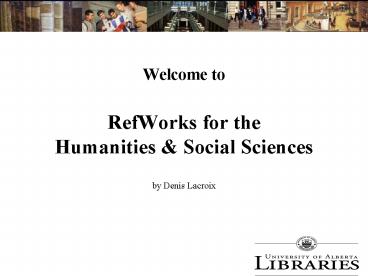Welcome to RefWorks for the Humanities - PowerPoint PPT Presentation
1 / 23
Title:
Welcome to RefWorks for the Humanities
Description:
Importing citations. Choosing a citation style. Checking for bibliographical errors ... Import selected records from RefWork's Advanced Search results of the ... – PowerPoint PPT presentation
Number of Views:45
Avg rating:3.0/5.0
Title: Welcome to RefWorks for the Humanities
1
Welcome to RefWorks for the Humanities
Social Sciences
by Denis Lacroix
2
RefWorks for HSS
- Objectives
- Learning about RefWorks and signing in
- Exporting records from a database
- Managing citation records
- Adding records manually
- Importing citations
- Choosing a citation style
- Checking for bibliographical errors
3
Organizing your Records through RefWorks
- RefWorks is a web-based citation manager, i.e. it
will help you build your bibliographies for your
assignments. - Click on RefWorks under Quick Links on the
right-hand side of the Librarys main Web page. - RefWorks for New Users
- RefWorks Tutorial
- Acessing RefWorks from off-campus
- Use the RefWorks group code
4
(No Transcript)
5
(No Transcript)
6
Exporting Files to RefWorks from Gender Studies
Database
When saving or e-mailing, click on the
Bibliographic Manager tab to Export items to
RefWorks
Choose Direct Export to RefWorks and click on
the Save button above!
7
(No Transcript)
8
Click here!
9
(No Transcript)
10
(No Transcript)
11
How to Export from Other Databases
- Mark the records you wish to export
- View marked records
- Export records from the database to RefWorks
- Click on the RefWorks link in the tool bar, OR
- Click on Save and/or Export
Check Tip Sheets if you are unsure about
exporting from a specific database
Example from Web of Science
12
Add a new reference manually, without having to
import one.
13
Import references from the NEOS Libraries
catalogue.
Import selected records from RefWorks Advanced
Search results of the NEOS catalogue
14
Importing Records from a Database
1. Select Import from the References Menu
2. Find your database in the Import Filter/Data
Source and Database Menus
3. Paste records from a database into the Import
Data box (See next slides for copying records in
NEOS)
15
Copying Records from NEOS
Mark records individually and click on the Marked
link in the tool bar to view your marked records
16
1. Select Full view and click on the View button
2. Select All records and Copy them. Records are
now ready for pasting into RefWorks.
17
Preview your references in any style.
18
(No Transcript)
19
Always check your bibliography for any errors.
20
The error was corrected using the references
Edit function.
21
Modify the styles format to your needs.
Choose the folder where your references are.
22
(No Transcript)
23
Learning RefWorks
- Click on RefWorks under Quick Links on the
right-hand side of the Librarys main Web page. - RefWorks for New Users
- RefWorks Tutorial
- Questions?